您可以使用 GUI 將含外部 Platform Services Controller的 vCenter Server 移轉至 vCenter Server Appliance。
當您從 Windows 上含外部 Platform Services Controller的 vCenter Server 移轉至 vCenter Server Appliance 時,可分兩個步驟進行移轉。
如果您要在 Windows 上的 vCenter Server部署中使用所移轉的 Update Manager,並且 Update Manager 在與任何其他 vCenter Server 元件不同的獨立機器上執行,請採取額外的步驟將 Update Manager 移轉至應用裝置。
- 如果您在 Windows 上的 vCenter Server部署使用外部 Update Manager,則在 Update Manager 機器上執行 Migration Assistant,以開始將 Update Manager 伺服器和資料庫移轉至 Update Manager Appliance。
- 將 vCenter Server執行個體從 Windows 移轉至 vCenter Server Appliance。
- 確認新移轉的 vCenter ServerAppliance。
- 解除委任 Platform Services Controller。
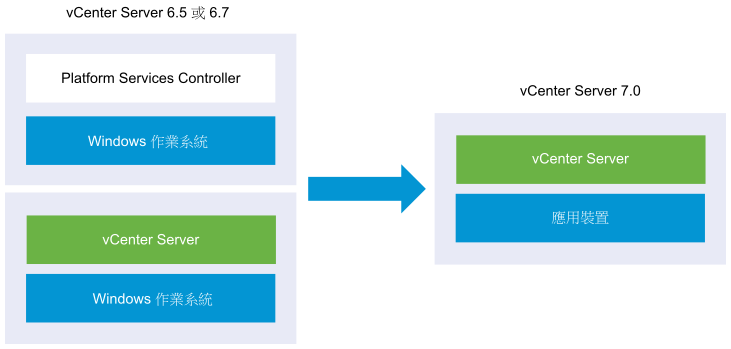
將外部 Platform Services Controller執行個體或從 Windows 移轉至應用裝置所需的 GUI 工作。
- 下載並掛接 vCenter Server 安裝程式您想要從其執行移轉的網路虛擬機器或實體伺服器上的 ISO 檔案。
- 在來源 Windows 機器上下載並執行 VMware Migration Assistant。
備註: 如果您要移轉使用在獨立 Windows 機器上執行之外部 Update Manager執行個體的 vCenter Server 系統,請先在 Update Manager 機器上執行 Migration Assistant。
- 為每個 Platform Services Controller或 vCenter Server 執行個體組合 將 vCenter Server 從 Windows 移轉至應用裝置的必要資訊。
- 為目標 vCenter Server應用裝置部署 OVA 檔案
- 設定目標 vCenter Server應用裝置
重要: 用來登入要執行 GUI 安裝程式之實體機器的使用者名稱、
vCenter ServerAppliance 安裝程式的路徑以及值 (包括密碼),必須僅包含 ASCII 字元。不支援延伸的 ASCII 和非 ASCII 字元。
針對每個要移轉的節點,安裝程式會:
- 部署新目標應用裝置。
- 從來源 Platform Services Controller或 vCenter Server 執行個體匯出所需檔案。
- 將所需的檔案複製到目標應用裝置以進行移轉。
- 如 [摘要] 中所指定,在目標應用裝置上執行移轉程序。
- 將來源 Platform Services Controller或 vCenter Server 執行個體的檔案與設定匯入新 vCenter Server Appliance 並予以更新。