This topic describes how to install and configure Snyk Service Broker for VMware Tanzu.
Install and Configure Snyk Service Broker for VMware Tanzu
-
Download the product file from Pivotal Network.
-
Navigate to the Ops Manager Installation Dashboard and click Import a Product to upload the product file.
-
Under the Import a Product button, click + next to the version number of Snyk Service Broker for VMware Tanzu. This adds the tile to your staging area.
-
Click the newly added Snyk Service Broker for VMware Tanzu tile. See Configure the Snyk Service Broker section below for configuration information.
-
Click Save.
-
Return to the Ops Manager Installation Dashboard and click Apply Changes to install the Snyk Service Broker for VMware Tanzu tile.
Configure Snyk Service Broker for VMware Tanzu
Perform the following steps to configure the Snyk Service Broker tile:
-
In Pivotal Ops Manager, click the Snyk Service Broker tile to open its configuration options.
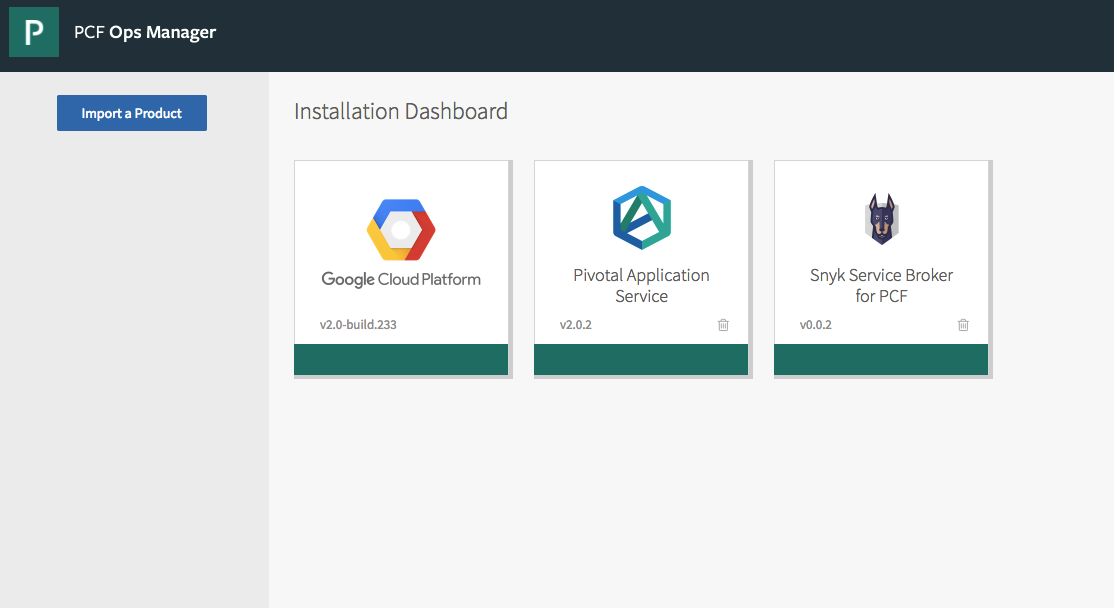
-
Log in to Snyk account and navigate to “My Account” and copy your API token.
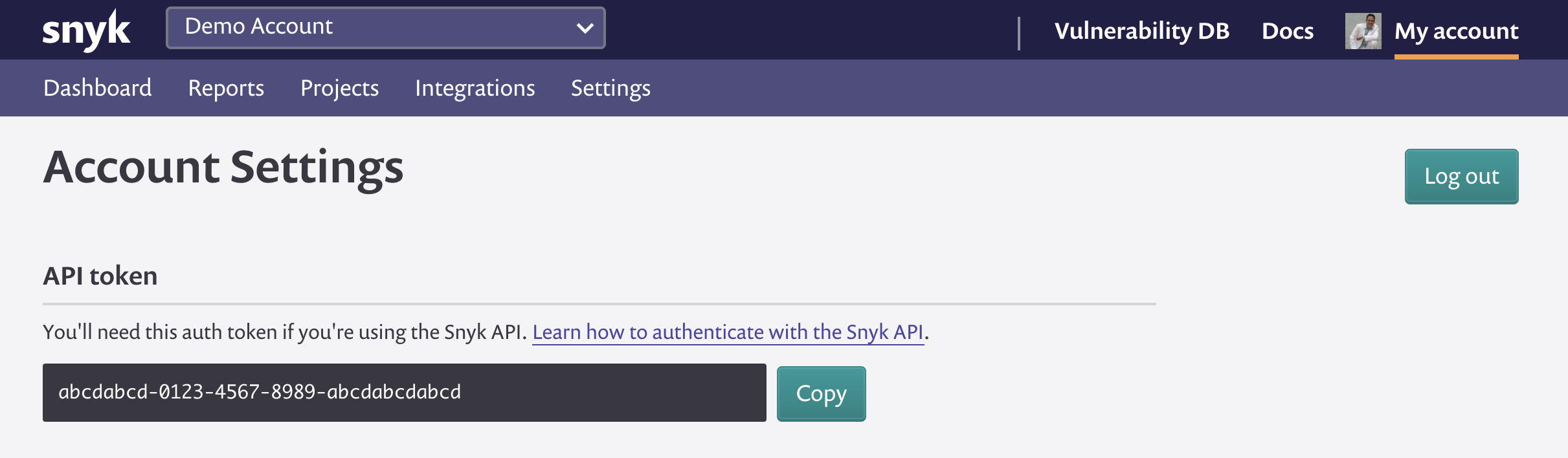
-
Click SaaS/Managed Plans, and click the Add button at the upper right to add a service plan.
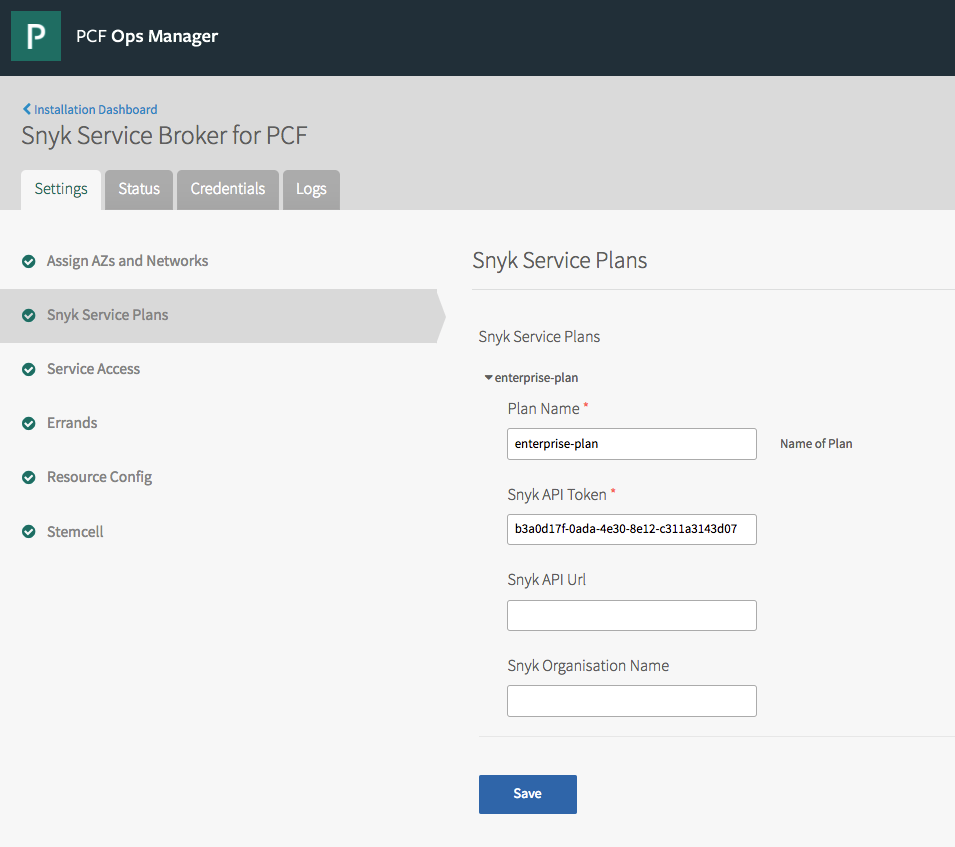
-
Paste your Snyk API Token to your service plan Snyk Token field.
-
Leave Snyk API URL and Snyk Organisation Name empty.
-
Click Save.
-
Click Apply Changes.