Clone operation creates an exact duplicate of the source system into a new target system. The most common use case is to take a source development system and create a clone of that system for separate development work. Other use cases may apply.
To clone a system, follow the instruction below.
Note: This operation has limitations. For more information about the limitations, please see the section
Existing Limitations.
Procedure
- Login to LaMa web user interface and navigate to the Provisioning view and choose Systems view.
Figure 1. Navigation to Provisioning 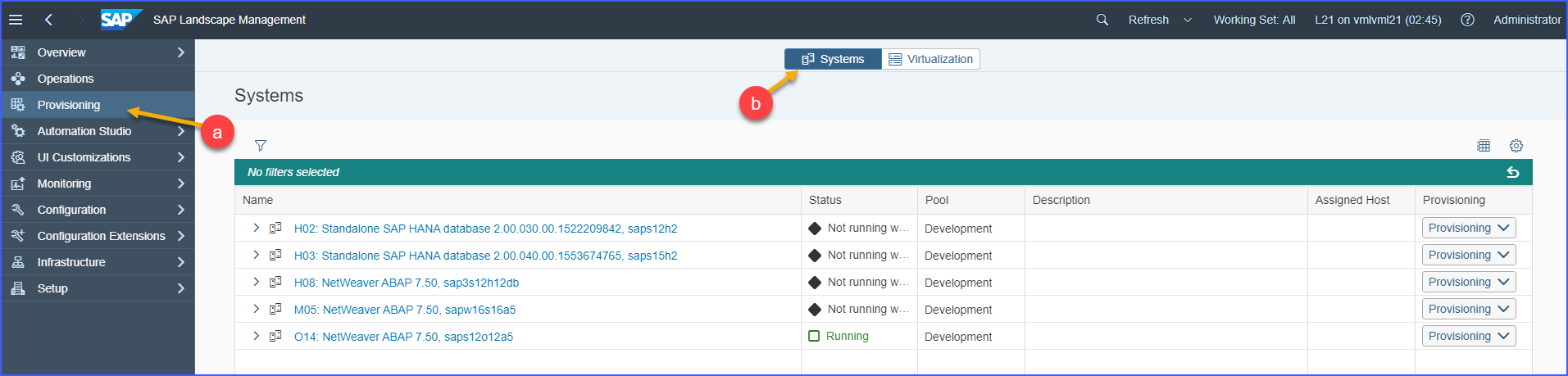
- Click on the Provisioning button for the selected SAP system virtual machine.
- Select Clone System from the dropdown list.
Figure 2. Clone Operation 
- In the pop-up window do the following:
- Select the Pool where the target system will be provisioned.
- Specify the Short Name for the new target host (the clone that you are creating).
- Provide an optional Description of the new Clone System that you are about to create.
- Click on the Next button.
Figure 3. Basic Data 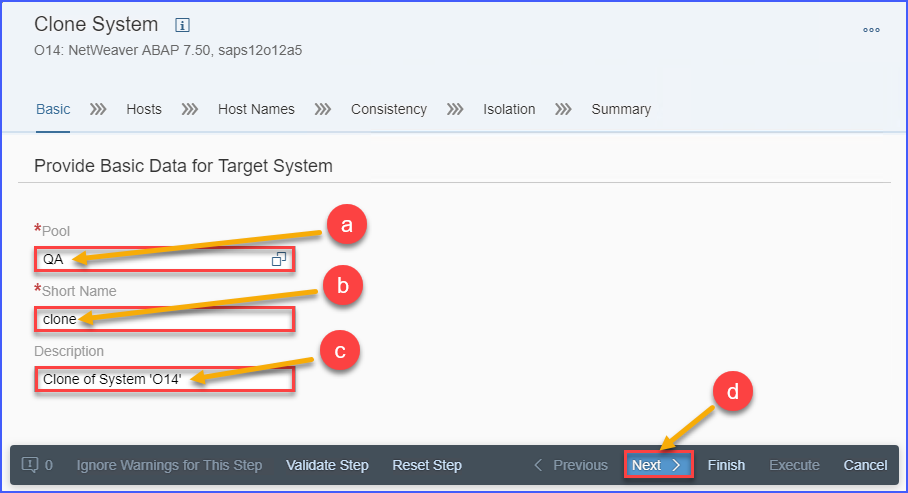
- Click on the pencil icon to enter required parameters.
Figure 4. Host Selection 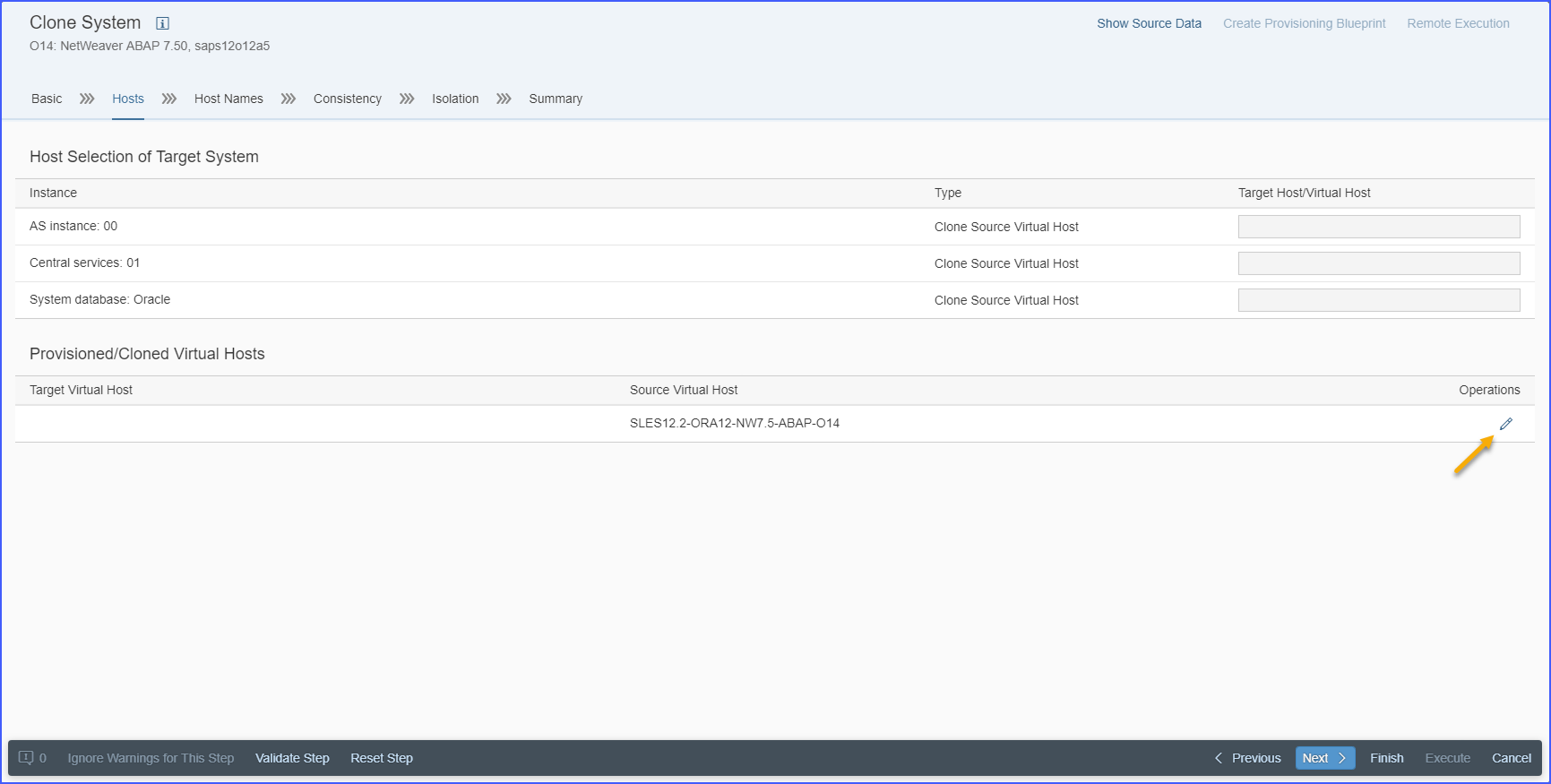
- In the pop-up window do the following:
- Provide the Target Name for the clone SAP system virtual machine.
- Click on the Target Element field.
Figure 5. Target Selection 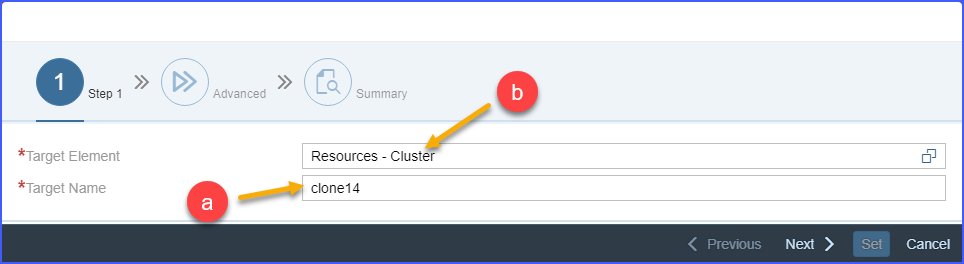
- In the Target Element window select the target resource pool or ESXi host. The dialog window presents useful information like current utilization levels for either the resource pool or host. This should enable you to take informed decision with regards to the resource pool / ESXi host to be used for placing the target clone system.
- Click on the Confirm button to close the Target Element window.
Figure 6. Resource Pool Information 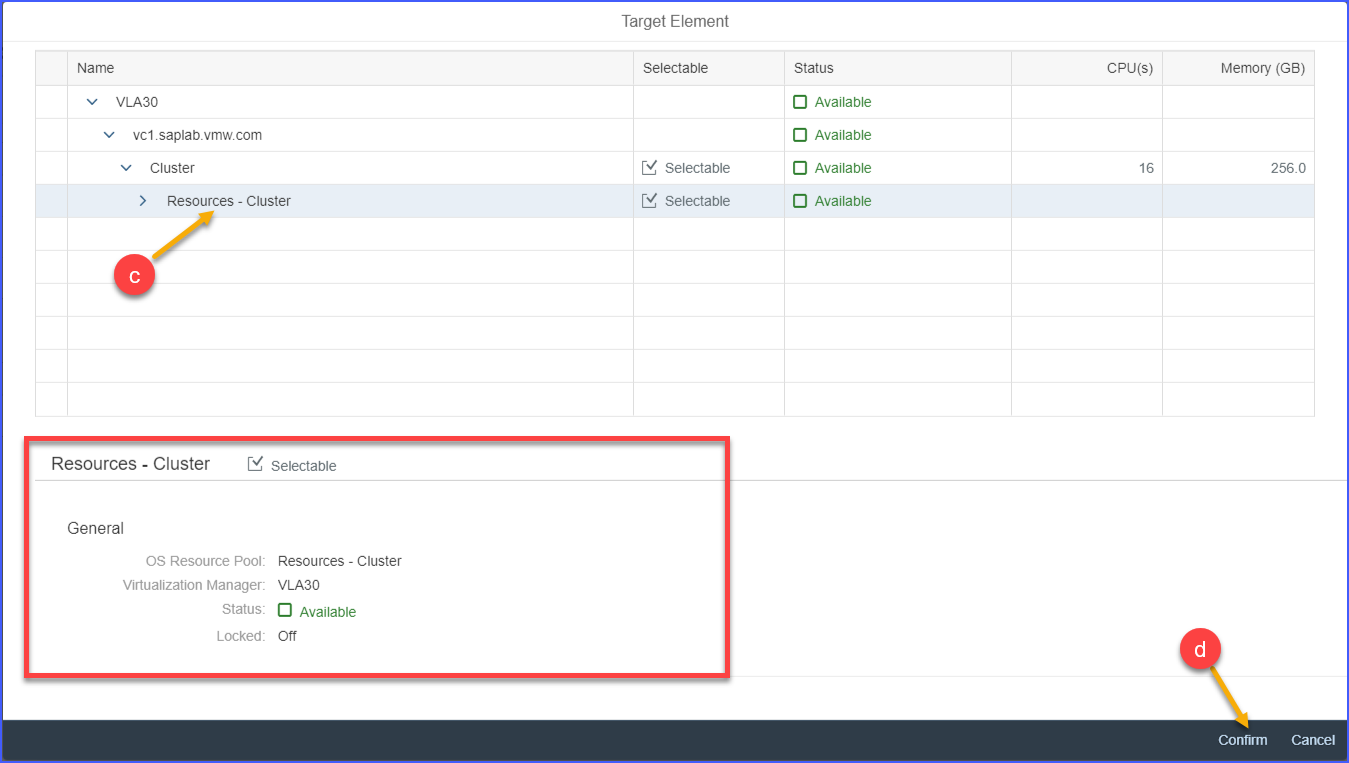
- Click on the Next button.
- Specify a Data Storage:
- Click on the Data Storage field.
Figure 7. Data Storage 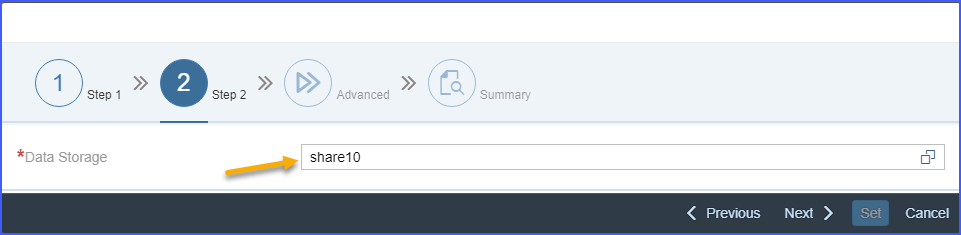
- In the Data Storage window select a datastore or a datastore cluster to store the new clone system. The dialog provides useful information like the size and current utilization levels for various available datastores or datastore clusters. This allows you to take an informed decision on the appropriate datastore or datastore cluster to use for the new clone system. Click on the Confirm button.
Note: The datastore cluster is available for selection only if the datastore cluster support feature is turned on by VI administrator.
Figure 8. Data Storage Information 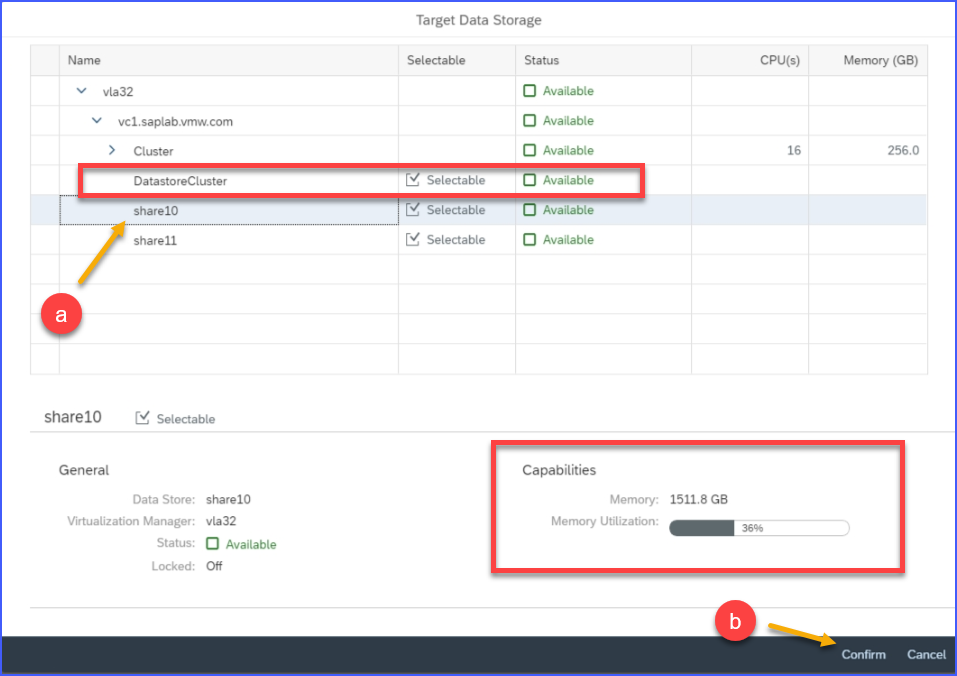
- Click on the Next button.
- Click on the Data Storage field.
- For the next step do the following:
- Select Customization specification for guest OS.
- Guest Customization Specifications are created in the VMware vCenter Server and are made available via the VMware Adapter for SAP Landscape Management. You will need a Guest Customization Specification to copy a system.
- Work with your VMware Administrator to create a Guest Customization Specification if none is present in the SAP LaMa.
Note: DHCP customization specifications may cause an inconsistent /etc/hosts file contents in the target system. PROMPT customization specifications is a more reliable option. - Choose whether you want to create either a linked clone or a full clone.
- A Linked Clone creates a target system that has a file link to the original source system. This reduces the utilized storage for the target system. Linked Clones are used commonly in development and sandbox systems. Linked Clones creation completes substantially faster than Full Clones.
- A Full Clone creates a target system that has the same disk structure and size as the source system. There is no link between the source and target systems. Full clones are most often used to create production systems and /or systems that can be exported to be used in other data centers.
- Click on the Next button.
Figure 9. Customization Specification 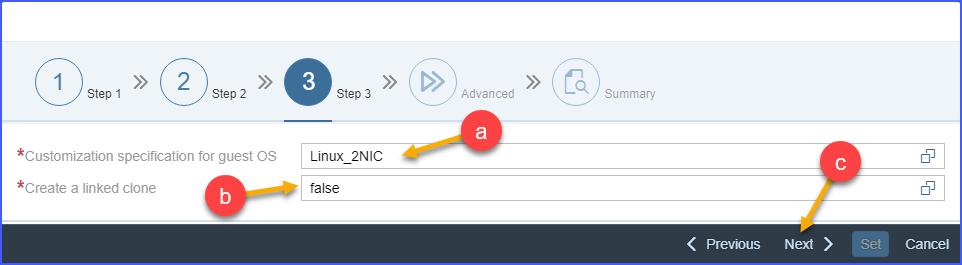
- Select Customization specification for guest OS.
- Select target network adapters of the new VM:
Note: The dialog appears in the operation roadmap only if the network migration feature is turned on by VI administrator.
- Click on the Target Network Adapter field.
Figure 10. Target Network Adapter 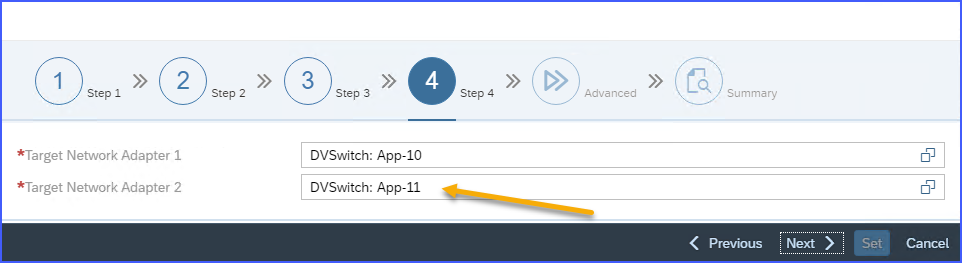
- Click on one of the allowed values from the list.
Figure 11. Select Target Network Adapter 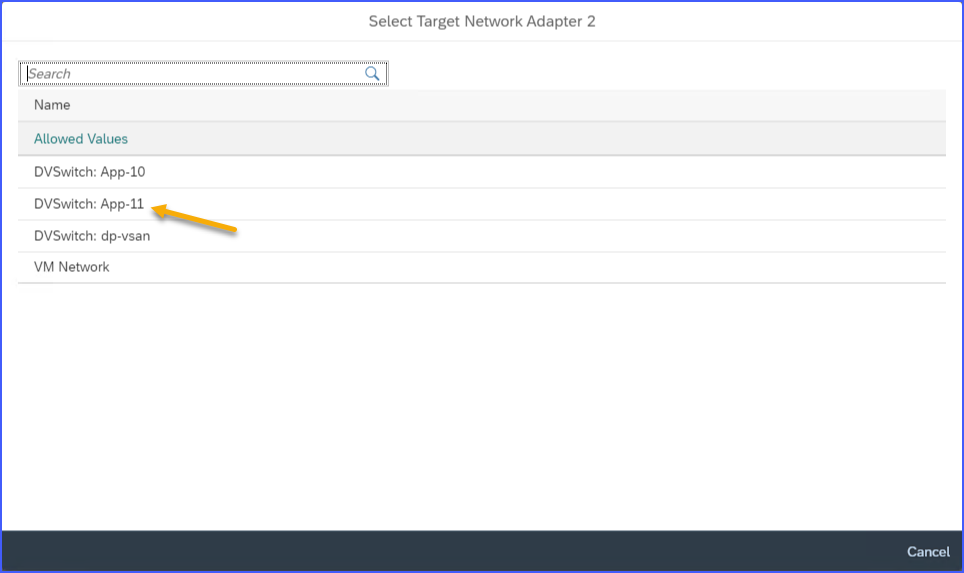
- Click on the Next button.
- Click on the Target Network Adapter field.
- Review the various settings that you have chosen so far. Use the Previous button to go back and make appropriate changes, if required. When you are satisfied with the settings and are ready to proceed further, click on the Set button.
- Click on the Next button.
Figure 12. Hosts 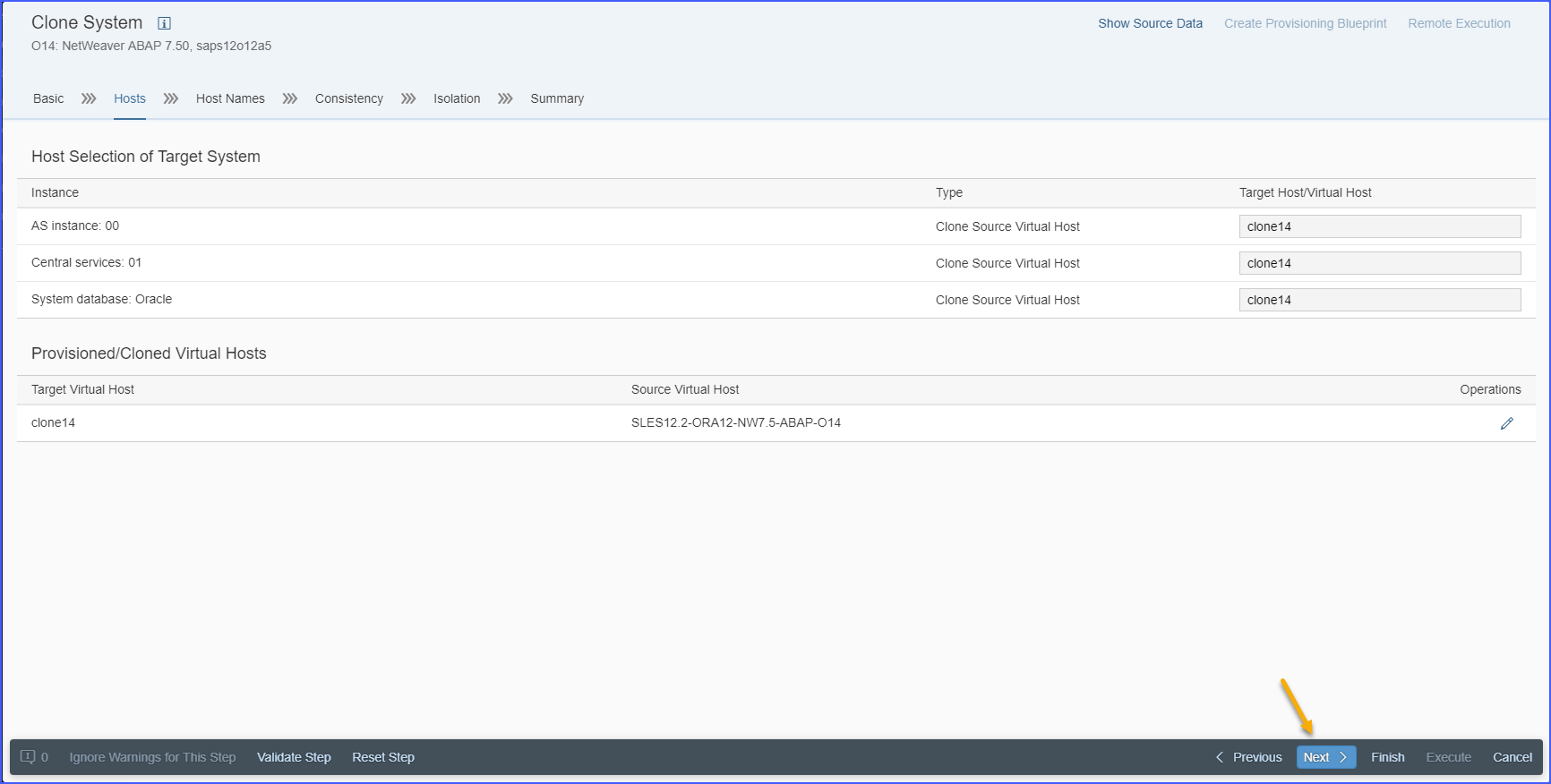
- Choose a different network for each component of the target SAP system and click on the Next button.
Note: If the host is not configured as adaptive instance you will see warnings that you need to ignore by pressing Ignore Warnings for This Step button and clicking on the Next button again.
Figure 13. Host Names and Networks 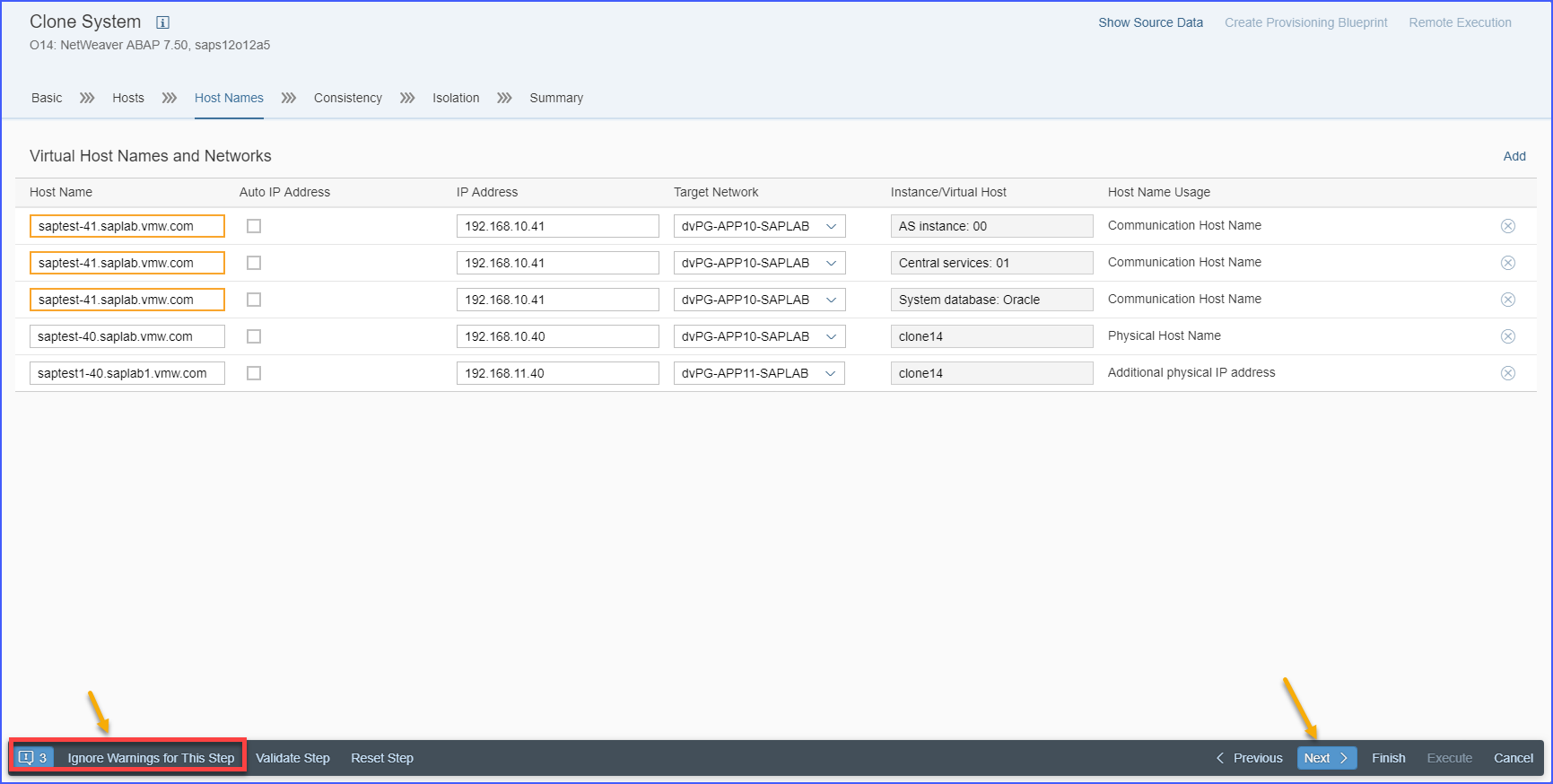
- Select the appropriate database consistency method, depending on what state the database is in. Click on the radio button against one of the following options:
- Online: Backup/Suspend IO Mode with a timeout value — Use this option typically for cloning production systems to prevent system outages. A Timeout value in seconds is provided to ensure that consistency is done in a timely manner.
- Offline: Stop and Restart System — When you select this option the SAP LaMa will stop the system, make a clone of the system, and then restart the system.
- Offline: Database already stopped — Use this option when the database is already stopped.
- Database was stopped during system snapshot — Use this option when the database has already been snapshotted prior to this process starting.
- Scheduled Execution of Cloning Step — Use this option to schedule the clone operation at a specific date/time. Provided date/time defines, when the clone operation will be executed by scheduler. For example, this option is useful to ensure that the current ongoing system activity won’t be impacted.
Click on the Next button.
Figure 14. Consistency 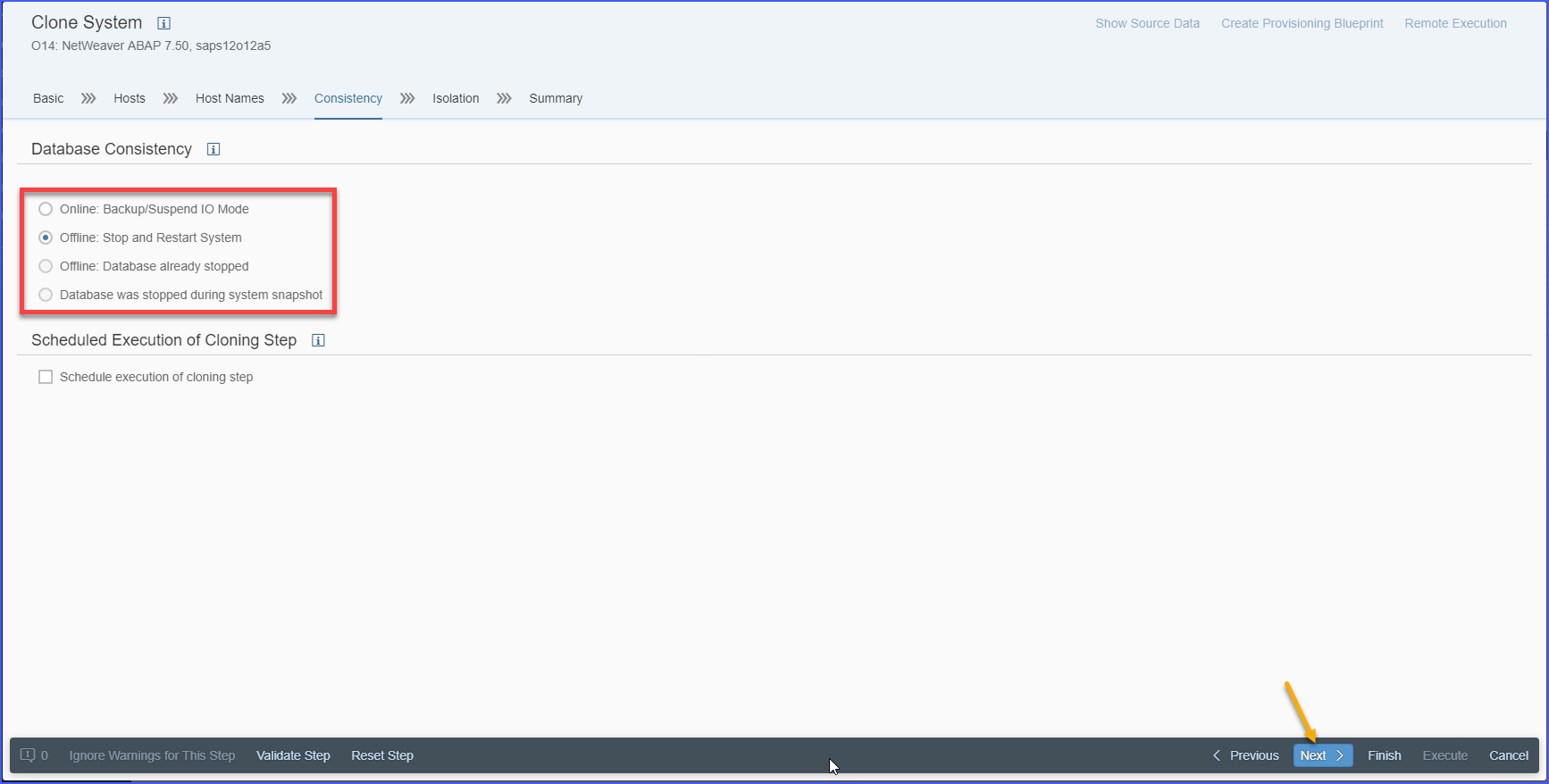
- Choose to isolate the new target system. By doing so the new target system will be unable communicate as the source system, even accidentally. Click on the Next button.
Figure 15. Isolation 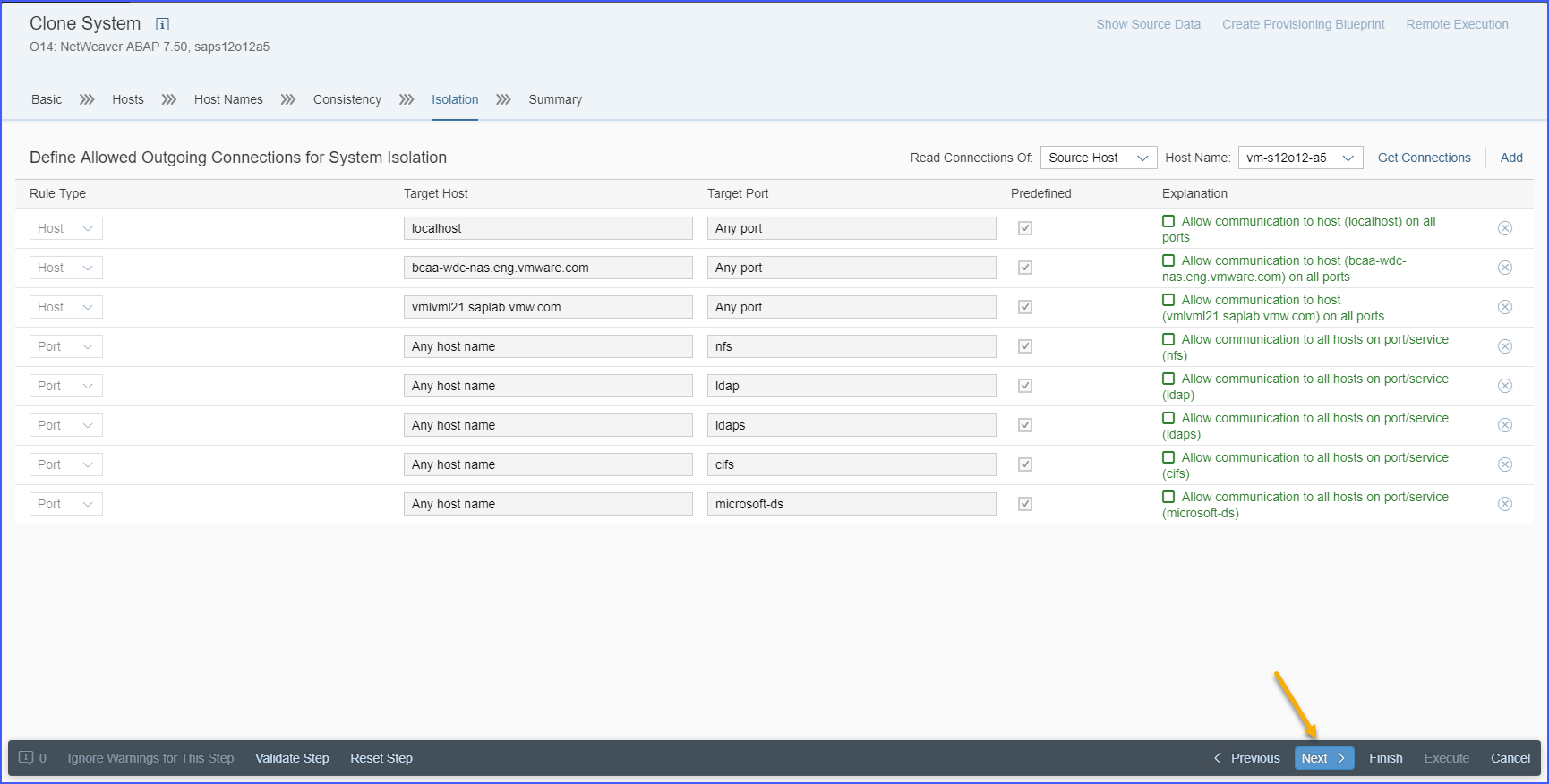
- Review all settings you have made so far. When you are done reviewing the settings, click on the Execute button.
Figure 16. Summary 
- You will be redirected to the Activity view under Monitoring view where you can monitor the system cloning progress.
Figure 17. Monitoring 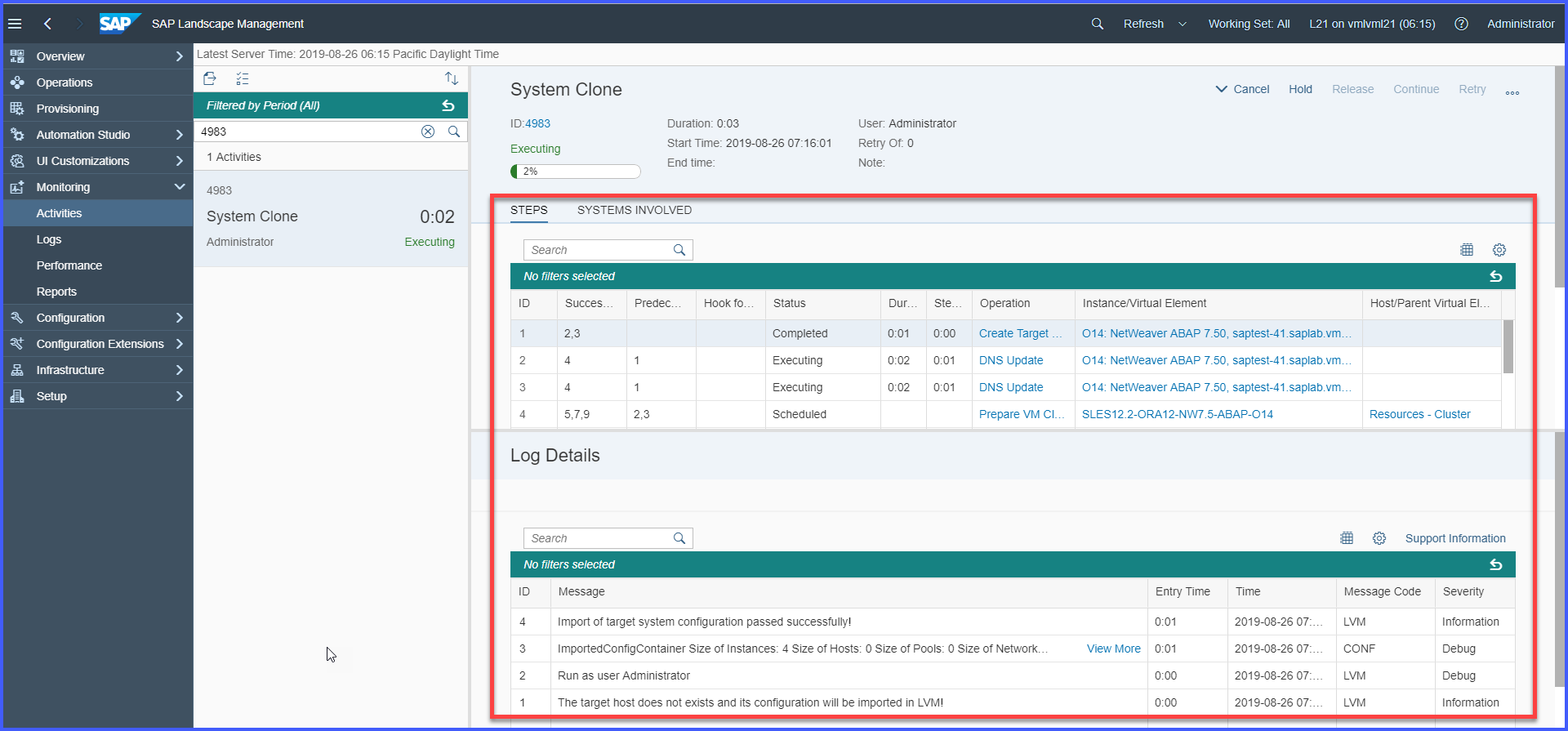
Each activity in the cloning process has a corresponding line item and a respective log entry. Click on the particular operation line item to read its corresponding log entry for more details.