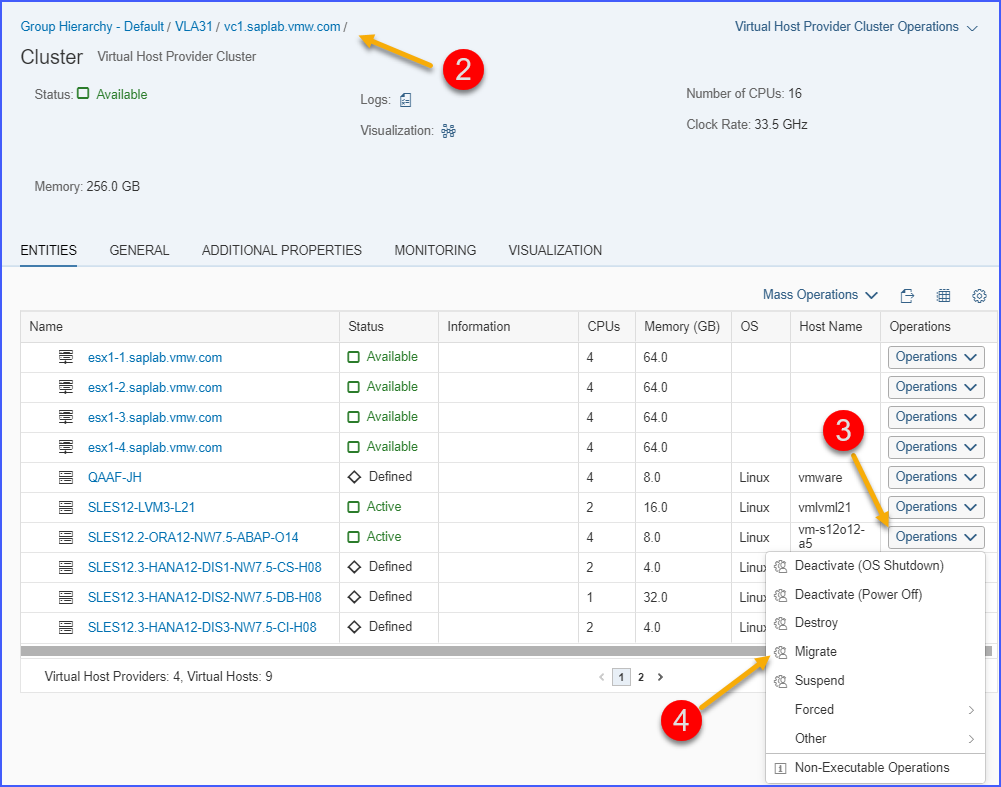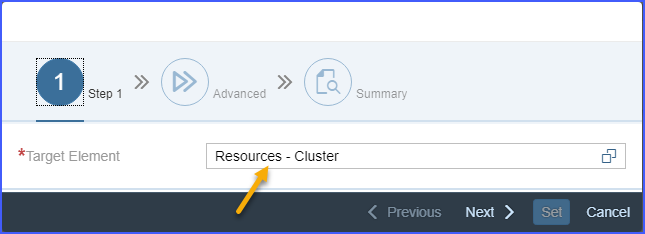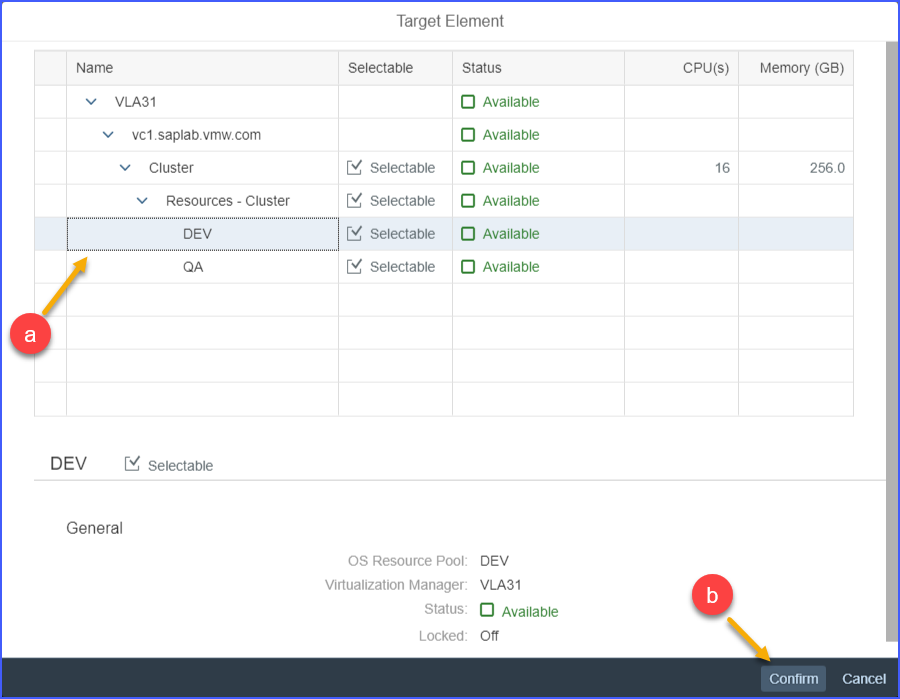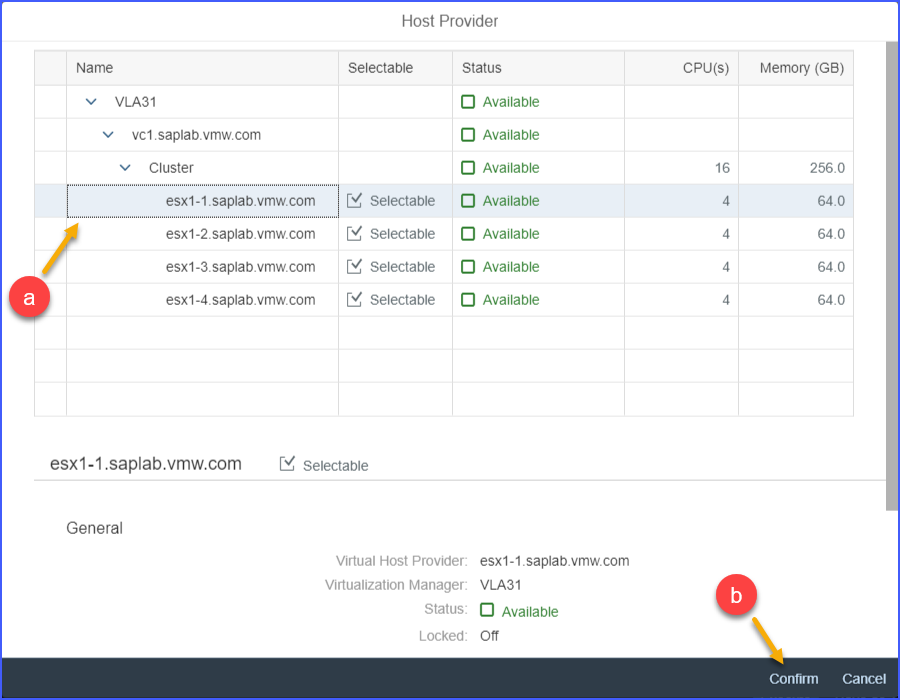Migrate operation feature enables you to migrate a SAP system virtual machine —
- From one host onto another host
- From one datastore onto another datastore or datastore cluster if the datastore cluster support is enabled by VI administrator
- From one resource pool onto another resource pool
- From one network to another network if the network migration is enabled by VI administrator
Note: You can choose any combination of the above options to do the migration.
Migration is a powerful tool that can be used to move a system or isolate a system, thereby making it easy to support project, patching, development, or other IT objectives.
Note: This operation has limitations. For more information about the limitations, please see the section
Existing Limitations.
Procedure
Results
You have successfully migrated the SAP system virtual machine.