The VMware Adapter for SAP Landscape Management uses the VLA Service user to connect to the VMware VLA Service. The VLA Service user and password are required to configure the VMware adapter in the LaMa web interface. There is only one VLA Service user per appliance. If you reset the VLA Service user and password, you will have to update the changes in the Configuration section of the VLA web interface.
The VLA Service password must be greater than 8 characters and contain a letter, number and symbol.
To set the LaMa Service user and password:
Go to the VLA console window.
You execute the sudo command to get administrative access. This is needed to be able to execute the subsequent steps. You are prompted for the password. Enter the console user password that you provided when deploying the VLA (See Deploy VLA)
sudo -s
Type the following command to create a user that you subsequently use to authenticate to the VLA appliance’s web user interface:
vla_user -S LOCAL_USER –a vla-server -u <vla-service-user-name>
where <vla-service-user-name> is the name of the user you wish to create for the VLA server.
For example:
# vla_user -S LOCAL_USER –a vla-server –u vla
Note:The Tomcat server for the VLA Appliance also uses this user to authenticate access to the VLA REST API used by the VLA Adapter running in the LaMa system.
When prompted, enter the password. You are required to enter the password twice.
Open a new browser window or tab.
Type the URL of the VLA Server Dashboard on the Tomcat instance
https://%3Cvla_hostname_or_IP%3E:8443/vla/dashboard, where
<vla_hostname_or IP>is the FQDN of the VLA or its IP address — for examplehttps://vla-host:8443/vla/dashboard
If there is a prompt with a certificate warning, accept the warning.
You are required to authenticate. Enter the VLA Service username and password combination that use used in step 3. The browser displays a page similar to the following:
Figure 1. VLA Server Dashboard
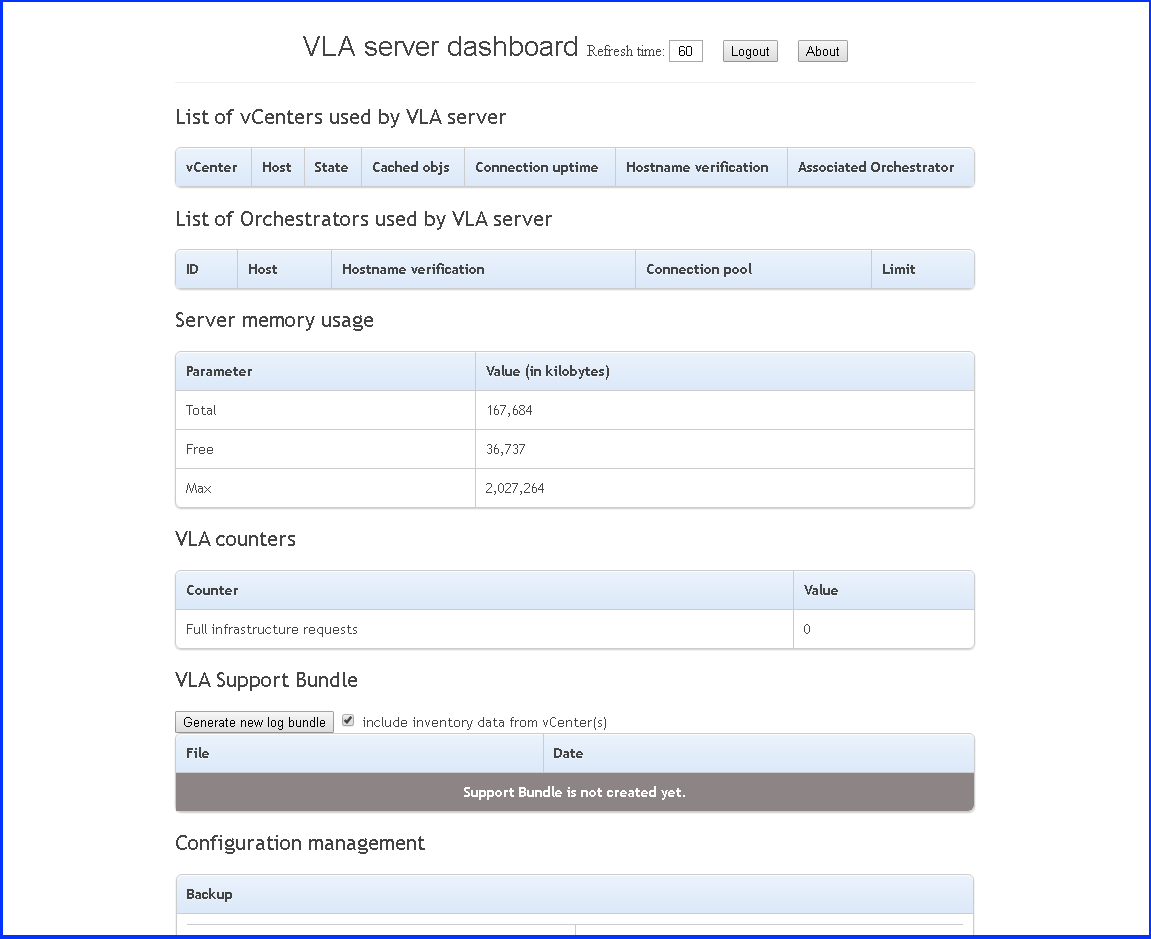
Do not close the window for the dashboard. It displays the status and some basic statistics of the VMware VLA service which you use to confirm the health of the VLA service in later steps.
Validate that the credentials command worked by entering the following command:
vla_credentials -l
In the next set of steps, you connect the VLA Service to the VMware vRealize Orchestrator and vCenter Server.