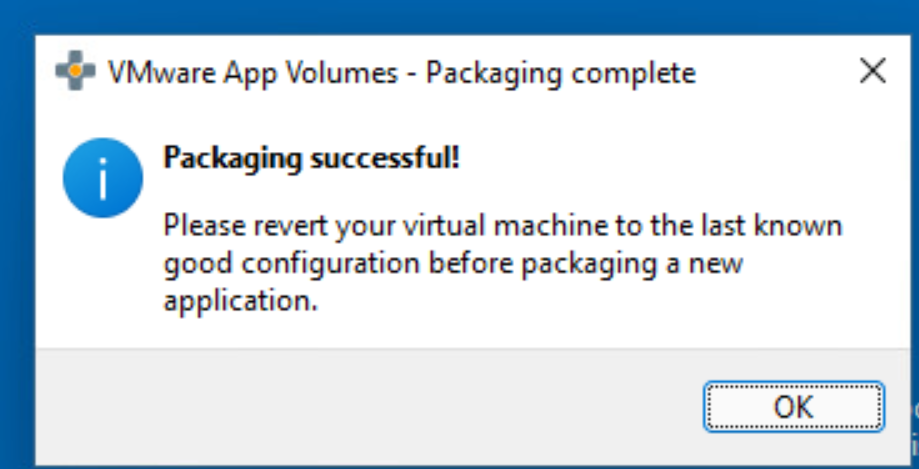After adding a package to an application, you must select a packaging machine and build the package to finish the packaging process.
To understand some of the best practices that can be followed while packaging an application, see Best Practices for Packaging App Volumes Applications.
When App Volumes and VMware Dynamic Environment Manager are used together and a Dynamic Environment Manager condition references file or registry data on an App Volumes volume, the All AppStacks Attached trigger must be selected. This ensures that the Dynamic Environment Manager evaluates the condition after all volumes are attached.
For information about the All AppStacks Attached trigger, see Configure Triggered Tasks in the VMware Dynamic Environment Manager Administration Guide.
Prerequisites
- Ensure that the status of the package you want to build is
Unpackaged. - Ensure that the packaging machine meets the criteria as mentioned in Preparing a Packaging Virtual Machine.
- Ensure that you have created a clean snapshot of this virtual machine as part of the App Volumes agent installation.
Procedure
Results
What to do next
- It is recommended that you test and validate the application package on a clean virtual machine different from the machine used for packaging the application.
- Assign an App Volumes Application to an Entity
- Set the CURRENT Marker on an App Volumes Package