App Volumes generates an App Link for an application which can be shared with end users as a clickable URI hyperlink. When a user clicks the App Link, the appropriate application package is delivered based on the assignments, and the application is launched.
Every application has its own entry point from where the application can be launched, and an application can have multiple entry points. After successful packaging, App Volumes generates an App Link for every entry point. A Copy URI button is available for every App Link. As an administrator, you can use this button to copy and manually distribute the URI to end users who are assigned to that application. An end user can invoke the App Link from a web browser or click the hyperlink which contains the URI on a computer where App Volumes agent is installed. When the App Link is invoked, the application is launched.
If the user is newly assigned an application while still logged into the computer, and the administrator shares the App Link generated for this application with the user, the user can invoke the App Link in a browser and launch the application without having to log out and log in again.
All information related to App Links are displayed in the App Links table. This table is present in the application details page and the package details page for every package.
Considerations When Using App Links
- App Links for existing and new application packages are generated for the packages captured with App Volumes agent, version 2111 and later.
- The application must be assigned to the user and only then the user can invoke the App Link to launch the application.
If a user who is not assigned the application clicks the App Link, then the application is not delivered to the user and the following message is displayed: The requested application is not assigned to you. Please contact your administrator..
- App Link for an application is generated only after the application is packaged successfully.
- If the Do not deliver for these assignments at startup or login option is selected, icons and shortcuts are not available on the computer. However, App Links can still be used to launch the application.
App Links
Each App Links table displays the following information:
| Field | Description |
|---|---|
| Name | Name of the App Link. |
| Entry Point | A path from which an application can be launched. An application can have multiple entry points. Each entry point has a unique App Link. |
| URI | URI (Uniform Resource Identifier) that allows the user to launch an application. |
| Command-line | Command-line can be used to launch applications by specifying the GUID and entry point of an application. The command-line option can also be used to specify a custom entry point and parameters. For more information about command-line delivery, see Command-line Delivery of Applications in App Volumes. |
| Description | Description of the App Link.
Note: If the App Link description is not present during package capture, then this information is not visible in the admin UI.
|
| Packages | All packages of the application are listed If an App Link is not present for a package or not yet generated, then the following warning is displayed: The app link is not present in all packages of the application.
Note: An App Link is generated for a package only after the application is packaged successfully.
|
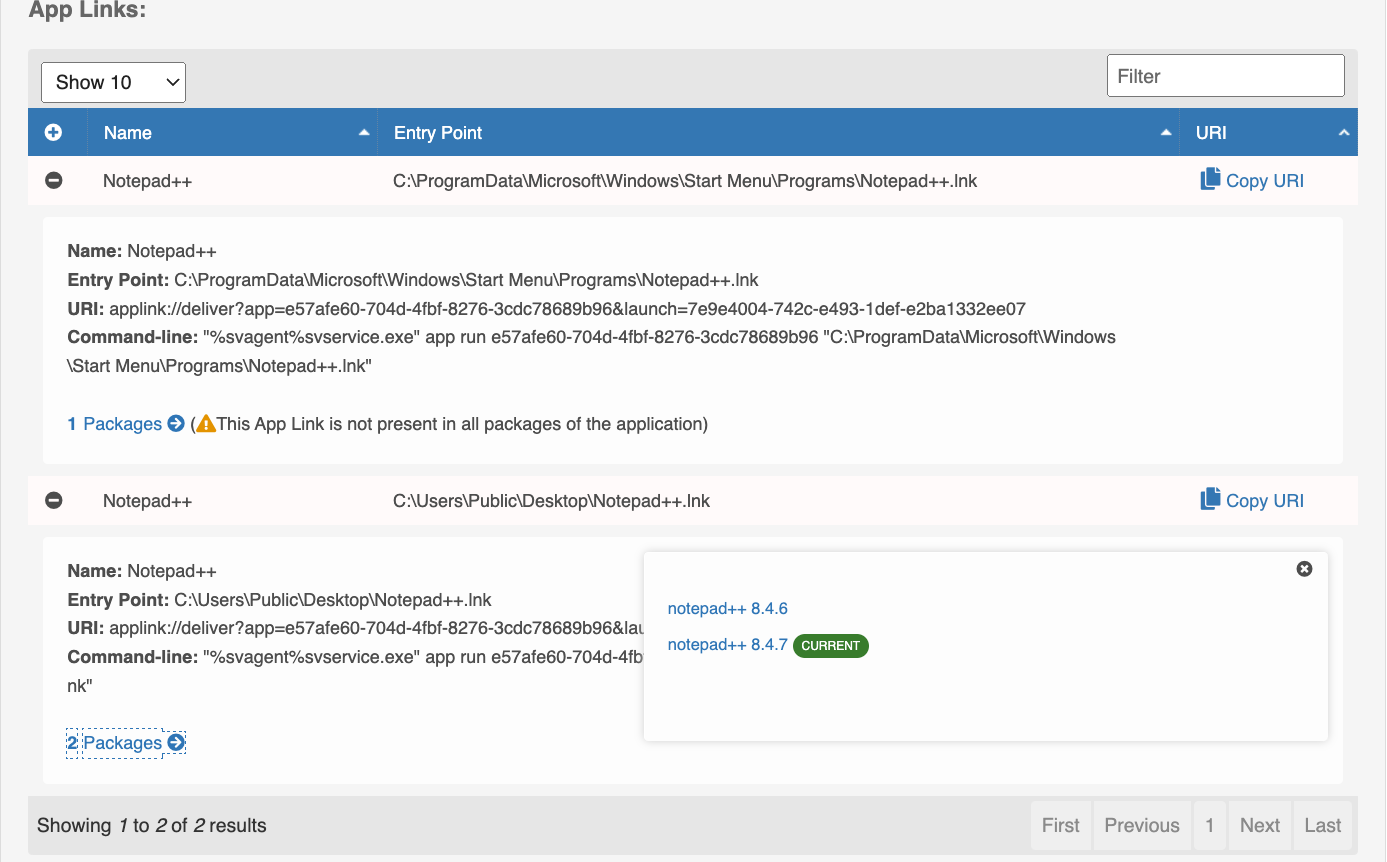
If an end user experiences an error when using the App Link to launch an application, see the following topic for information about these scenarios and troubleshooting tips, Error Scenarios for App Volumes App Links.