The Log Analysis widget displays the logs for objects using VMware Aria Operations for Logs. You can configure the objects for which data appears in the widget, or provide objects using the dashboard widget interactions options.
The following screenshot shows the log analysis widget.
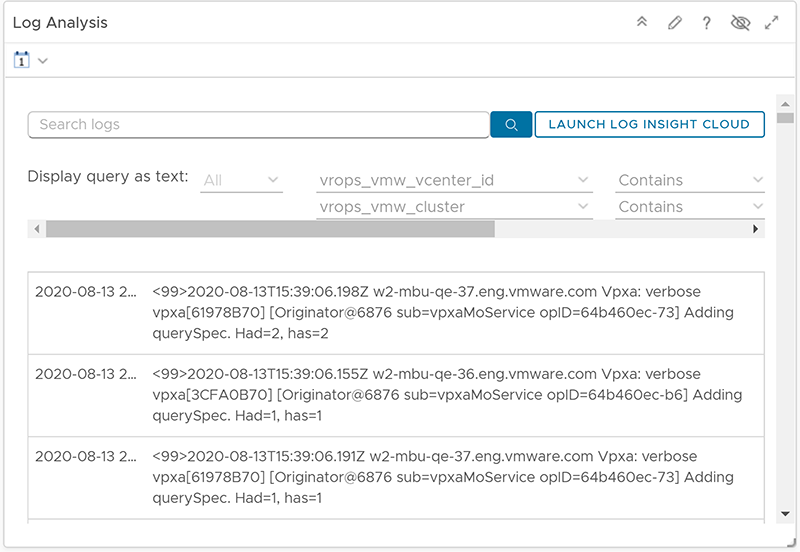
You can view, filter, and search the logs that are displayed. For in-depth analysis of the logs, you can run VMware Aria Operations for Logs.
Where You Find the Log Analysis Widget
The widget might be included on any of your custom dashboards. From the left menu, click to see your configured dashboards.
To customize the data that appears in the dashboard widget, from the left menu, click . To create your dashboard, from the left menu, click . From the Dashboards panel, click Create. To edit your dashboard, from the left menu, click . From the Dashboards panel, select the dashboard you want to edit and select . Toggle between the Views and Widgets option to view and add a widget or view to the dashboard. The widgets list panel displays a list of all the predefined widgets. Drag a widget to the dashboard workspace in the upper panel.
Log Analysis Widget Configuration Options
On the title bar of the widget, click the Edit Widget icon to configure the widget.
The Configuration section provides general configuration options for the widget.
The Input Data section provides options to specify input for the widget. This section appears when the widget is in self provider mode.
| Option | Description |
|---|---|
| Title | Enter a custom title that identifies this widget from other instances that are based on the same widget template. |
| Configuration | |
| Refresh Content | Activate or deactivate the automatic refreshing of the data in this widget. If not activated, the widget is updated only when the dashboard is opened or when you click the Refresh button on the widget in the dashboard. |
| Refresh Interval | If you activate the Refresh Content option, specify how often to refresh the data in this widget. |
| Self Provider |
|
| Input Data | |
| Object | Search for objects in your environment and select the object on which you are basing the widget data. You can also click the Add Object icon and select an object from the object list. You can use the Filter text box to refine the object list and the Tag Filter pane to select an object based on tag values. |