This section covers the specific configuration for HTTPS health monitor type.
The HTTPS monitor type can be used to validate the health of HTTPS encrypted web servers. Use this monitor when Avi Load Balancer is either passing SSL encrypted traffic directly from clients to servers, or Avi Load Balancer is providing SSL encryption between itself and the servers.
Creating or Editing HTTPS Health Monitor
You can edit the HTTP health monitor by checking the System-HTTPS box and then click the edit icon.
To create a new HTTP health monitor, click Create button. Select the HTTPS option from the drop-down list of the Type field. The following screen is displayed:
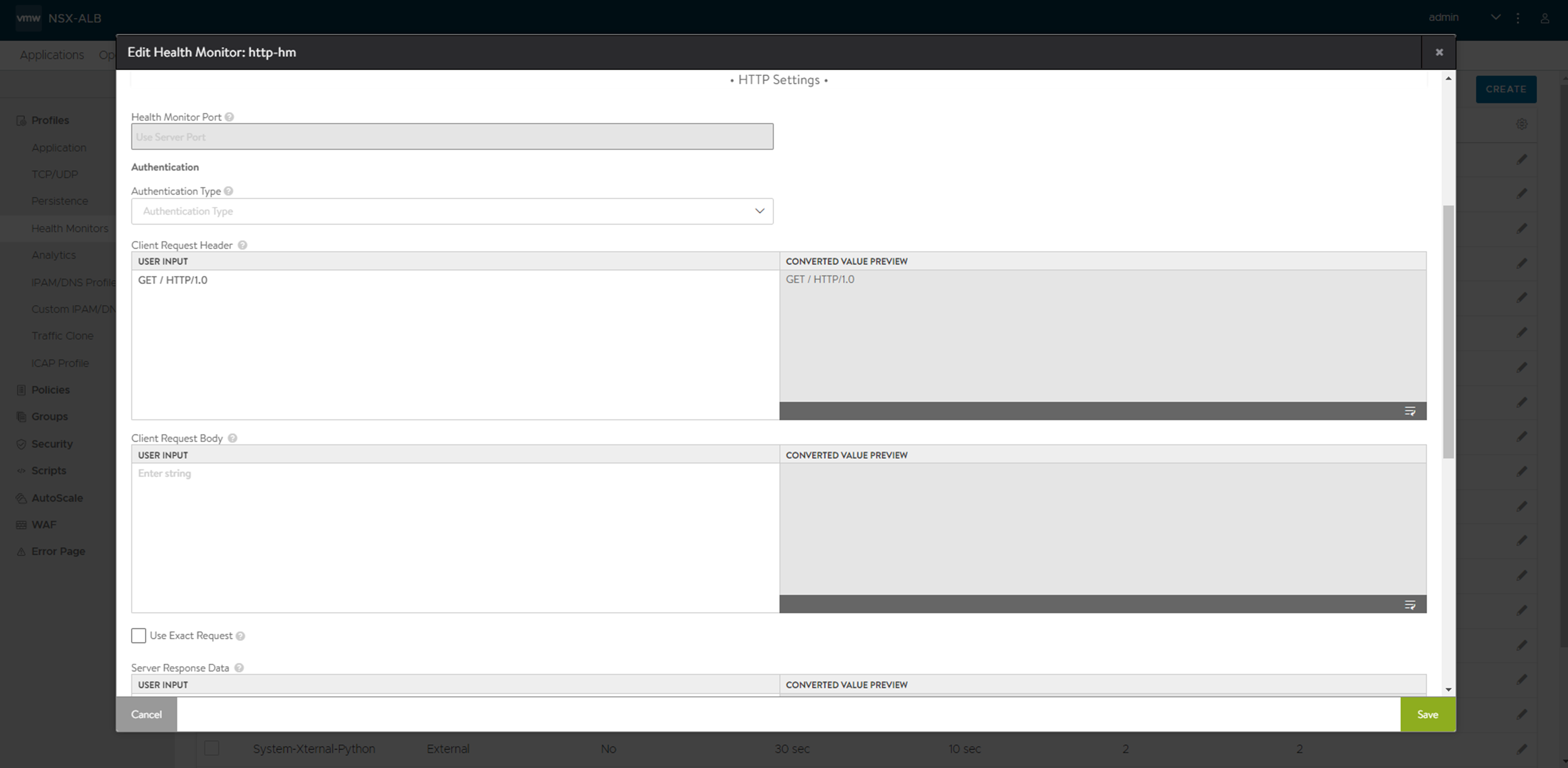
You can specify the following details related to HTTPS settings:
SSL Attributes — Check this box to specify SSL attributes for HTTPS health monitor. The system allows SSL encrypted traffic to pass to servers without decrypting in the load balancer (the SE).
TLS SNI Server Name — Specify a fully qualified DNS hostname that will be used in the TLS SNI extension in server connections indicating that SNI is enabled. If you do not specify any value, the system will inherit the value from the pool.
SSL Profile — Select the SSL profile from the drop-down list. SSL profile defines ciphers and SSL versions to be used for health monitor traffic to the back-end servers. The following are the options in the drop-down list:
System Standard
System Standard Portal
PKI Profile — Select the PKI profile from the drop-down list. PKI profile is used to validate the SSL certificate presented by a server.
SSL Key and Certificate — Select SSL key and certification options from the drop-down list. Service engines will present this SSL certificate to the server. The following are the options in the drop-down list:
System Default Certificate
System Default Certificate EC
System Default Portal Certificate
System Default Portal Certificate EC256
System Default Root CS
System Default Secure Channel Certificate
For more details on other fields in the HTTPS section, refer to Configuring HTTP Health Monitor section in this guide.