The FTP/FTPS health monitor checks the health of the FTP servers configured as pool members. A file will be downloaded from the server. On successful download, the server is marked as UP. If the file transfer fails, the server is marked DOWN.
Configuring the FTP/FTPS Health Monitor
Configure FTP/ FTPS settings in a health monitor using the following fields:
Field |
Description |
|---|---|
Filename |
Enter the filename that has to be downloaded, including the full path. For example, ftp/testfile.txt. |
Transfer Mode |
Select the data transfer modes (active/ passive). By default, passive mode is selected.
|
Username |
Enter the username if the FTP server requires authentication. |
Password |
Enter the password for the user account if the FTP server requires authentication. |
Health Monitor Port |
It is used instead of the port defined for the server in the pool. If the monitor succeeds at this port, the load-balanced traffic will still be sent to the port of the server defined within the pool. |
TLS SNI Server Name |
It is an FQDN hostname that is used in the TLS SNI extension in server connections indicating SNI is enabled. |
SSL Profile |
This defines the ciphers and SSL versions to be used for the health monitor traffic to the backend servers. |
PKI Profile |
This is used to validate the SSL certificate presented by the server. See Creating PKI Application Profile for more information. |
SSL Key and Certificate |
This SSL certificate will be presented to the server by service engines. |
|
Enter SSL Attributes in case of FTPS health monitor. |
Configuring the FTP Health Monitor using UI
Navigate to .
Under General, select FTP as Type and enter the details in the fields. For more information, see Creating New Health Monitor.
Under FTP, enter the details in the fields.
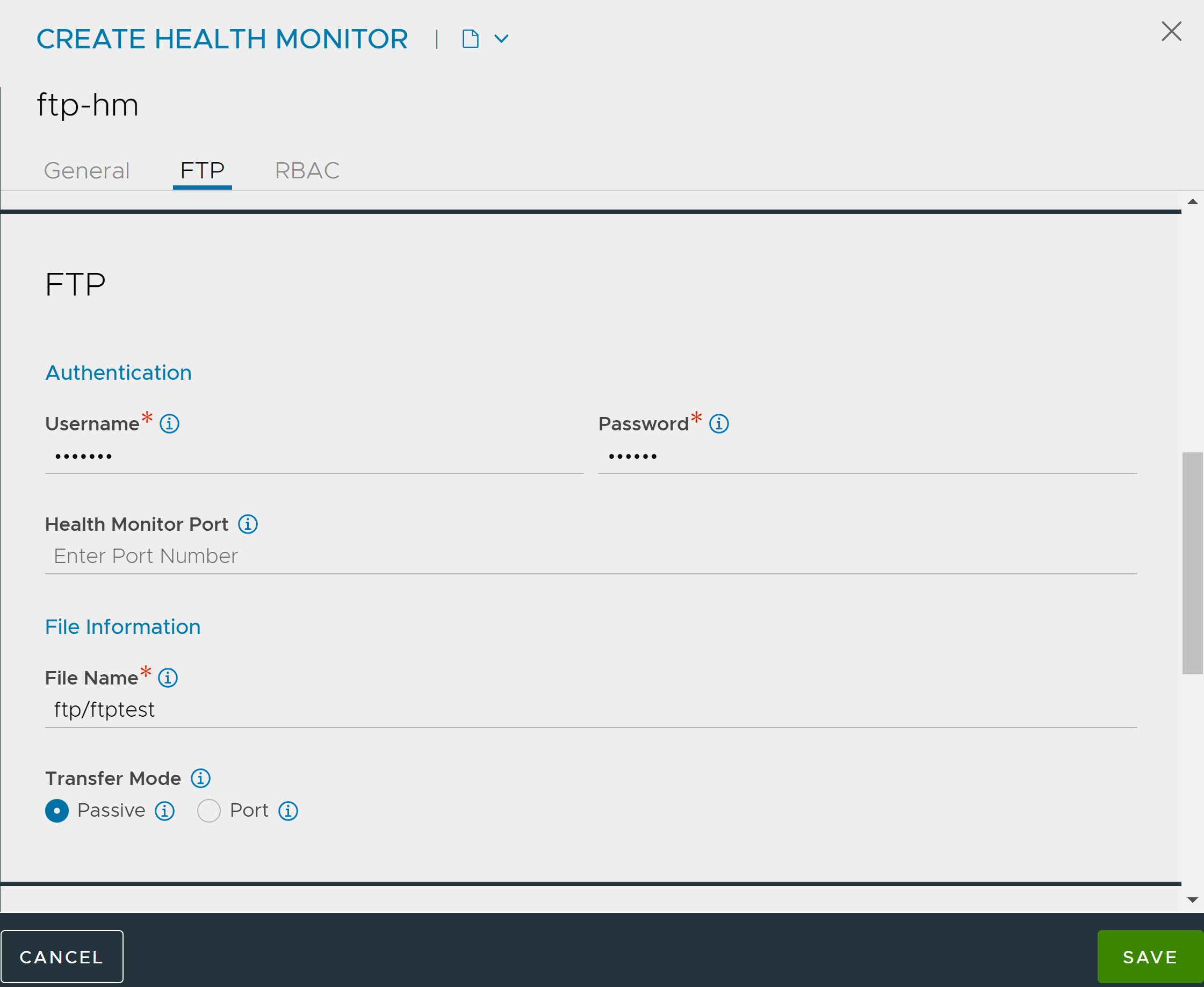
Under RBAC, click Add to add the Key & values as required. For more information, see RBAC.
Click SAVE.
Configuring the FTP Health Monitor using CLI
An FTP health monitor can be configured as shown below:
[admin:avi-controller]: > configure healthmonitor ftp-hm [admin:avi-controller]: healthmonitor> type health_monitor_ftp [admin:avi-controller]: healthmonitor> authentication username aviuser [admin:avi-controller]: healthmonitor:authentication> password xyz123 [admin:avi-controller]: healthmonitor:authentication> save [admin:avi-controller]: healthmonitor> ftp_monitor filename ftp/ftptest [admin:avi-controller]: healthmonitor:ftp_monitor> save [admin:avi-controller]: healthmonitor> save
Ensure that an SSL Profile exists before configuring the FTPS health monitor.
Configuring the FTPS Health Monitor using UI
Navigate to .
Under General, select FTPS as Type and enter the details in the fields. For more information, see Creating New Health Monitor.
Under FTPS, enter the details in the fields.
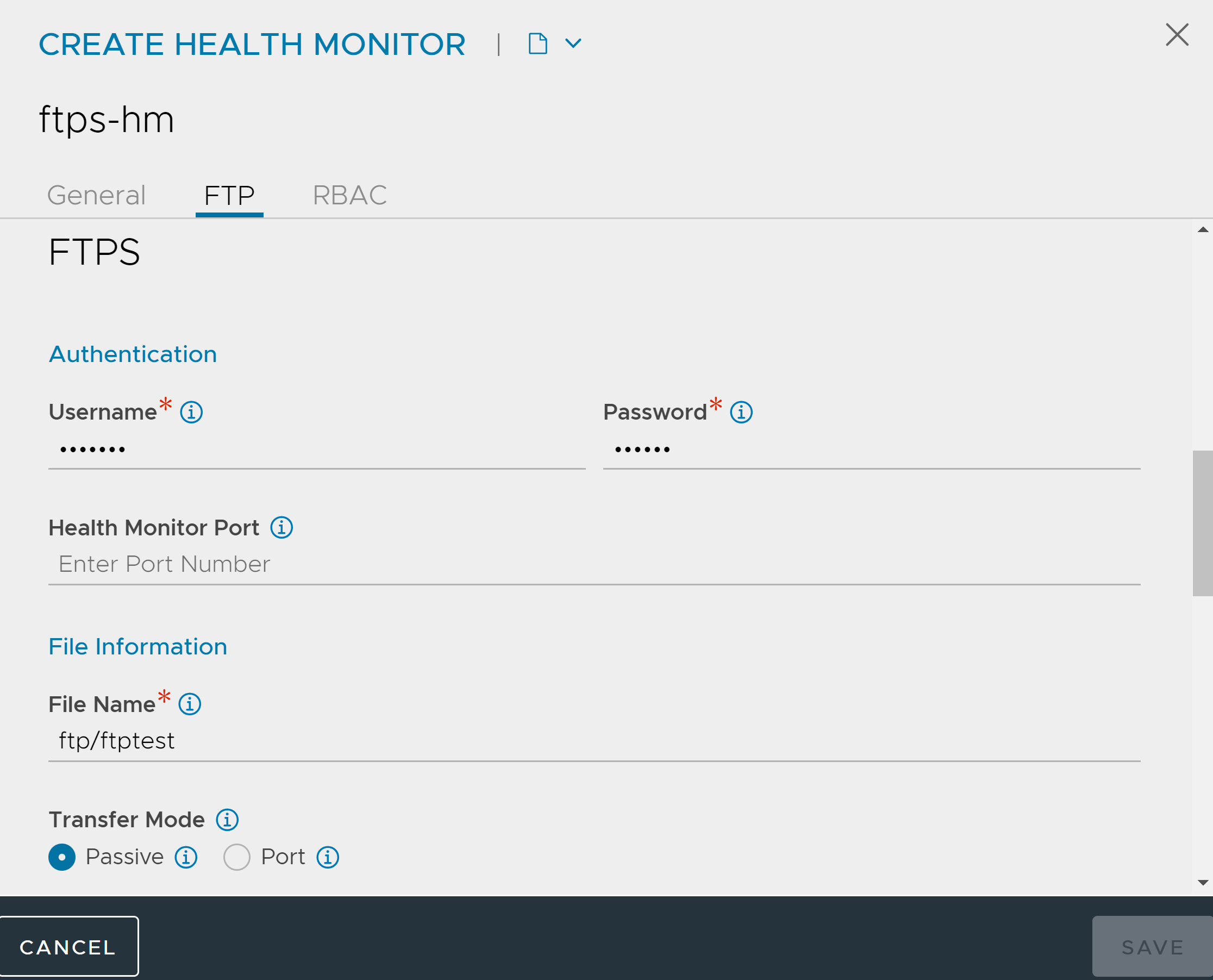
Under Security, enter the details in the fields.
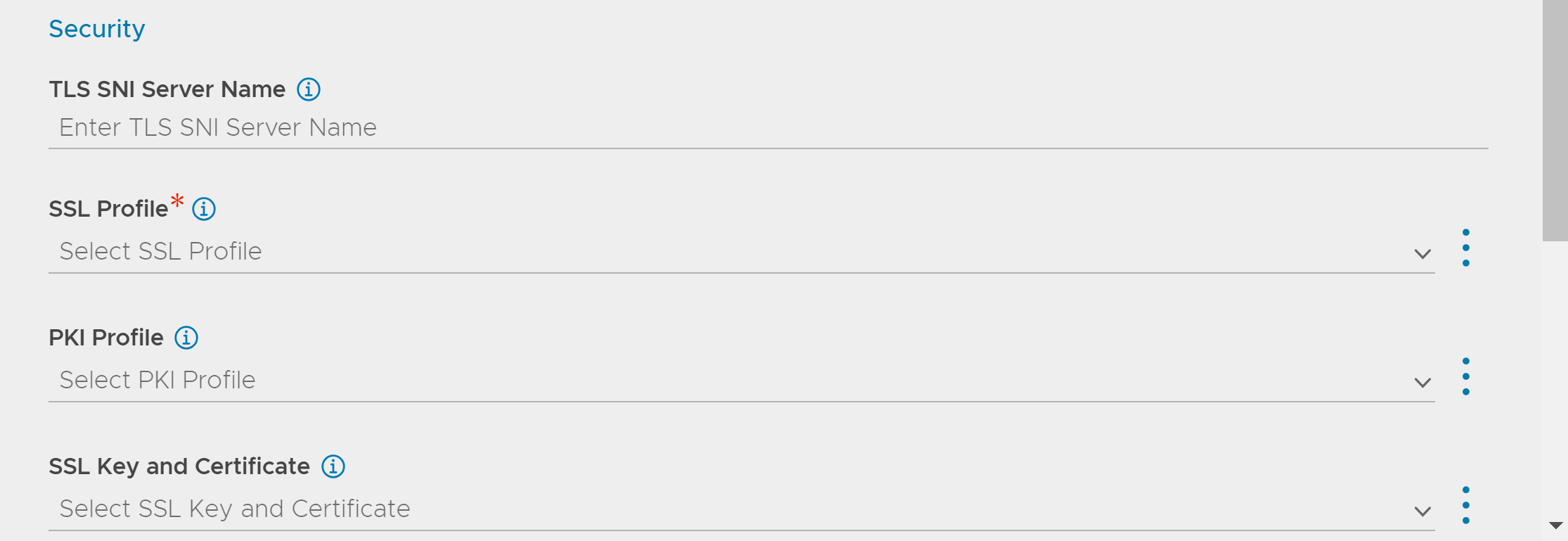
Under RBAC, click Add to add the Key & values as required. For more information, see RBAC.
Click SAVE.
Configuring the FTPS Health Monitor using CLI
An FTPS health monitor can be configured as shown below:
[admin:avi-controller]: > configure healthmonitor ftps-hm [admin:avi-controller]: healthmonitor> type health_monitor_ftps [admin:avi-controller]: healthmonitor> authentication username aviuser [admin:avi-controller]: healthmonitor:authentication> password xyz123 [admin:avi-controller]: healthmonitor:authentication> save [admin:avi-controller]: healthmonitor> ftps_monitor filename ftp/ftptest [admin:avi-controller]: healthmonitor:ftps_monitor> ssl_attributes ssl_profile_ref System-Standard [admin:avi-controller]: healthmonitor:ftps_monitor:ssl_attributes> save [admin:avi-controller]: healthmonitor:ftps_monitor> save [admin:avi-controller]: healthmonitor> save