The SMTP (Simple Mail Transfer Protocol) health monitor is used to monitor SMTP services. It can be configured to send mail to multiple recipients.
The SMTP monitor marks the server up on successful transfer and down in case of failure. A basic SMTP health monitor checks if the server is UP or DOWN by sending ELHONOOPQUIT commands.
Configuring SMTP Health Monitor
Configure SMTP/SMTPS settings in a health monitor using the following fields:.
Field |
Description |
|---|---|
Sender ID |
The sender's mail ID. |
Recipients ID |
The recipients' mail IDs. |
Mail data |
Mail data which need to be sent. |
Domain Name |
The sender's mail domain name. |
Username |
The sender's username (present under general health monitor configuration under authentication). |
Password |
The sender's password (present under general health monitor configuration under authentication). |
Health Monitor Port |
It is used instead of the port defined for the server in the pool. If the monitor succeeds at this port, the load-balanced traffic will still be sent to the port of the server defined within the pool. |
TLS SNI Server Name |
It is an FQDN hostname that is used in the TLS SNI extension in server connections indicating SNI is enabled. |
SSL Profile |
This defines the ciphers and SSL versions to be used for the health monitor traffic to the backend servers. |
PKI Profile |
This is used to validate the SSL certificate presented by the server. See Creating PKI Application Profile for more information. |
SSL Key and Certificate |
This SSL certificate will be presented to the server by service engines. |
|
Required for SMTPS (secure SMTP) monitor. |
Configuring Basic SMTP Health Monitor using UI
Navigate to .
Under General, select SMTP as Type and enter the details in the fields. For more information, see Creating New Health Monitor.
Under SMTP, enter the details in the fields.
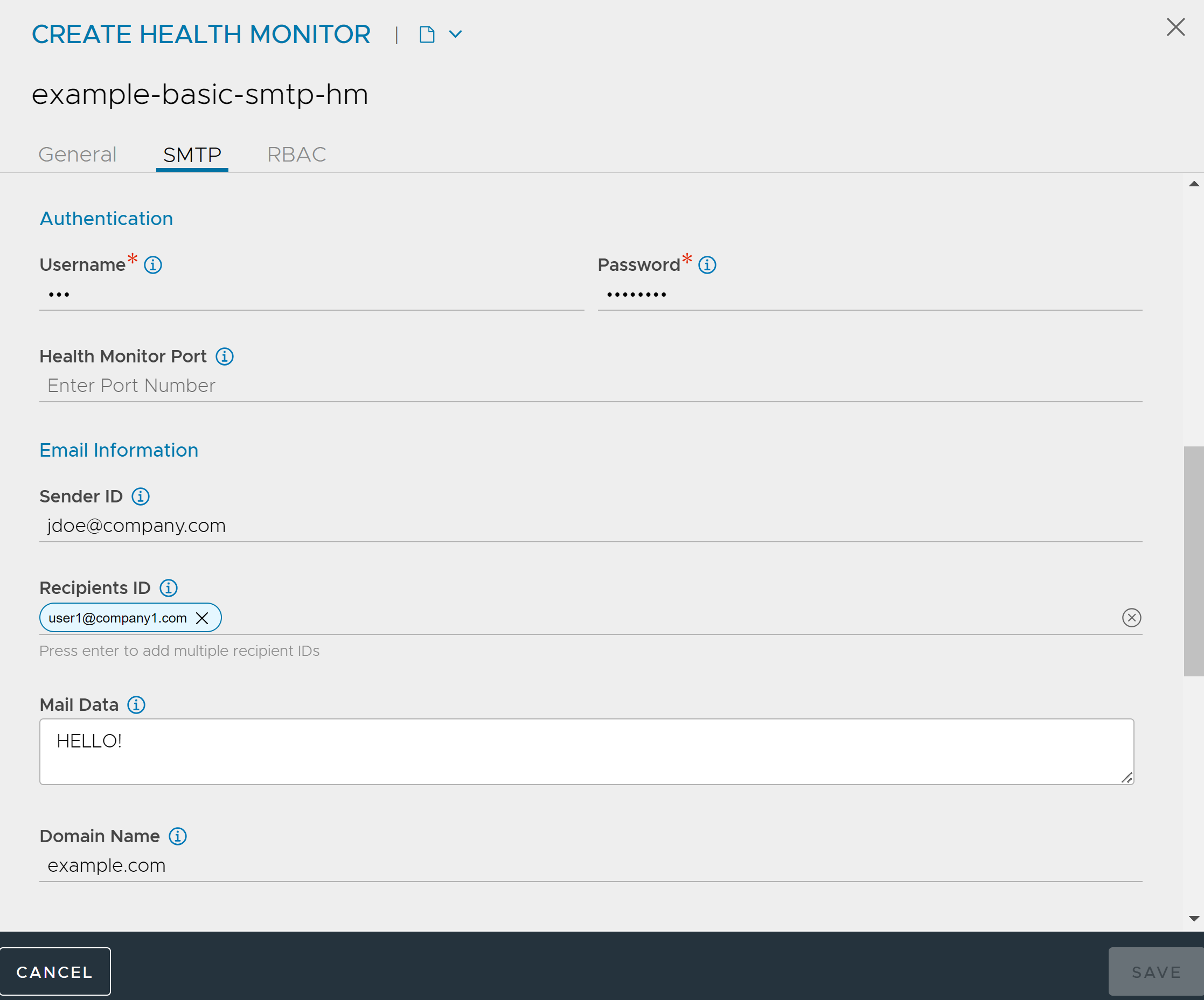
Under RBAC, click Add to add the Key & values as required. For more information, see RBAC.
Click SAVE.
Configuring Basic SMTP Health Monitor using CLI
The following basic SMTP health monitor configuration lists the mailboxes present, by sending the LIST command after CAPA and user authentication.
[admin:avi-controller]: > configure healthmonitor example-basic-smtp-hm [admin:avi-controller]: healthmonitor> type health_monitor_smtp [admin:avi-controller]: healthmonitor> save
Configuring SMTPS Health Monitor using UI
Navigate to .
Under General, select SMTPS as Type and enter the details in the fields. For more information, see Creating New Health Monitor.
Under SMTPS, enter the details in the fields.
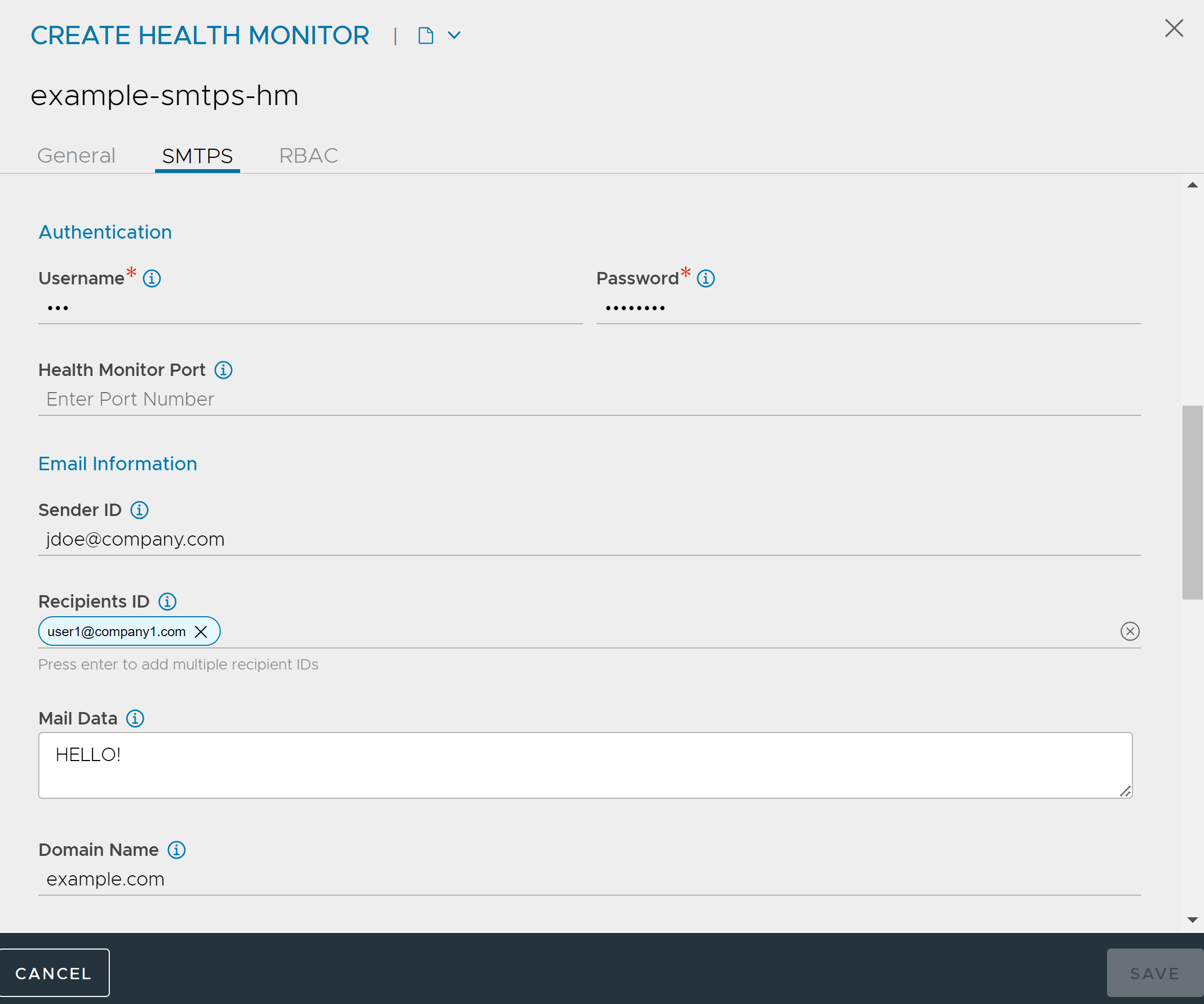
Under Security, enter the details in the fields.
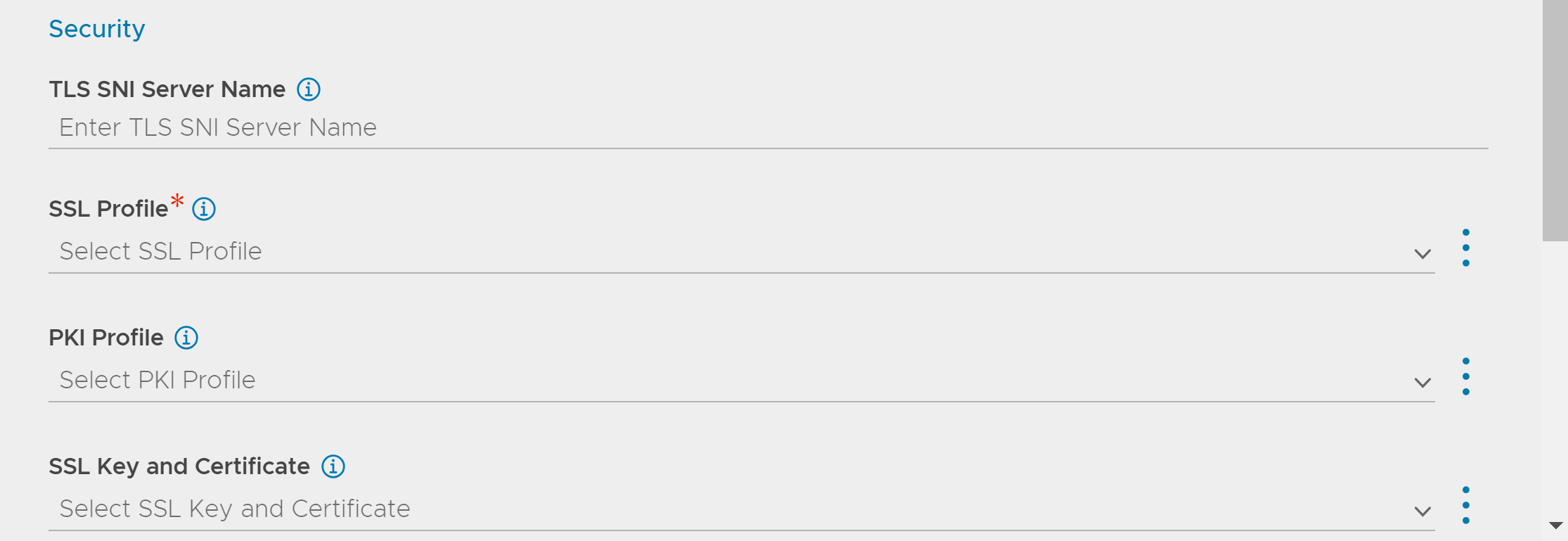
Under RBAC, click Add to add the Key & values as required. For more information, see RBAC.
Click SAVE.
Configuring SMTPS Health Monitor using CLI
An SMTPS health monitor can be configured as shown below:
[admin:avi-controller]: > configure healthmonitor example-smtps-hm [admin:avi-controller]: healthmonitor> type health_monitor_smtps [admin:avi-controller]: healthmonitor> smtps_monitor [admin:avi-controller]: healthmonitor:smtps_monitor> sender_id xyz [admin:avi-controller]: healthmonitor:smtps_monitor> recipients_ids user1 [admin:avi-controller]: healthmonitor:smtps_monitor> recipients_ids user2 [admin:avi-controller]: healthmonitor:smtps_monitor> mail_data "HELLO!" [admin:avi-controller]: healthmonitor:smtps_monitor> domainname example.com [admin:avi-controller]: healthmonitor:smtps_monitor> ssl_attributes [admin:avi-controller]: healthmonitor:smtps_monitor:ssl_attributes> ssl_profile_ref System-Standard [admin:avi-controller]: healthmonitor:smtps_monitor:ssl_attributes> save [admin:avi-controller]: healthmonitor:smtps_monitor> save [admin:avi-controller]: healthmonitor> authentication [admin:avi-controller]: healthmonitor:authentication> username xyz [admin:avi-controller]: healthmonitor:authentication> password vhvhdlsh [admin:avi-controller]: healthmonitor:authentication> save [admin:avi-controller]: healthmonitor> save