This section explains the steps to configure load balancing for a connector service.
Procedure
- Creating Application Profile: The default Layer 4 profile can be used (System-L4-application).
- Creating TCP and UDP Profile: Use the same steps as followed for creating TCP profile for the Cert Proxy service.
- Creating Health Monitor.
- To create a custom health monitor, navigate to and click Create to create a new health monitor say WS1Access-CertAuth-Monitor of type HTTPS
- Enter required details in the New Health Monitor screen.
- Click Save.
- Creating Persistence Profile: No persistence required.
- Creating IP group: Use the same IP group that was created for the IDM Horizon service.
- Creating Server SSL Profile: Use the same server SSL profile that was created for the IDM Horizon service.
- Creating Client SSL Profile: Use the same client SSL profile that was created for the IDM Horizon service.
- Creating Pool.
- To create the pool, navigate to .
- Click Create Pool.
- Enter the required details and click Save.
- Creating Virtual Service.
- To create virtual service for the Connector service, navigate to .
- Click .
- Enter the required details and click Save.
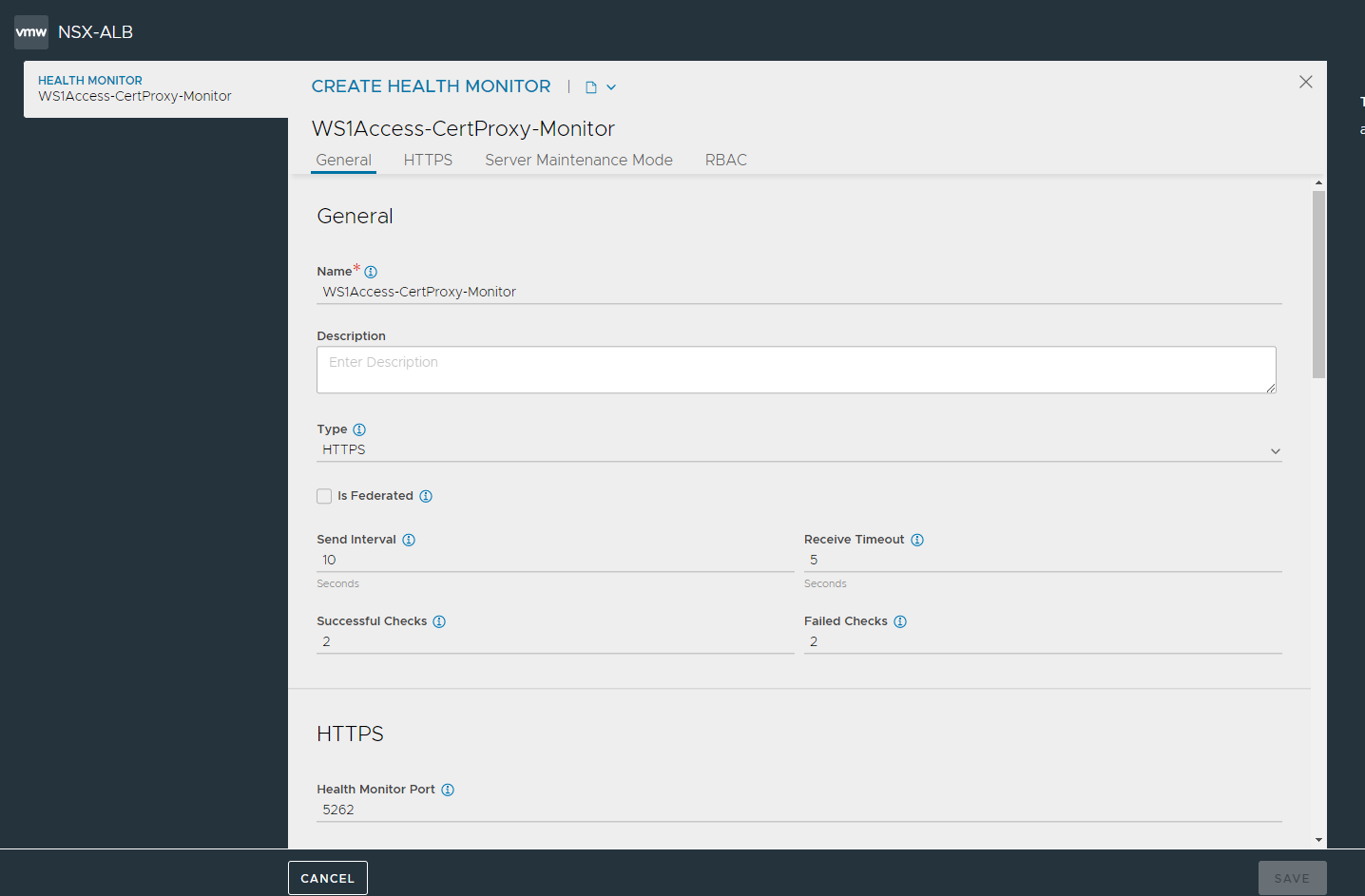
- Save the configuration.