The Health tab presents a detailed breakdown of health score information for a virtual service. The health score is a pervasive concept throughout the Avi Load Balancer web interface.
Displaying Virtual Service Health
Health information for a virtual service can be viewed in summary form by hovering over the virtual service icon. Detailed health information is available on the Health tab for the virtual service.
Sorting by Health Score is disabled on sets with more than 200 objects.
Summary Health Scores
On the application dashboard, hovering over a virtual service icon displays the health score for the virtual service.
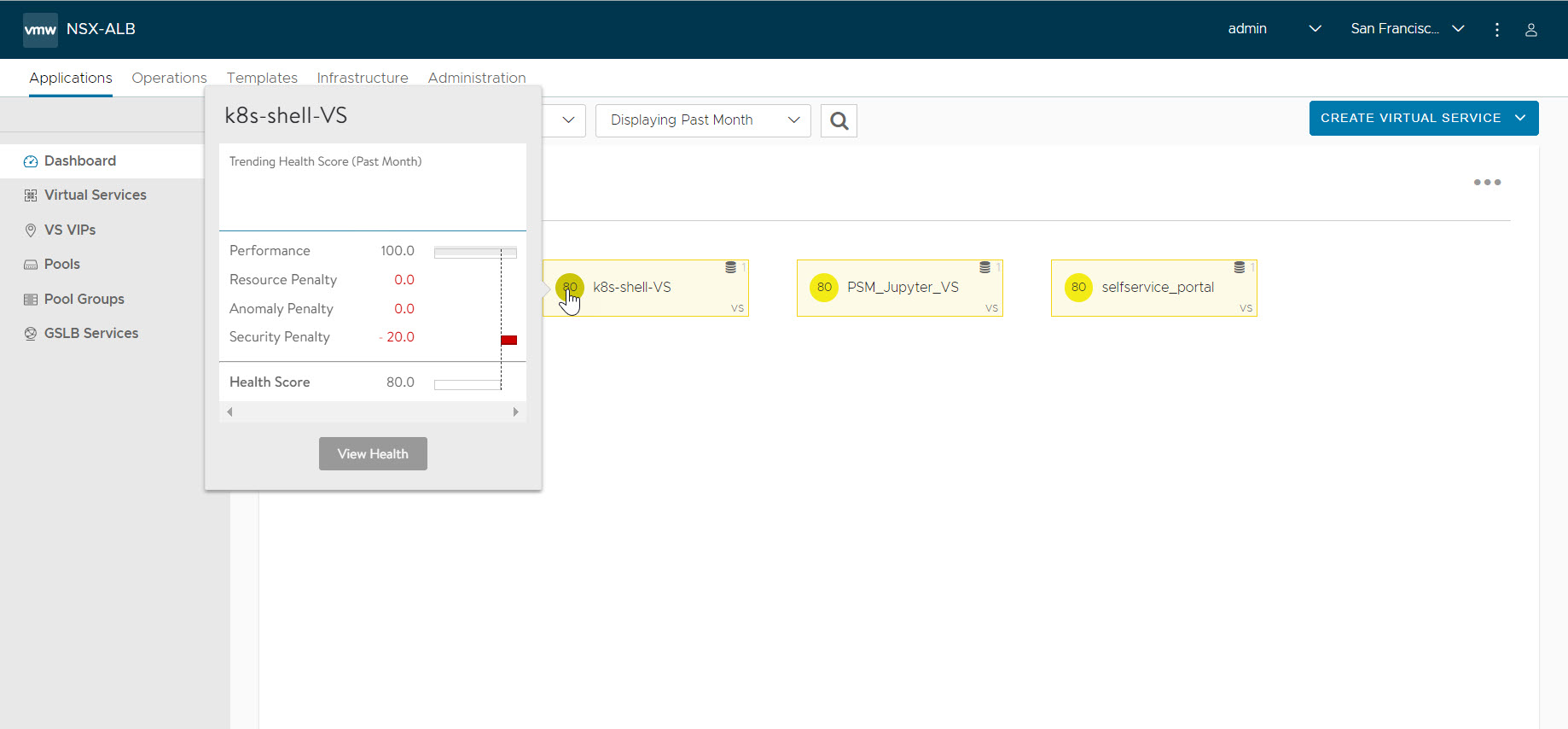
Health Details
Navigating to the Health tab for the virtual service provides a more robust view into the components that comprise the score, along with their historical trends.
Navigate to .
Click any Virtual Service.
Navigate to the Health tab.
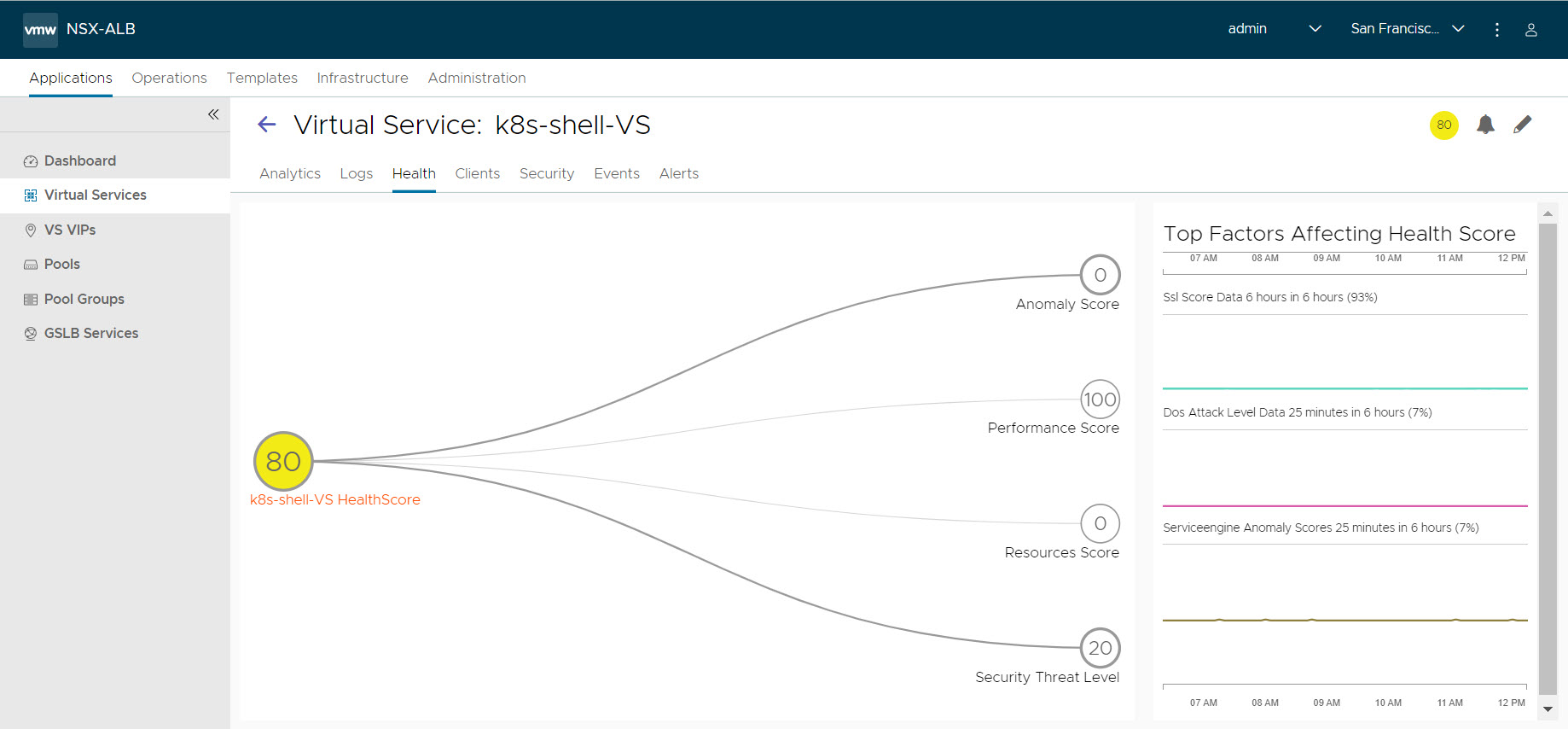
Health Score Codes
The health score of a virtual service is a composite of several scores. The final score denotes both the responsiveness of the virtual service and any vulnerabilities.
The Avi Load Balancer uses health score colors to show the health range of the object.
Green: (health score 85 to 100)
Yellow: (health score 65 to 84)
Orange: (health score 1 to 64)
Red: (health score ‘!’, or the server is down)
Gray: object is not available to use, such as disabled.
Health Score Composition
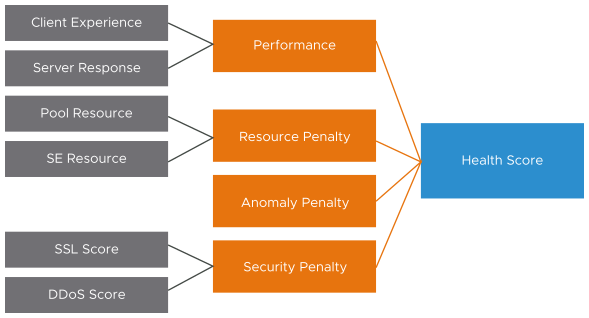
Performance
Performance is comprised of end user’s experience and server response. The performance score is a positive number from 0 (down) to 100 (ideal).
Client Experience
Based on the end-to-end timing, this determines if the client sees the site as fast or slow. The Analytics profile can be used to determine the window of time for a satisfactory response.
Server Response
This will lower the score if the server is sending back errors such as TCP resets or HTTP 500 (busy).
Resource Penalty
Any penalty assessed because of resource availability issues is assigned a score, which is then subtracted from the performance score. A penalty score of 0 is ideal, implying that no obvious resource constraints are present on the Avi Load Balancer or virtualization orchestrator connected servers.
Pool Resource
If the Controller is able to gather resource metrics from servers, such as through read or write access modes to vCenter, the servers saturating their CPU, memory, or disk IO might incur a penalty to the pool. The resource utilization is based on the average of a five minute polling interval. Thresholds can be determined within the Analytics Profile.
Service Engine Resource
If an SE is experiencing high CPU or memory utilization for an average five minute period, it will result in an SE penalty.
Anomaly Penalty
Anomaly is defined as traffic that is outside the statistical norm for the time period. The algorithm takes into account seasonality for the virtual service. While anomalies in traffic are not necessarily bad, they might denote potential risk.
Security Penalty
The security penalty shows risks due to configuration settings that leave a site vulnerable and vulnerability to attacks such as DDoS.
SSL Score
Configuration of SSL settings for an SSL-enabled virtual service will affect this score. This might be due to settings within the SSL/TLS profile (such as enabling an insecure cipher), due to the associated certificate (which might be expired or self-signed), or due to other SSL settings (such as not enabling HSTS in the HTTP profile).
DDoS Score
If the virtual service is experiencing a DoS attack, it will increase the security penalty, depending on the severity of the attack.
Health Score
The final health score for the virtual service equals the performance score minus the various penalty scores. The score can change depending on the window of time selected.
The sidebar tiles show the scores of each of the four sub-components of the health score, plus the total score. To determine why an object such as a virtual service has a low health score, select one of the first tiles that is showing a subpar score.
This might bring up additional sub-components for the top level metric, such as Pools, connection Apdex, Response Apdex, or others. Select the tile that shows the worst score. Some tiles might have additional information shown in the main chart section.
The chart pane of the tab shows a timeline graph of the selected metric. Hover the mouse over the chart to display the most significant issue causing degradation of the health score. This is displayed at the top left of the chart.