The console provides access to an online version of the VMware Carbon Black App Control User Guide. In addition to a link to the Help home page, most pages include a context-sensitive link that takes you to information relevant to your current view, but from which you can also navigate to other topics.
When you click a Help link or button, a new Help window opens, either as a new tab in your current browser or as a new, popup browser. If it displays as a tab, you can drag the tab off of the current browser to display Help in its own window.
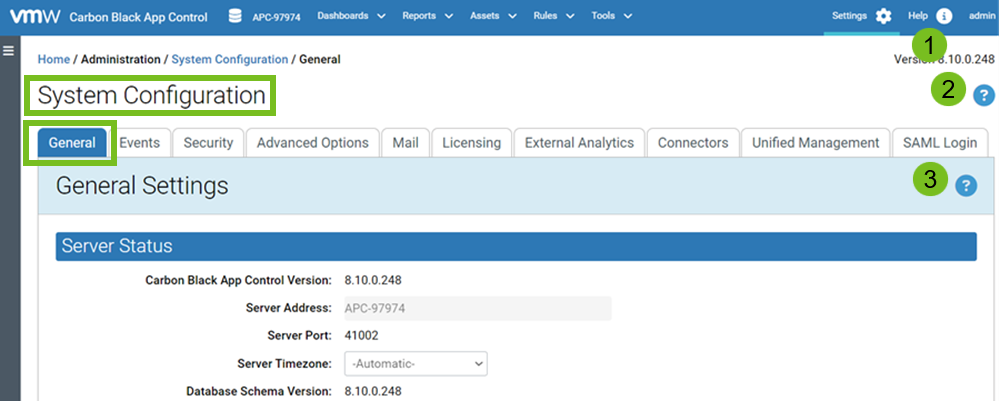
- 1: App Control Help
- The Help information button displays the Home page and table of contents for App Control Help.
- 2: Page help
- The question mark button on the right of the page title displays a context-sensitive help topic relevant to that page.
- 3: Current view help
- The question mark button on the right of the selected tab displays context-sensitive information or a help topic relevant to that tab.
If you are using a browser with popup blocking enabled, you must allow popup displays from the Carbon Black App Control Server if you want to view Help as a popup. Also, you might see a certificate error the first time you open Help – see Console Access for information on accepting the certificate.
To display online documentation from the console:
- Launch Help either of the following ways:
- Click the Help information button on the right of the main menu to open the Home page and table of contents for App Control Help.
- Click the question mark button on the right of the page title to see the context-sensitive help topic relevant to that page.
Carbon Black App Control help is displayed in a new window or tab. The controls on the help page, and their location, vary depending upon the size of the window, but all pages provide access to the index, table on contents, and search features.
- To view the table of contents if it is not visible, either expand to browser window to display the contents on the left or click the table of contents button.
In the table of contents, click a right arrow icon or the name next to it in the table of contents to expand the table to show more subtopics. Click the down arrow icon to collapse the items below it.
- To view an alphabetic listing of topics, click the Index button.
- To search for topics using key words, enter the words in the Search box if it is visible, or if not, click the Search button to display the field.
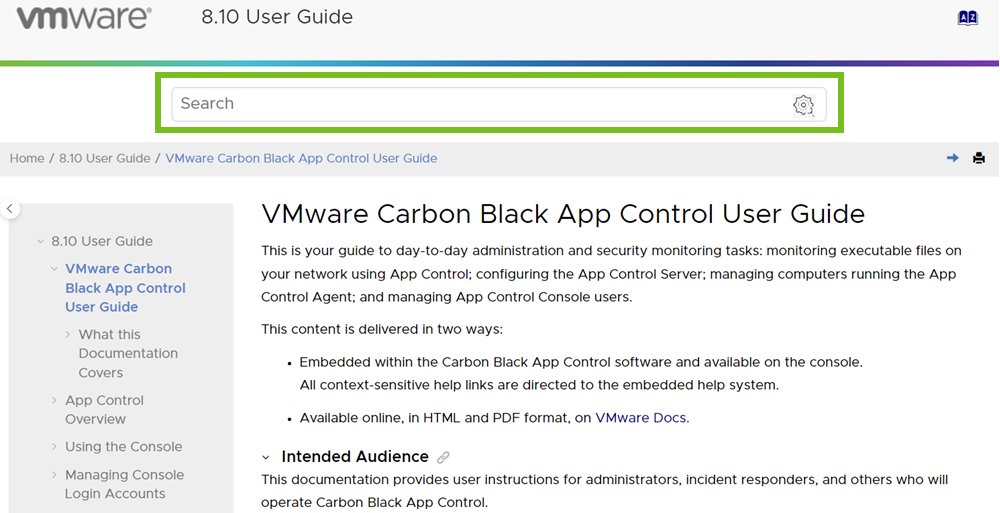
- Unless you close the Help tab or browser, each requested Help topic displays in the same window. However, security measures in Internet Explorer and Firefox may prevent an open Help window from coming to the front when you load new topics. In this case, click on the tab or use desktop navigation tools such as Alt - Tab to bring Help to the front of your display.
- A navigation anomaly in Chrome causes context-sensitive help pages to display the content immediately below the topic heading you requested (for example, the first paragraph in the topic). If you are uncertain that you are in the correct topic, scroll up to the heading.