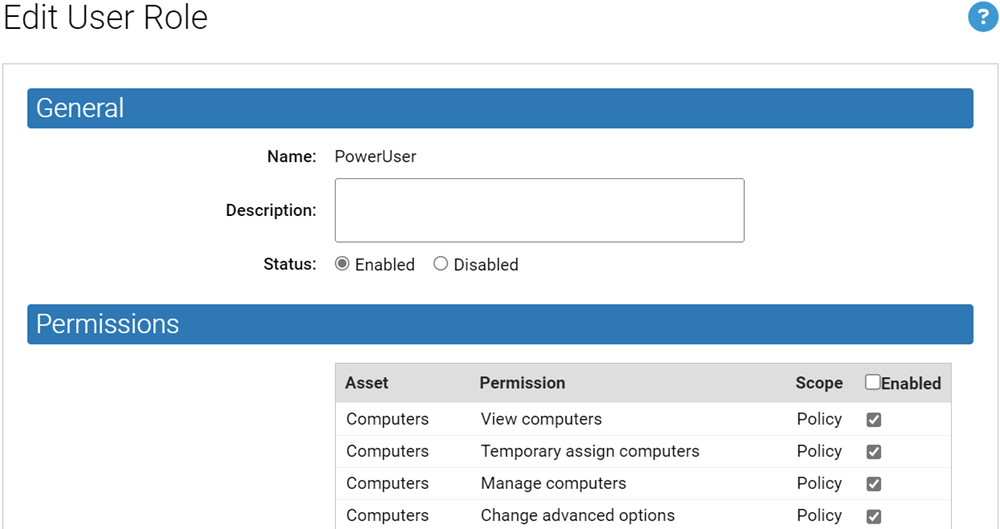You can edit a console user role in the following ways:
- You can add and subtract permissions at the feature level for the built-in console user roles, and for any custom role shown on the Login Accounts: User Roles tab.
- If you have AD mapping enabled, you can change the AD security group that is mapped to a console login user role.
- You can change the policies this role provides permissions for.
- You can enable a user role, activating the ability of user accounts assigned this role to access the console, or you can disable the role, removing the permissions it provided to the user (unless another role assigned to the user provides the same permissions).
- You can edit the optional Description for a group.
Edit a User Role
You can use this procedure to change permissions or other properties of a console user role.