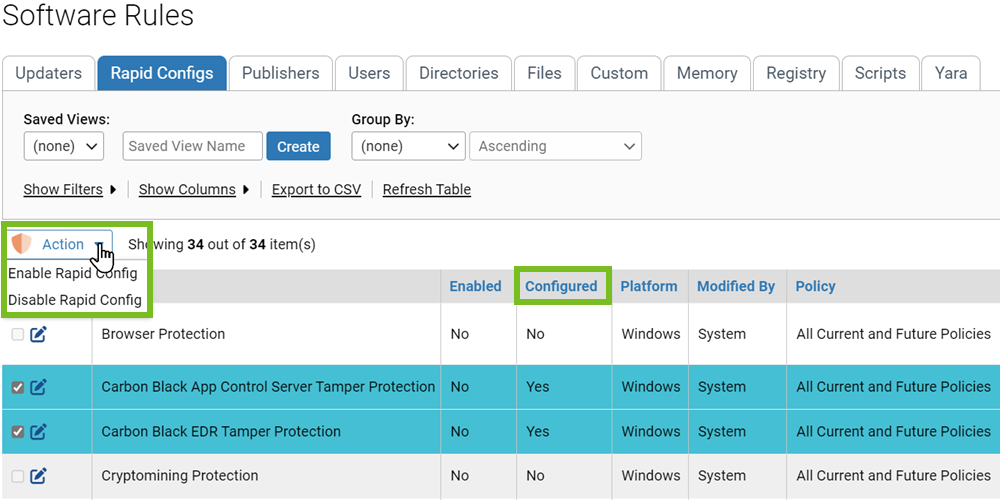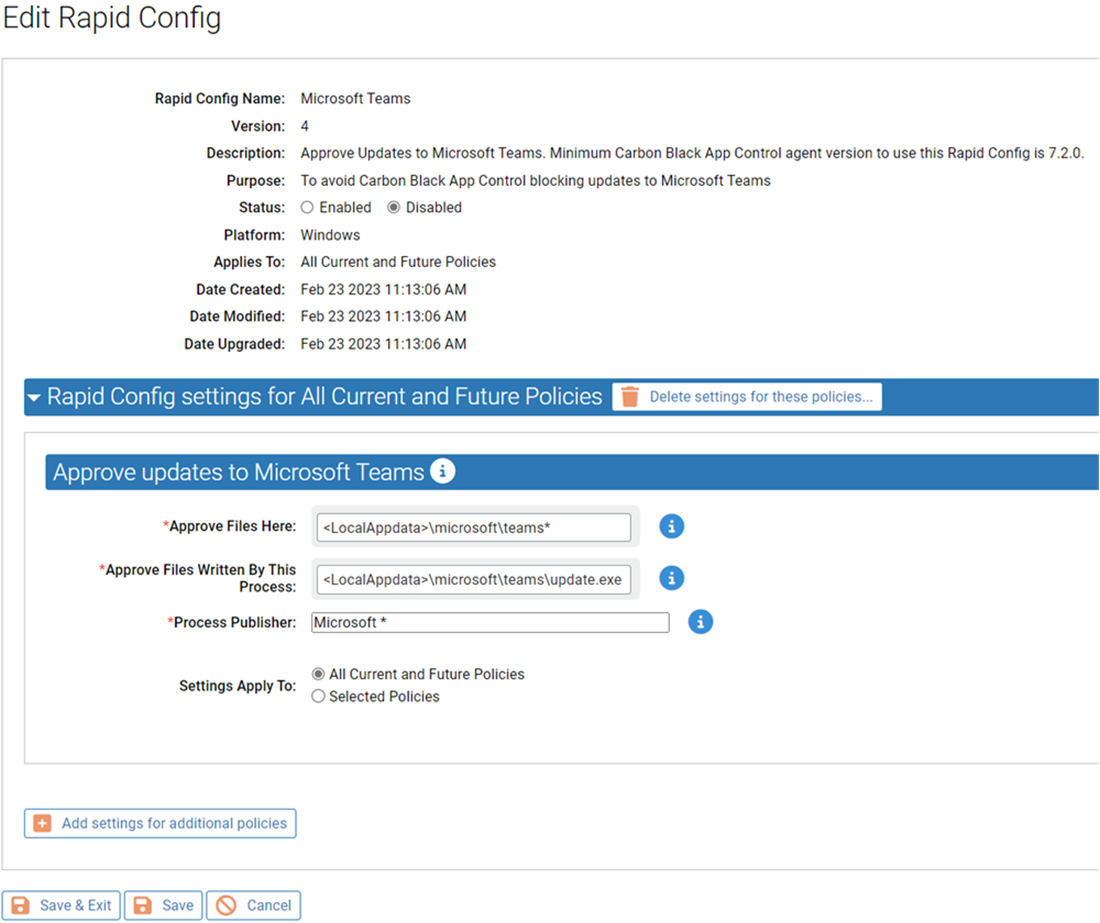To take advantage of a Rapid Config, you must configure it and then enable it.
The actions required for configuration vary depending upon the config:
- In some cases, all configuration settings are built-in, and the only changes a user can make are to enable or deactivate the Rapid Config and change the policies to which it applies.
- If a Rapid Config has editable fields but all of these are either optional fields or already have values, you can enable the config immediately. If a Rapid Config has a setting that could block or report and action, the default is usually “Report”.
- If a Rapid Config has required fields that do not have defaults or values you previously entered, values must be entered into those fields before the config can be enabled.
The Rapid Configs table includes a column showing the configuration status of each config. Any config whose Configuration column shows Yes can be enabled directly from the table page. Rapid Configs whose Configuration column shows No cannot be selected on that page (their check boxes are grayed out), and must be configured on the Rapid Config Settings page before being enabled.