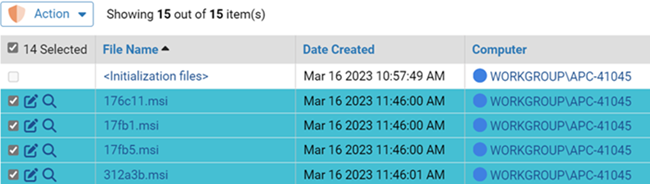You can check the box next to one or more rows and apply the Action menu command to all rows that you have selected. In addition, there is a box above the top row that allows you to check all of the rows that are currently loaded for viewing.
On all table pages with checkboxes, you can select the row by clicking the box itself. On the Events, Files, and Software Rules pages, clicking anywhere in the row selects the row and checks the box.
The actual range of rows you can check and act on at one time depends on whether the page you are on uses dynamic scrolling or fixed-length pages, and whether items on the page are grouped:
-
Fixed-length pages – On fixed-length pages, any action you take on checked items affects only thechecked items on the current page. For example, if a console table has three pages and you check items on page 2 and then go back to page 1, the checkmarks are cleared from page 2. If you check some items on page 1 and then choose Approve Globally on the Action menu, for example, only checked items you see on page 1 are approved, even if you previously checked items on other pages.
This also means that when you check the checkbox in the table head, it checks all the items (or all the items that can be acted upon) in the rows on the current page, regardless of page length. It does not check the rows on any other page.
-
Pages with grouping – When items on a page are grouped, only items in an expanded group (i.e., the group members are visible) can be checked and acted upon. If the group is collapsed (i.e., only the group name is showing), none of the items in the group are checked.
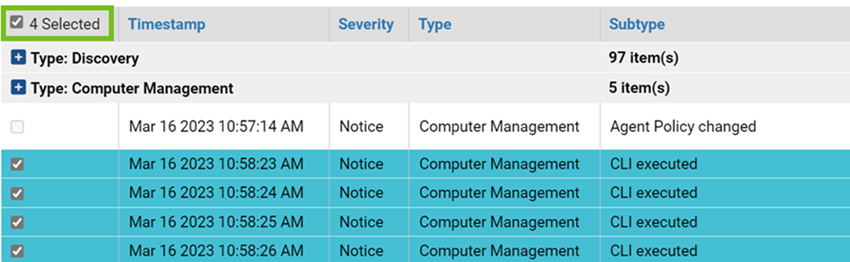
-
Dynamically scrolled pages – If a page uses dynamic scrolling, using the Action menu affects all checked rows that have been loaded (scrolled to) during the current visit to the page, regardless of how long the “page” is. Likewise, checking the top box in the table to check all items will check every row that has been loaded. This behavior may be confusing given the dynamic nature of these pages, so extra care should be taken when using the Action menu when it could affect row that you cannot currently see.
Dynamically scrolled pages provide a count of how many rows have been loaded during a visit to that page. In addition, the top checkbox tells you how many rows will be checked if you click it. For example, if the top box says “Select 100,” that means that 100 of the currently loaded are selectable, and if you click that box, the boxes next to all 100 will be checked. If you then scroll down so that 150 rows are loaded, the top box is un-checked and its label changes to “Select 150,” but the initial 100 rows that you checked remain checked. Checking the top box and then clicking it again to un-check the box deselects all rows.
Keep in mind that the count for the top box only shows selectable rows. The checkbox for a row is not selectable (and is grayed out) if the item in that row cannot be acted upon by the commands on the action menu. For example, if the Action menu on a rules page only includes commands to enable and disable rules, you cannot check the box next to certain rules unless the rule has been configured.