In addition to the connection, browser, and screen requirements described in previous sections, you will need a Carbon Black App Control username and password to log in to the console.
Procedure
- From a supported web browser, enter the URL for the App Control Server name you chose during installation, usually the server’s fully qualified domain name or a configured alias:
https://server_name.domain.extension - If you see a certificate dialog, accept the digital certificate presented for the server. A certificate is required by the web server to support SSL and HTTPS connections.
- If you provided one at installation time, your company’s certificate appears. Otherwise, you see a self-signed certificate created during server installation. You can accept the Carbon Black certificate without compromising security.
- If your browser displays a warning about the certificate, you can safely ignore the warning and click through the remaining confirmation screens
Note:To avoid future certificate warnings:
- In Firefox, accept the certificate permanently.
- In Internet Explorer, click through the warning, click the Certificate Error button in the IE toolbar, and install the self-signed certificate.
- In Safari, click Show Certificate on the warning and check the Always trust...box for the App Control Console certificate, and click Continue.
The console login screen appears:
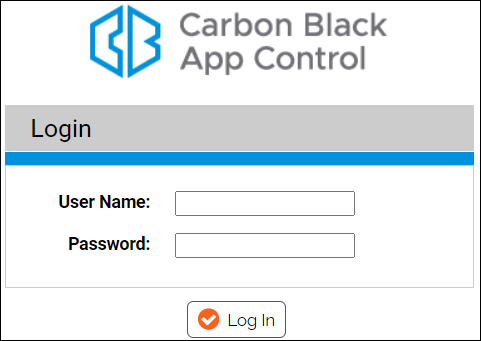
- Enter your user name and password. For first-time login, enter the default user name ( admin) and password ( admin). For security, change the default password according to the instructions in Changing Passwords and Other Account Details.
- Click the Log In button.
The console Home page appears. The first time any user logs in to the console after installation, there may be a noticeable delay in display of the Home Page. Subsequent logins will be faster for all users.
Note: UNIFIED MANAGEMENT: If you have multiple App Control Servers and enable Unified Management, you can use single sign-on from the management server to access its client servers. See Unified Management of Multiple Servers