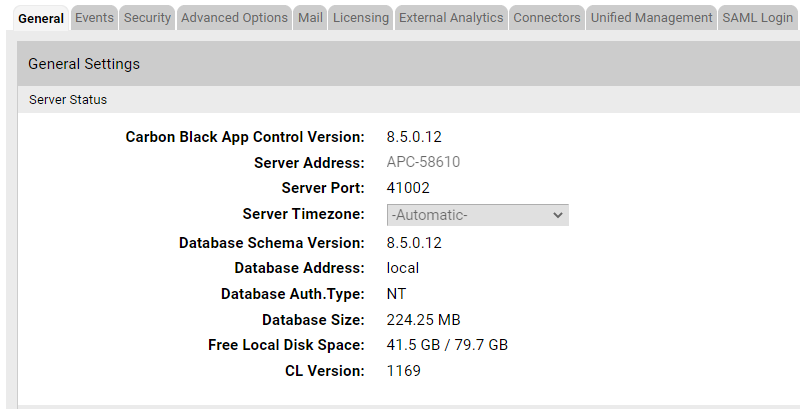The top panel on the General tab of the System Configuration page is Server Status, which displays Carbon Black App Control Server parameters and allows editing of some of them.
Caution: Parameters on the
Server Status panel tell you about the size of the
Carbon Black App Control database and the amount of free space on the computer that is running
Carbon Black App Control Server. These notifications do not, however, report on whether an external SQL database is running out of space. Regardless of which database option you select, monitor your
Carbon Black App Control database regularly to be sure it does not overflow and prevent the
Carbon Black App Control Server from operating. See the
VMware Carbon Black App Control Server Installation Guide for more information on database configuration. See
Creating Alerts for information on database-related alerts.