Use this procedure to create a software distribution policy in Jamf Pro and deploy the DMG package.
Procedure
- Login to the Jamf Pro portal.
- On the left panel, go to .
- Click New to create a new software distribution policy and specify the following:
- On the General tab, specify:
- In Display Name, enter a policy name.
- From the Category drop-down list, select the respective category or leave it as Unknown.
- Select Recurring Check-in.
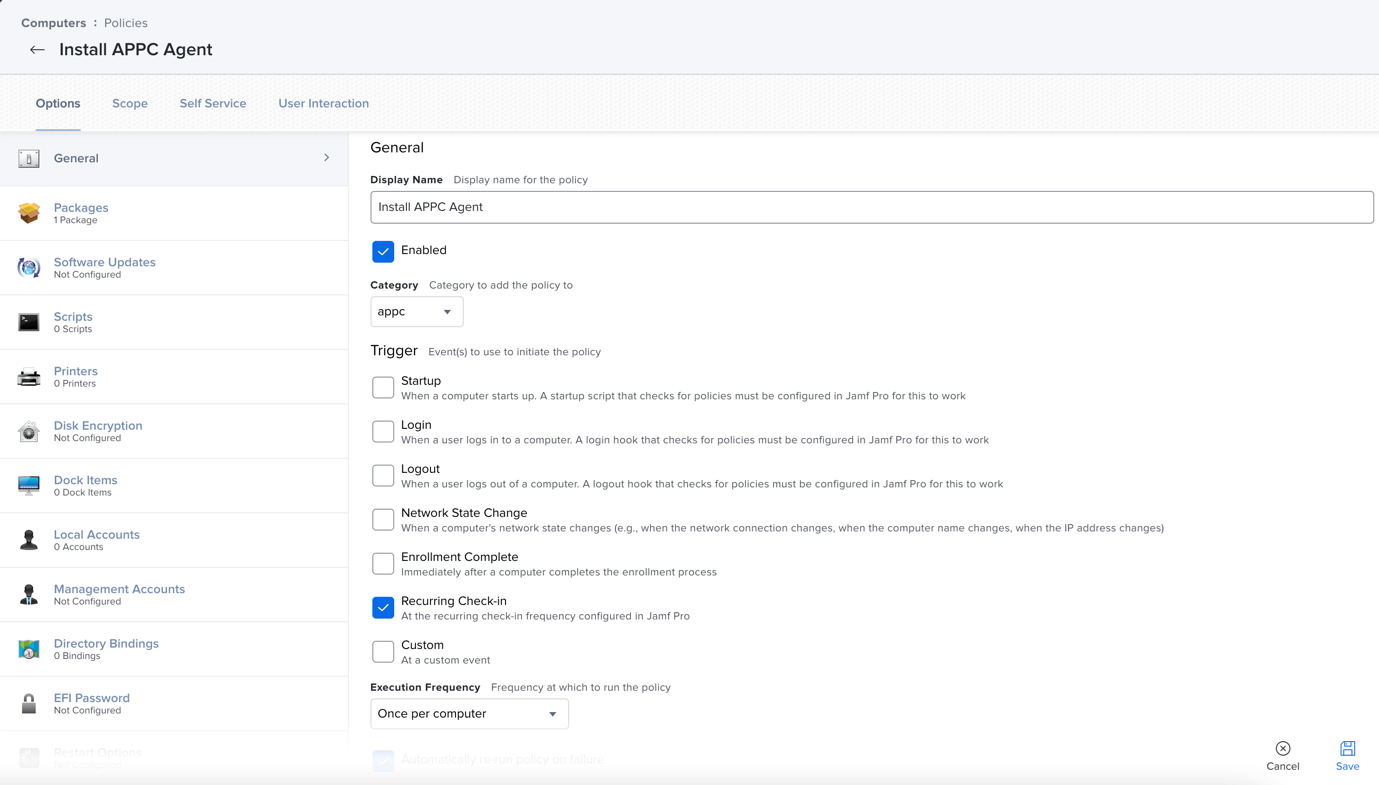
- On the Packages Options tab, specify:
- On the right panel, click Configure.
- Next to the DMG Package (appc.dmg in this example), click Add.
- For Distribution Point, select Each computer's default distribution point.
- For Action, specify Install.
- Select Fill user templates (FUT).
- Select Fill existing user home directories (FEU).
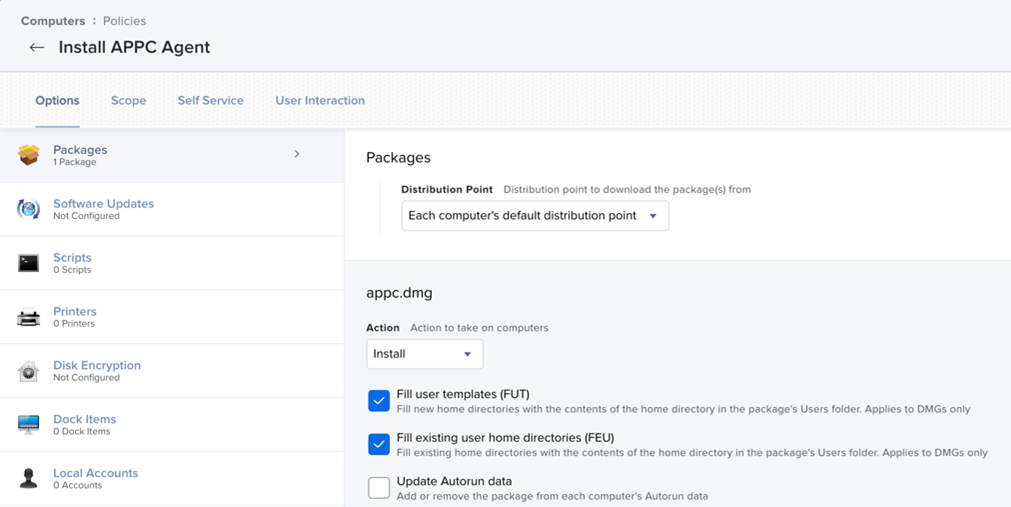
- On the File and Process tab, specify:
- In the Execute Command field, enter:
sudo installer -pkg /private/tmp/appc/Install\ Bit9\ Security\ Platform.pkg -target /Applications/
- Click Save.
After you save the policy, the deployment begins.
- To verify successful deployment of package, check the logs of software distribution policy.