When you want to enable Carbon Black with a specific sensor version, you can upload a configuration file. You can preconfigure the Carbon Black Cloud settings using the configuration file. By default, VMs are assigned to the Standard policy in the Carbon Black Cloud. You can define an alternate policy in the configuration file based on your organization requirements.
Sample Configuration File
[customer] EncodedCompanyCode = 7X2KTWJQHO@RUO@R5I1LNO3@E319A CompanyCode = NBEA3DLZ BackendServer = prod01.xyz.io
Mandatory Configuration File Parameters
EncodedCompanyCode, CompanyCode, and BackendServer are the mandatory parameters required in the configuration file. You can obtain values for the mandatory parameters as follows.
EncodedCompanyCode and CompanyCode: To obtain the company registration codes.
- Sign in to the Carbon Black Cloud console and from the left navigation pane, click Workloads.
- Click Sensor Options, and click View company codes.
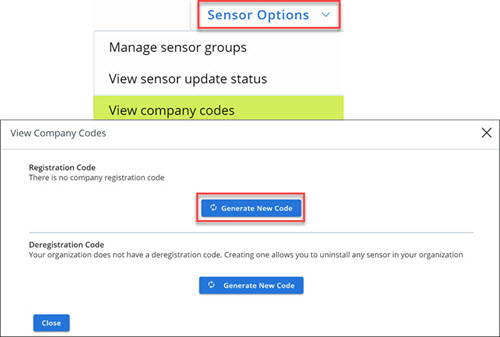
- Under Registration Code, click the Generate New Code button.
- Take note of the generated code. The long string code is the EncodedCompanyCode. Copy and paste the code into a plain text editor.
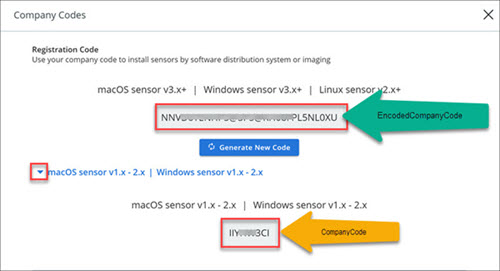
- Expand the section and view the short string code. The short string code is the CompanyCode. Copy and paste the code into a plain text editor.
- Paste both the codes in your configuration file.
BackendServer: Enter the device services URL for the Carbon Black Cloud based on your region. For example, https://devices.confer.net. To view the complete list of device services URL for each region, refer to Carbon Black Cloud: What URLs are used to access the APIs.
Additional Configuration File Parameters
You can add additional parameters in the configuration file as the described in the Install Sensors on VM Workloads.