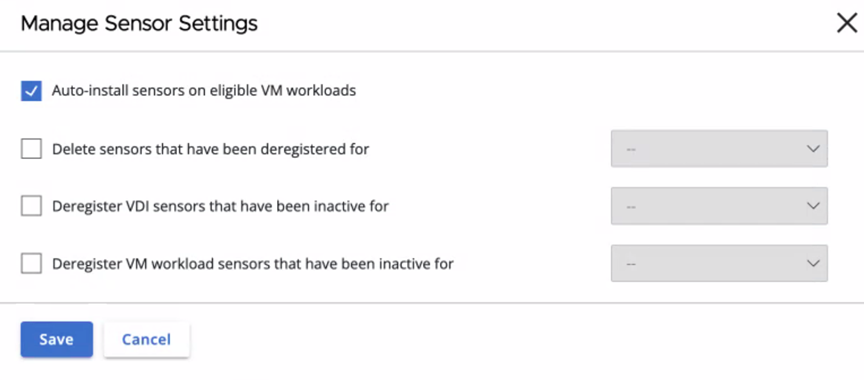You install sensors on eligible VM workloads from the Carbon Black Cloud console.
The Carbon Black Cloud console allows you to view which deployed Virtual machine (VM) workloads in your data center are available for sensor installation. This data is available in the Eligibility column, part of the tab. The Eligibility column contains also the workloads that are not eligible for sensor installation and the once that need to upgrade to a supported OS version.
| Eligibility Column | Description |
|---|---|
| Eligible | The eligible VM workloads have the appropriate version of the VMware Tools with the Carbon Black launcher and you can install sensors on them. |
| Not eligible | VM workloads not eligible for sensor installation have the required version of the VMware Tools or Carbon Black launcher unavailable. To minimize your deployment efforts, a lightweight Carbon Black launcher is available with the VMware Tools. Carbon Black launcher must be available on the Windows and Linux virtual machines (VMs).
|
| Not supported | Carbon Black Cloud Workload Plug-in does not support the Operating System (OS) or the OS version. Upgrade to the supported OS or version as per the system requirements. |
Use the auto-install sensors feature to automatically install the latest version of the sensor on eligible VM workloads. The workload must have a connected appliance and be detected on a vCenter to use this feature.
There are no rule definitions: every eligible workload will automatically be triggered for sensor installation. This feature requires a one-time consent on the Inventory > VM Workloads > Manage Sensor Settings popup.