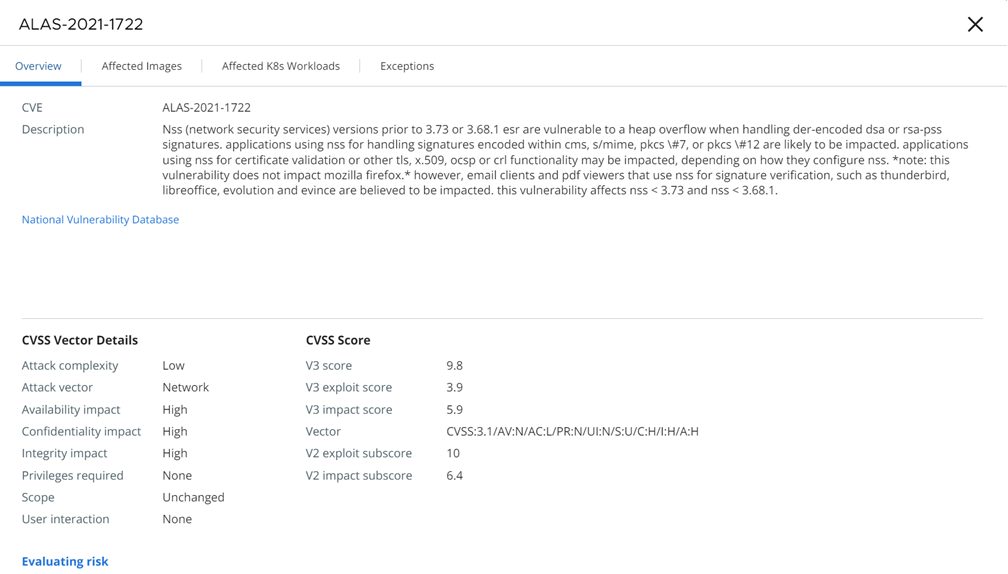The container image is matched against known vulnerabilities in the National Vulnerability Database. Based on your configured Kubernetes policy, you can view security vulnerabilities, discover the availability of a fix for that vulnerability, and schedule patches or updates.
Procedure
- On the left navigation pane, click .
- Click the Container Images tab.
The default severity filter is Critical. To view all vulnerabilities regardless of their severity, click All.
By default, you can see vulnerabilities for all the containers images that are scanned using the CLI Client. To filter vulnerabilities that are only running in the Kubernetes environment, select the Running in Kubernetes checkbox on the top right.
- Double-click a row or click the arrow
 icon at the right of the row to view the Vulnerability Details panel.
icon at the right of the row to view the Vulnerability Details panel.
 icon at the right of the row to view the
icon at the right of the row to view the 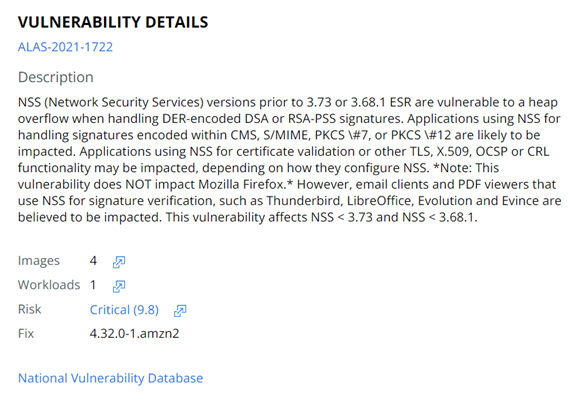
 icon next to
icon next to