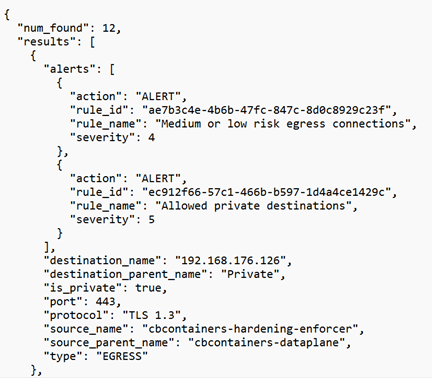The Kubernetes interactive network map displays the namespaces in the cluster and their network connections.
System namespaces are filtered out by default. To see system namespaces in the map, click Manage map settings and toggle View system namespaces ON.
System namespaces are:
- kube-system
- kube-public
- cbcontainers-dataplane
- vmware-system
- gatekeeper-system
- tanzu-system
- tanzu-observability-saas
To view more information for a namespace, click its visual representation in the map.
The map graphically displays the selected namespace and shows all the workloads running in it. For example:
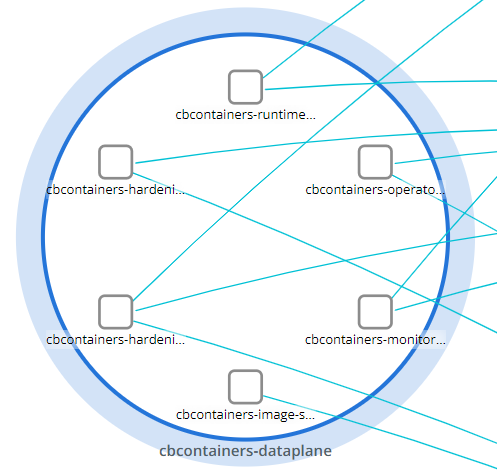
Within the map, you can:
- Click anywhere in the white space of the map to view cluster details and resources.
- Click any line to view alerted network connections.
- Click a workload to view its data. See Visualizing Workloads Data on the Network Map.
Namespace Details Panel
The panel to the right of the map provides detailed information on all egress and ingress connections for that namespace, inbound and outbound cross namespace traffic going to and from the namespace, and internal traffic inside the namespace.
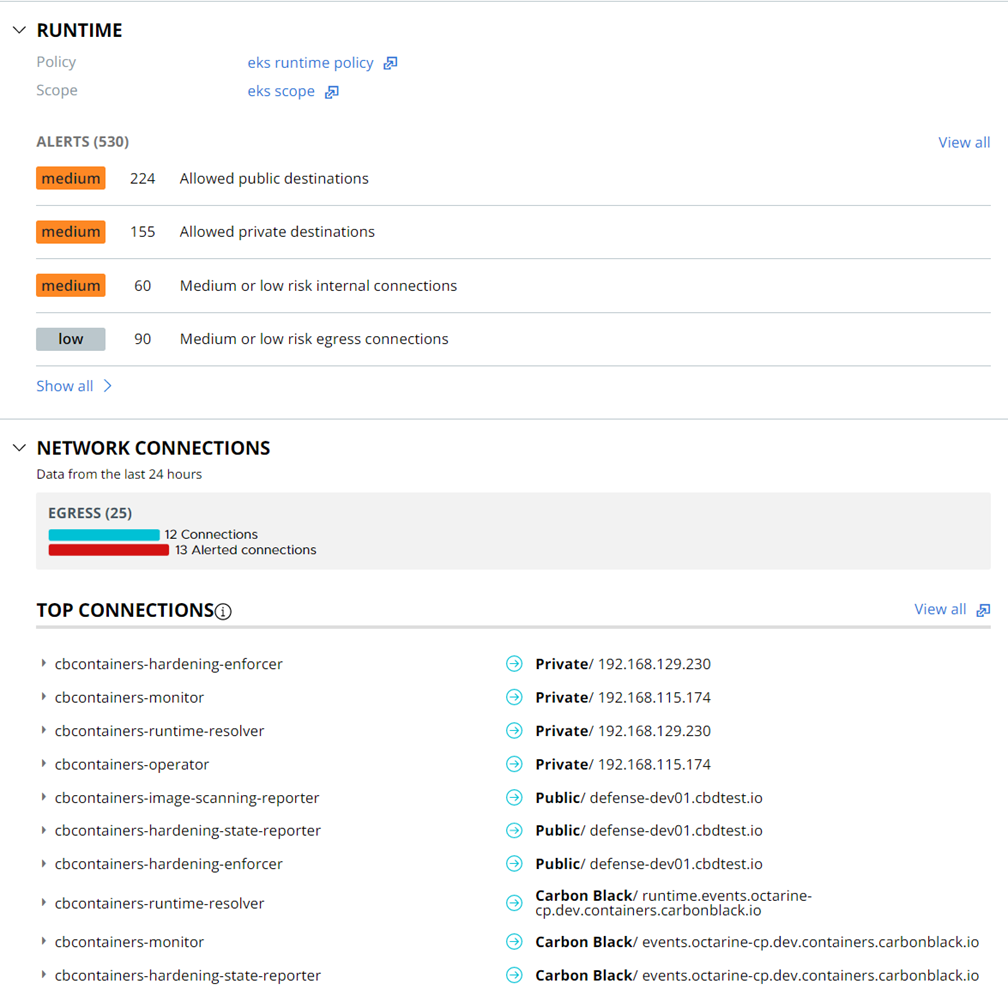
Alerts are indicated in the following ways:
- In the Runtime section.
- In the bar chart in the Network Connections section. Alert results from the last 24 hours are included.
- In the map, an alerted connection is indicated by an exclamation mark icon on its edge.
The panel offers the following views:
- To view the associated runtime policy, click the hyperlinked policy name. Similarly, you can view scope summary details by clicking the hyperlinked scope name.
- Clicking View all in the Runtime section of the panel opens the Alerts page, which shows the network connection alerts for this namespace.
To view additional network data, click View all in the Network Connections section of the panel:
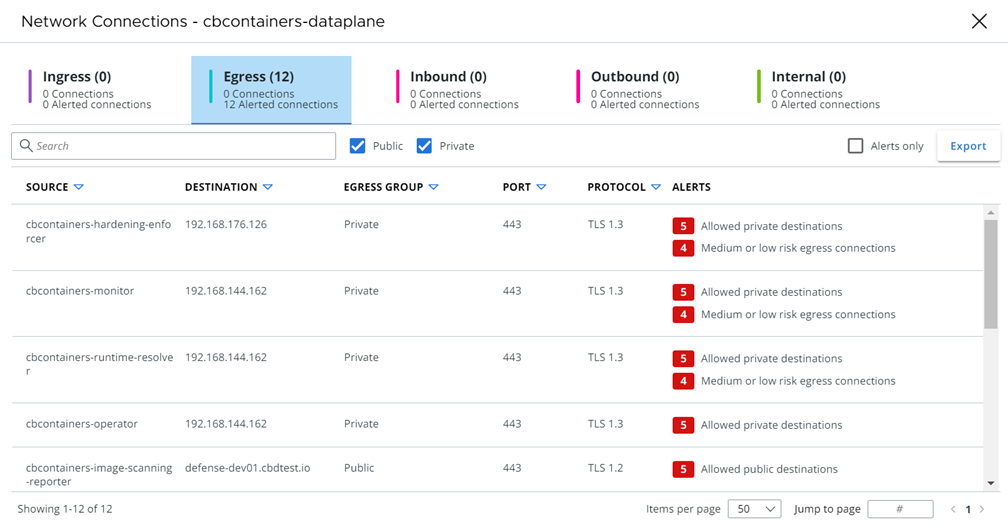
In this panel, you can:
- View ingress, egress, inbound, outbound, and internal network connections.
- Search for specific network connections
- Filter table results. For example, in the Egress tab, you can filter results by Public, Private, or Alerts only.
- Export the network connection data into a CSV file; for example: