Follow this procedure to create and configure a new Data Forwarder.
Note: To configure the Data Forwarder by using an API, see
Data Forwarder API and
Carbon Black Cloud Forwarder Data Mapping.
Prerequisites
- You must have Super Admin privileges to add a Data Forwarder.
- This procedure requires an Azure Blob Storage container, or an existing AWS S3 bucket that has a bucket policy configured to receive bulk data from the Carbon Black Cloud. See Data Forwarder Schema.
Procedure
Results
The Data Forwarder is now configured.
Note: After a Data Forwarder has been created, you cannot change the
Destination or the
Type. However, you can modify configuration parameters within a specific
Destination, and you can change the
Filtering parameters.
What to do next
After creating and configuring your Data Forwarder, you can fetch the data from the provider or connect other tools to process the data, including SIEM solutions like Splunk, QRadar, or ServiceNow.
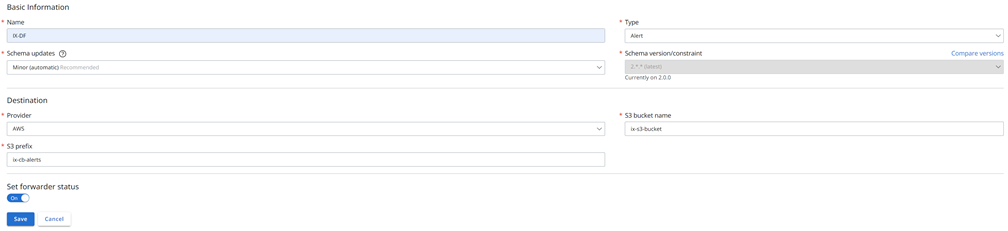
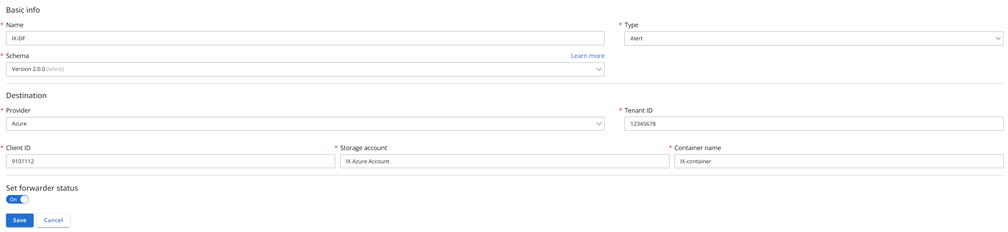
 under
under