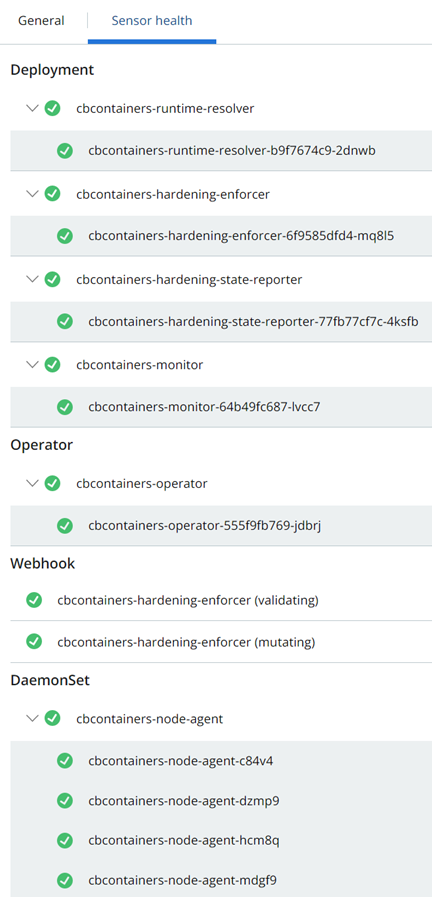To view the status of a Kubernetes Sensor in a cluster, perform the following procedure.
Procedure
- On the left navigation pane of the console, do one of the following depending on your system configuration and role:
- If you have the Kubernetes Security DevOps or SecOps role and your system has the Containers Security feature only, click Inventory > Clusters.
- If you have any other role and your system has Container security and other Carbon Black Cloud features, click Inventory > Kubernetes > Clusters.
- On the Kubernetes Clusters page, click the Clusters tab and then click the General tab.
- In the left pane, you can filter the list of displayed clusters by:
- Status
- Sensor Version
- Operator Version
- Cluster Label Key
- Cluster Label Value
- In the Clusters panel, you can search for a cluster, and you can select a displayed cluster name to view sensor health data.
- Select the cluster and view Status in the right panel.
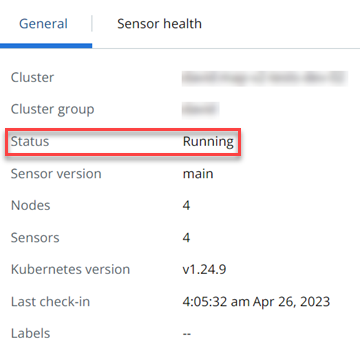
Table 1. Kubernetes Sensor Status Status Description Critical No activity has been detected from any cluster components for more than 24 hours Error A critical component is down or the status cannot be detected Pending install Cluster setup is in progress Running All components are up and running without errors Warning A non-critical component is down, or the status cannot be detected - Click the Sensor health tab.
To expand any entry, click the arrow
 icon on the left. For example:
icon on the left. For example: