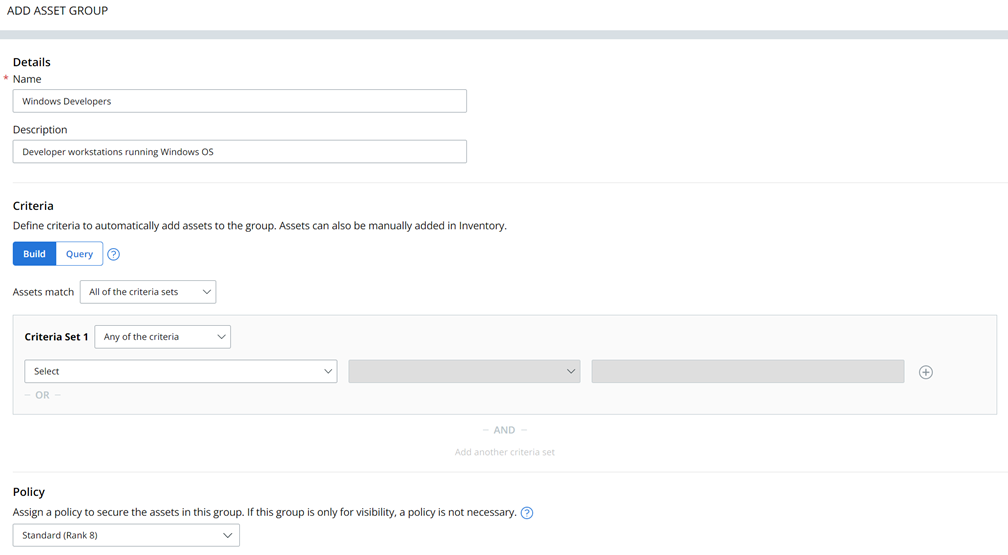To create an asset group without establishing automatic asset membership criteria, perform the following procedure.
You can create up to 125 asset groups.
Important: This topic does not describe how to automatically assign assets to a new group by using dynamic criteria because those instructions are covered in
Automatically Assign Assets to Asset Groups. The automatic method of assigning assets to asset groups is the recommended method.
Prerequisites
Rank Policies if this is a policy use case.