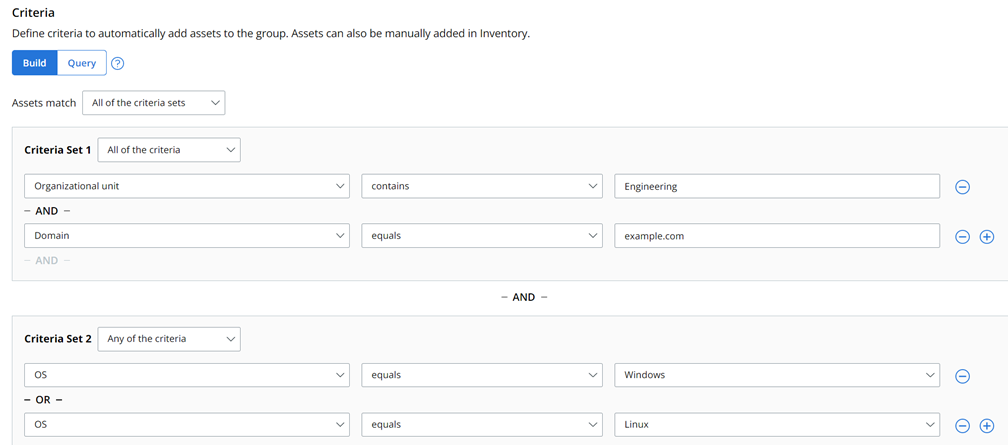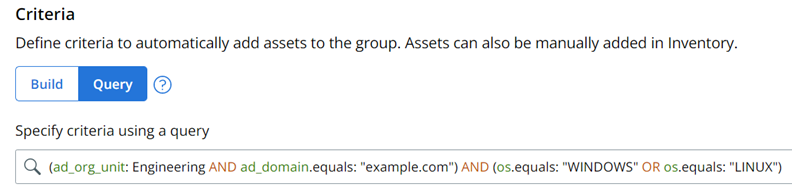To automatically assign assets to asset groups, perform the following procedure.
Note: The following limitationss apply when you are creating dynamic criteria sets:
- You can have up to five criteria sets.
- The maximum number of conditions per criteria set is ten.
- The maximum nesting level is one.
Prerequisites
- Rank Policies if this is a policy use case.
- Create Asset Groups unless you are also creating a new asset group at this time.