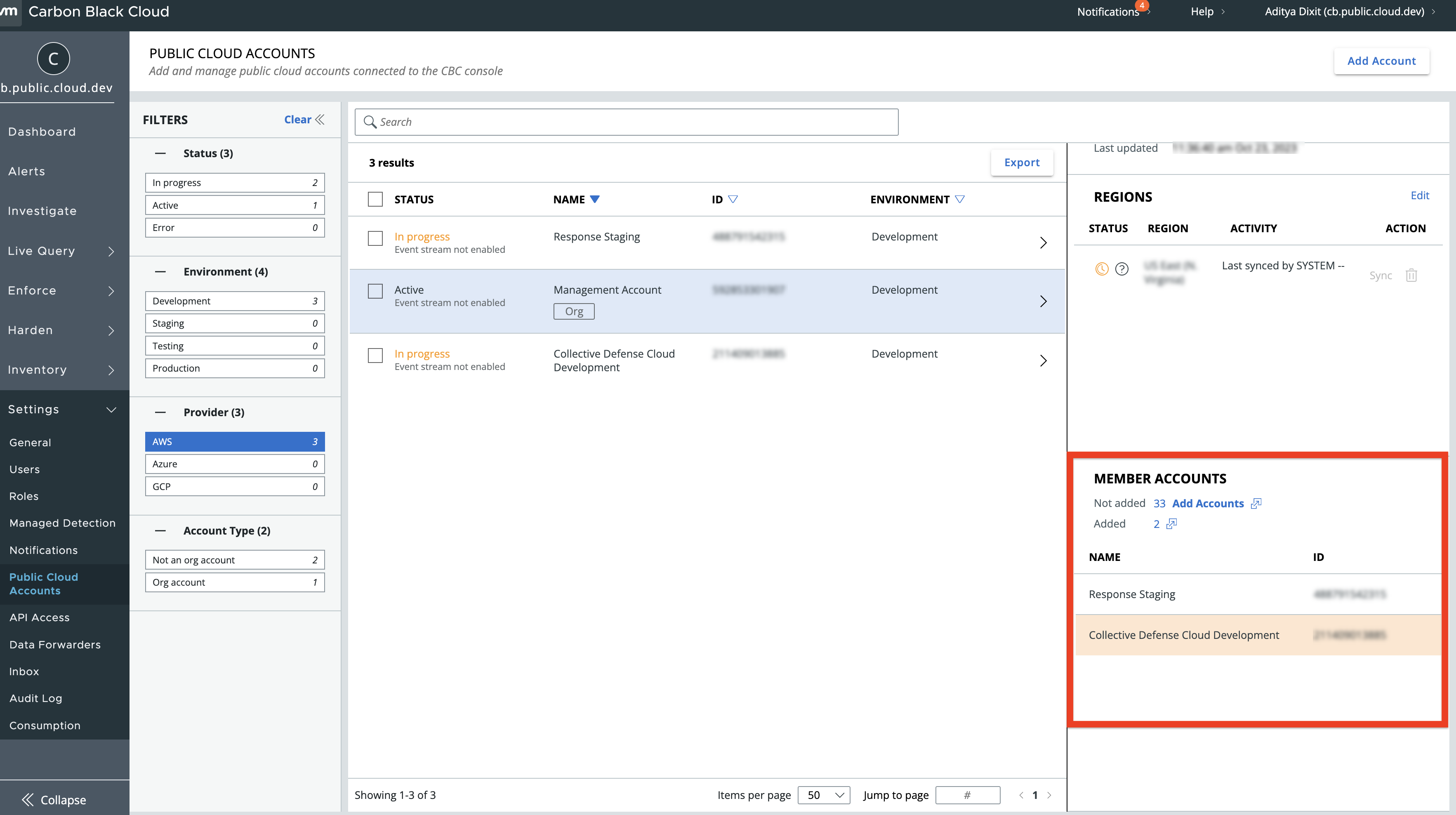You can use the Carbon Black Cloud console to onboard additional AWS member accounts, which are associated with an AWS management account.
Prerequisites
Verify that the management accout you onboard prior this procedure is in active state.
Procedure
- Navigate to .
- On the Public Cloud Accounts page, locate the AWS management account.
To narrow down the list of accounts and locate the management account, go to the
Filters panel, unfold the
Status facet, and select
Active. Then, unfold
Provider and select
AWS.
- Double-click the management account.
- On the account details page, locate the Member Accounts section.
It displays the number of the accounts already onboarded in the
Carbon Black Cloud and the number of the accounts available for onboarding.
- Click Add Accounts.
The
Add Public Cloud Account page displays.
- Select one or more accounts and click Next.
- On the Event Stream page, click Add Accounts.
The accounts display on the Public Cloud Accounts page with an In Progress status.
Results
Carbon Black Cloud automatically detects the newly added accounts, through a regularly scheduled background process that runs every few hours, and adds them to your AWS organization.