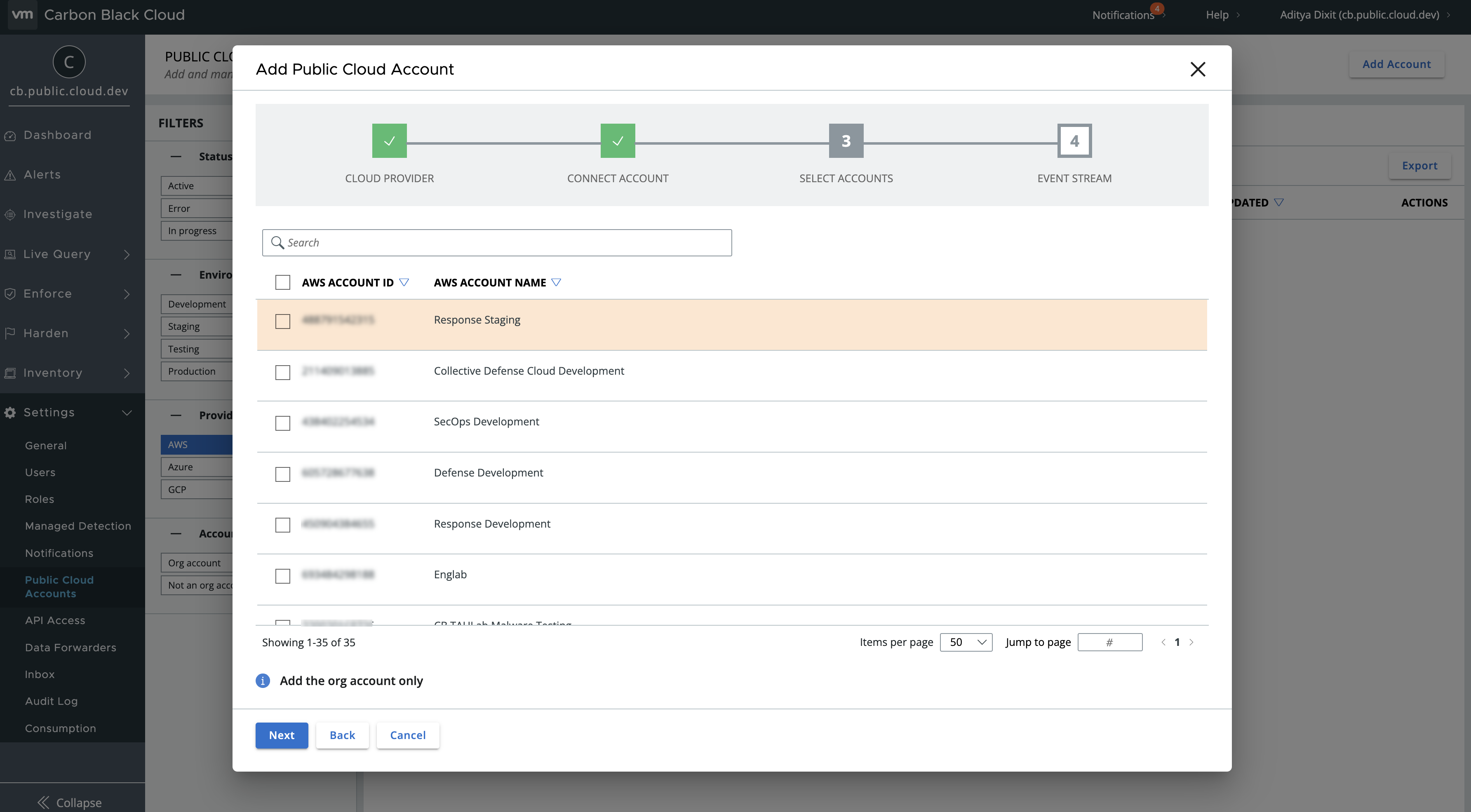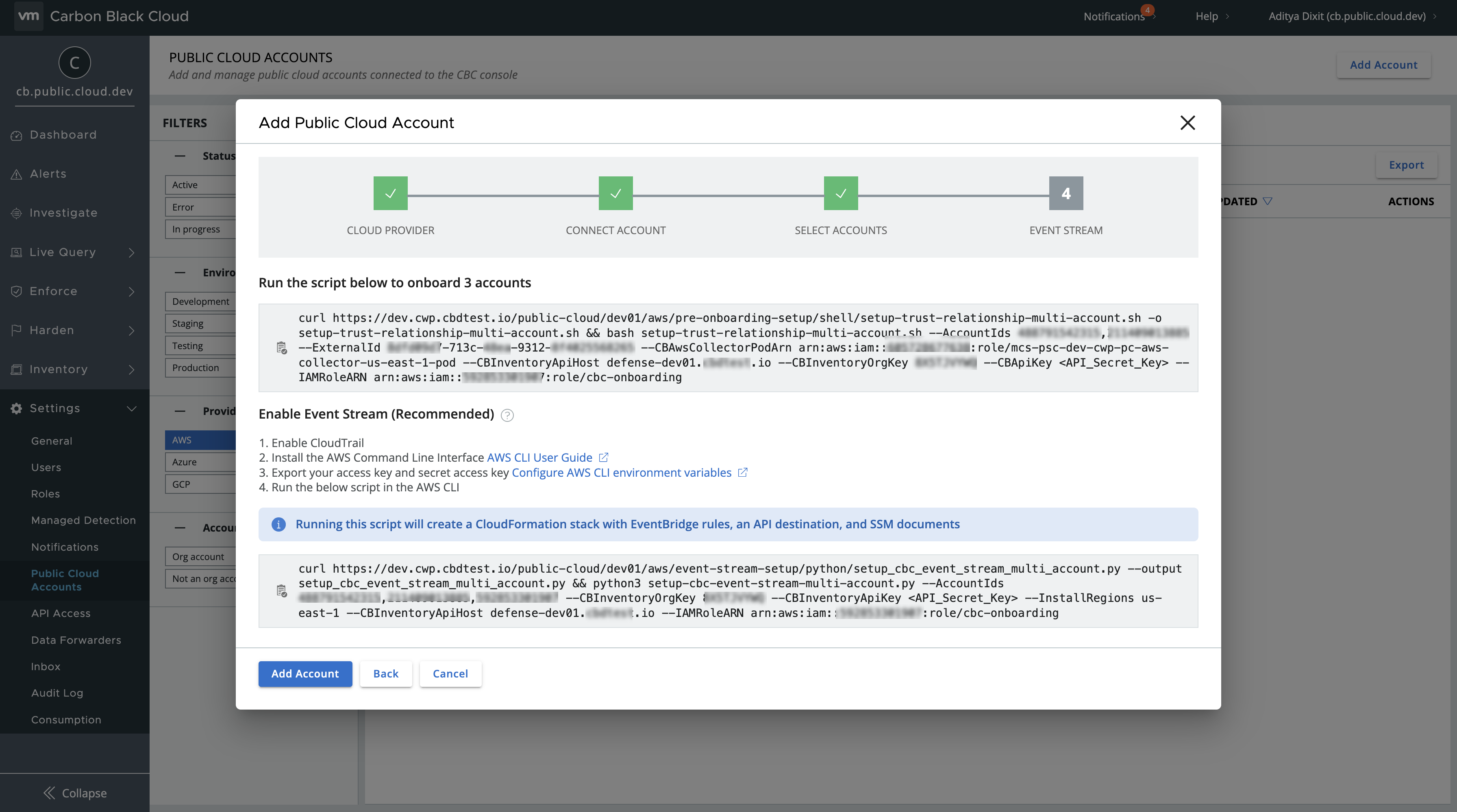As a cloud administrator or a cloud account owner, you can onboard all AWS member accounts under an AWS organization by providing the IAM role of the AWS management account with security audit policy. Carbon Black Cloud assumes the role to retrieve the AWS member accounts and list them in the console.
Prerequisites
- Make sure that you have the AWS management account ID available. For details, see Viewing details of an account (external link).
- Make sure that you have the IAM role ARN of the AWS account available. You can access the Role ARN from the role's Summary page in the AWS Management Console.
- Make sure that you can set up the AWS services for the accounts that must onboard to Carbon Black Cloud. For details, see Enable AWS Services.
- Have the AWS management account credentials available. This account is part of an organization managed by the AWS Organizations Service. For details, see What is AWS Organizations?.
Procedure
Results
The newly added AWS accounts display at the top of the list of accounts on the Public Cloud Accounts page. Refresh the page to see the status change from In Progress to Active after validation completes. All EC2 instances that are associated with these accounts are available at .
What to do next
Onboard additional member accounts in your organization. See Add Member Accounts.