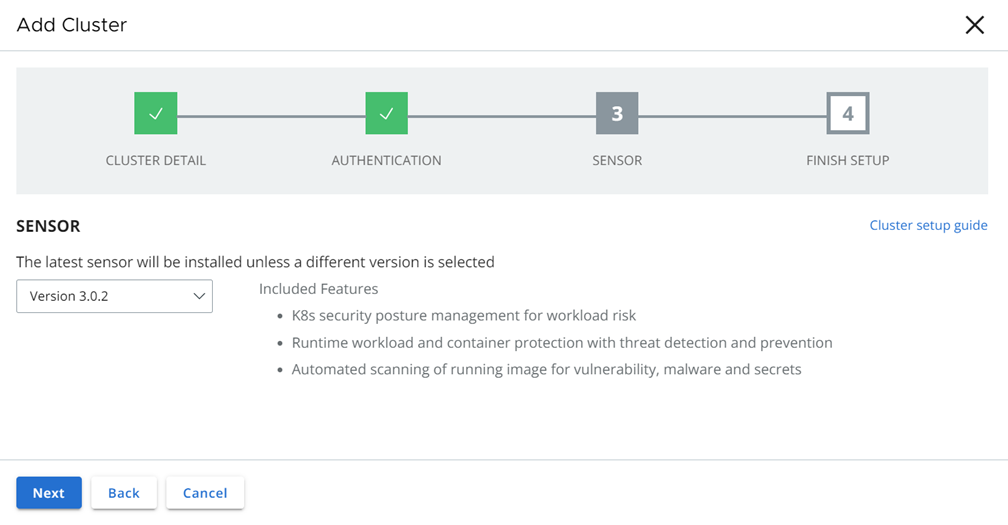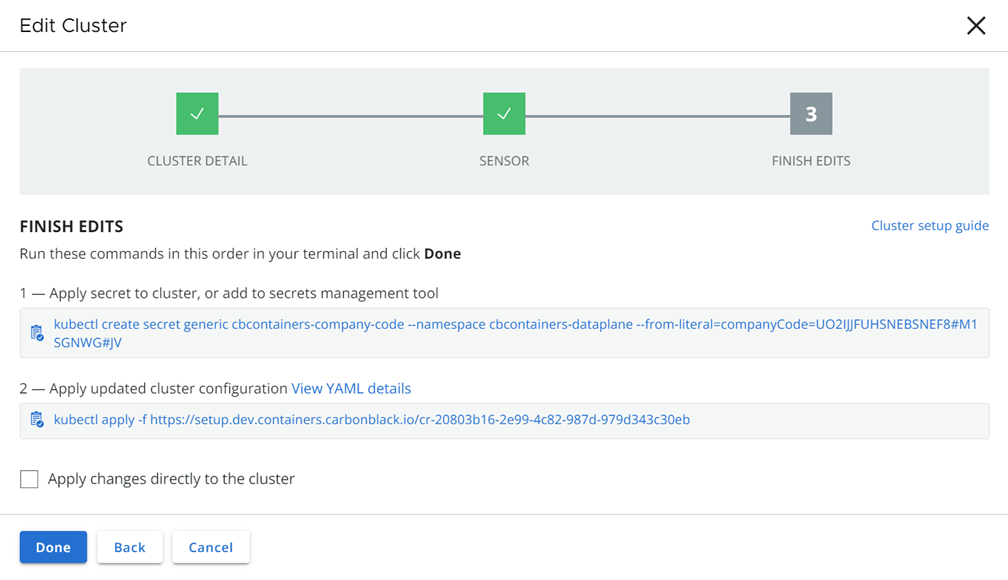You can upgrade or downgrade the Kubernetes Sensor through the Carbon Black Cloud console.
This method:
- Requires direct admin access to the cluster.
- Generates a new cluster configuration (custom resource).
- Automatically enables or disables supported features depending on the sensor version that you select.
- Overwrites customized values with default values when the custom resource is applied.
Procedure
- Open a terminal window.
- On the left navigation pane of the console, do one of the following depending on your system configuration and role:
- If you are assigned Kubernetes Security DevOps role and your system has only Containers Security feature, Click .
- If you are assigned any other role and your system has Container security and other Carbon Black Cloud features, click .
- Locate the cluster to update.
- In the Options dropdown menu, click Edit.
- Optionally add any new labels for the cluster. Click Next.
- Select the Sensor version from the dropdown list. This should usually be the latest version, which is the first version listed.
- Included features for the selected sensor version are displayed. Click Next.
- Copy the commands from the Finish Edits page and run them in the terminal window.
- Click Done.
Results
It takes between two and three minutes for the new sensor to become effective. If the upgraded sensor version supports new functionality, such as CNDR, that new functionality is automatically enabled by the Operator. This capability assumes that you are running the latest version of the Operator.
If you are downgrading the sensor version and the downgraded sensor does not support a particular functionality, the Operator disables that functionality upon the downgrade action.