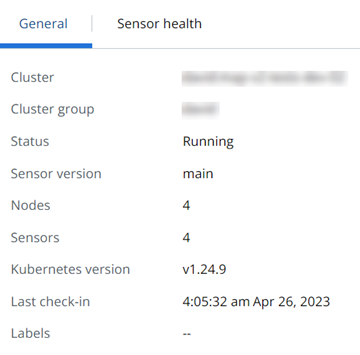After you've added clusters to the Carbon Black Cloud console, you can view details about the clusters.
Procedure
- On the left navigation pane of the console, do one of the following depending on your system configuration and role:
- If you are assigned Kubernetes Security DevOps role and your system has only the Container Security feature,
select .
- If you are assigned any other role and your system has Container security and other Carbon Black Cloud features,
select .
- Click the Clusters tab and then click the General tab.
- In the left pane, you can filter the list of displayed clusters by:
- Status
- Sensor Version
- Operator Version
- Cluster Label Key
- Cluster Label Value
- In the Clusters panel, you can search for a cluster, and you can select a displayed cluster name to view both general information and sensor health data. For more about sensor health, see Check the Kubernetes Sensor Status and Health.
The right pane shows the following information: