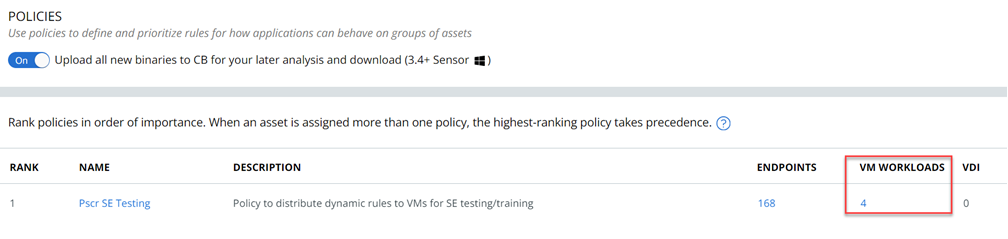You can assign VM workloads to asset groups and thereby receive a policy assignment.
Important: Asset Groups became available to
Carbon Black Cloud customers on 27 November 2023.
Carbon Black recommends that you upgrade from Sensor Groups to Asset Groups as soon as it is operationally feasible for your organization. Sensor Groups will retire on 01 December 2024. See
Asset Groups and Sensor Groups and
Upgrading to Asset Groups from Sensor Groups.
By default, each newly installed sensor on the workload is assigned the Standard policy. You can change the policy rules assigned to the sensors by creating Asset Groups. All the sensors in the group receive automatic assignment to a policy depending on the criteria you set and the associated metadata.
Procedure
- On the left navigation pane, click .
- Select the desired workloads and click the Take Action button.
- From the dropdown menu, select Add to Asset Groups.
- Select the asset group from the dropdown list.
- Click Preview Impact to view changes and impacts before adding your workload policy to the asset group.
- To apply the changes, click Add.
Results
The number of workload sensors that have applied policies are presented in the column.