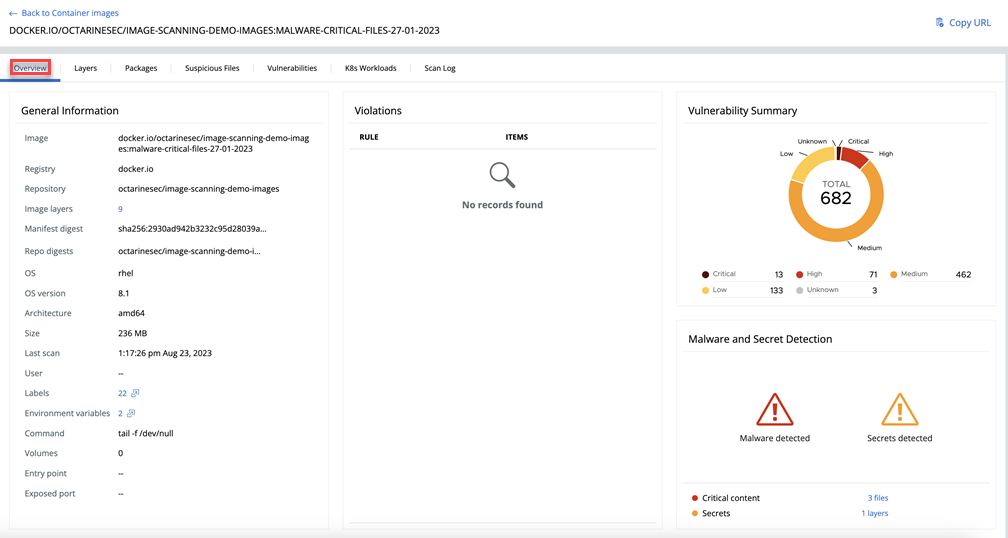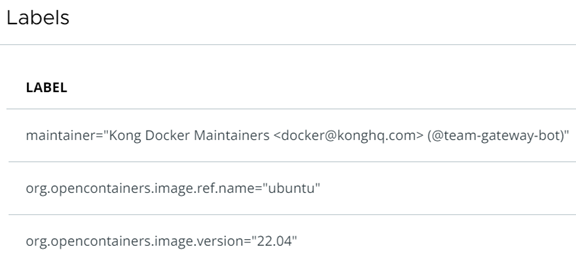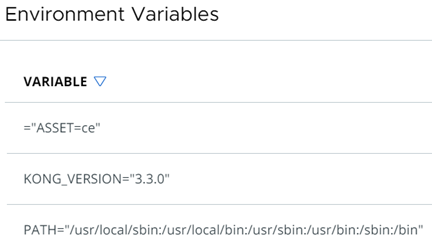To detect secrets in Containers on the Scan Log page in the Image Scan Report, perform the following procedure.
Note: This topic is offered as an example of one way to view secrets in Containers. For a list of alternate pages in the
Carbon Black Cloud console that present secrets data, see
Detecting and Preventing Secrets.

 icon.
icon.