To view deployed image scan and vulnerabilities details, perform the following procedure.
Procedure
- On the left navigation pane, do one of the following depending on your system configuration and role:
- If you have the Kubernetes Security DevOps or SecOps role and your system has only the Container security feature, click Inventory > Container Images.
- If you have any other role and your system has Container security and other Carbon Black Cloud features, click Inventory > Kubernetes > Container Images.
- Click the Deployed Images tab.
- To expand the Image Details panel, click the arrow
 icon at the right of the row.
icon at the right of the row.

- To rescan the image, click Rescan. See Manually Rescan a Container Image.
- To view more information about a Kubernetes workload, click the link
 icon next to Workloads in the Kubernetes section.
icon next to Workloads in the Kubernetes section. - To access information about a file that contains secrets, click the filename in the Secrets section.
- To view a short description of the CVE code and the package where the vulnerability is identified, click the carat
 icon to the left of the CVE.
icon to the left of the CVE.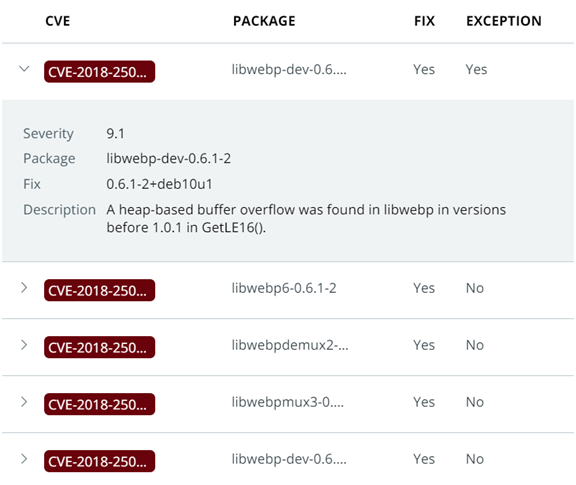
- To view all vulnerabilities of this container, click the link
 icon in the Vulnerabilities section. See Investigate Container Image Vulnerabilities.
icon in the Vulnerabilities section. See Investigate Container Image Vulnerabilities. - To view additional details about the deployed image, click View more in the Image Details section. The Overview tab of the Image Scan Report page opens.
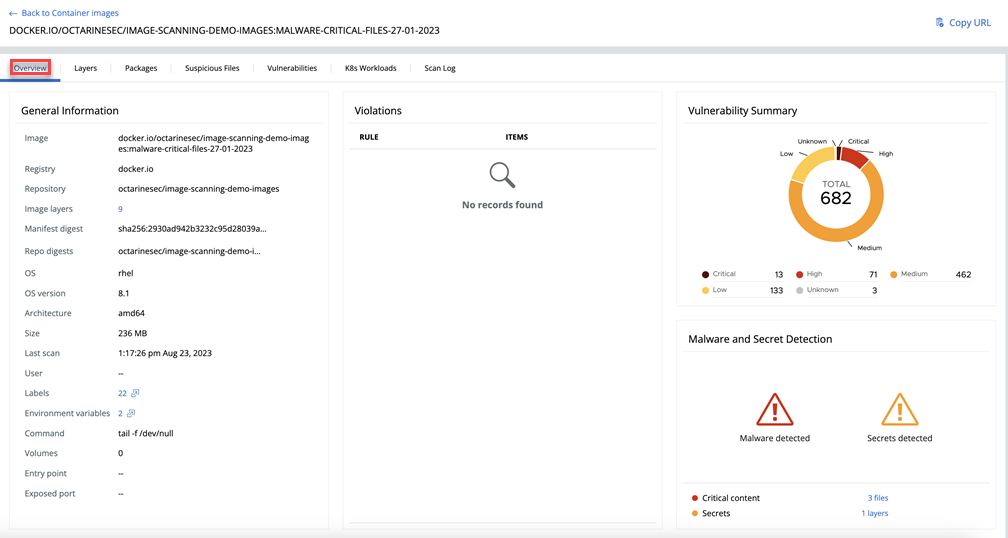
- You can view additional information about secrets by:
- Clicking the Labels
 icon. For example:
icon. For example: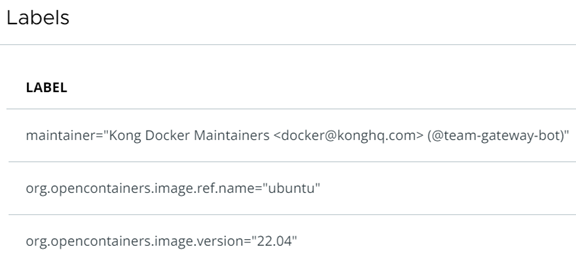
- Clicking the Environmental variables
 icon. For example:
icon. For example: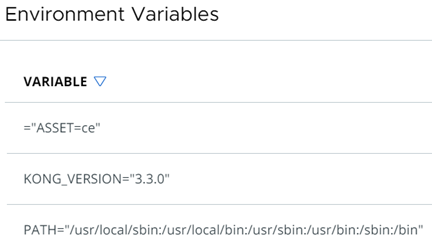
- Clicking the Labels