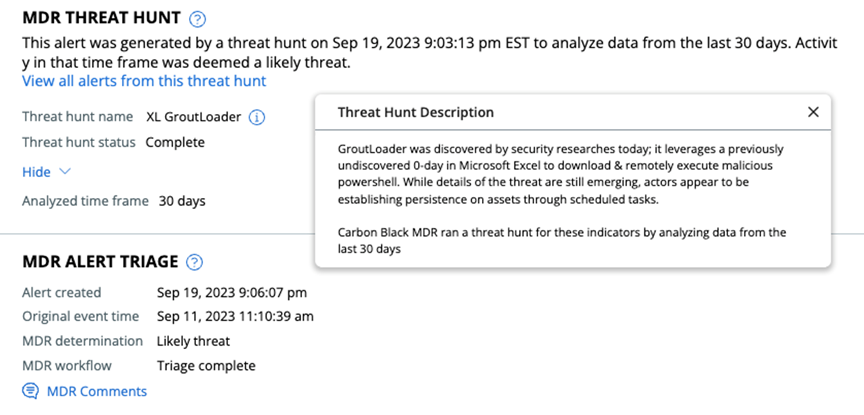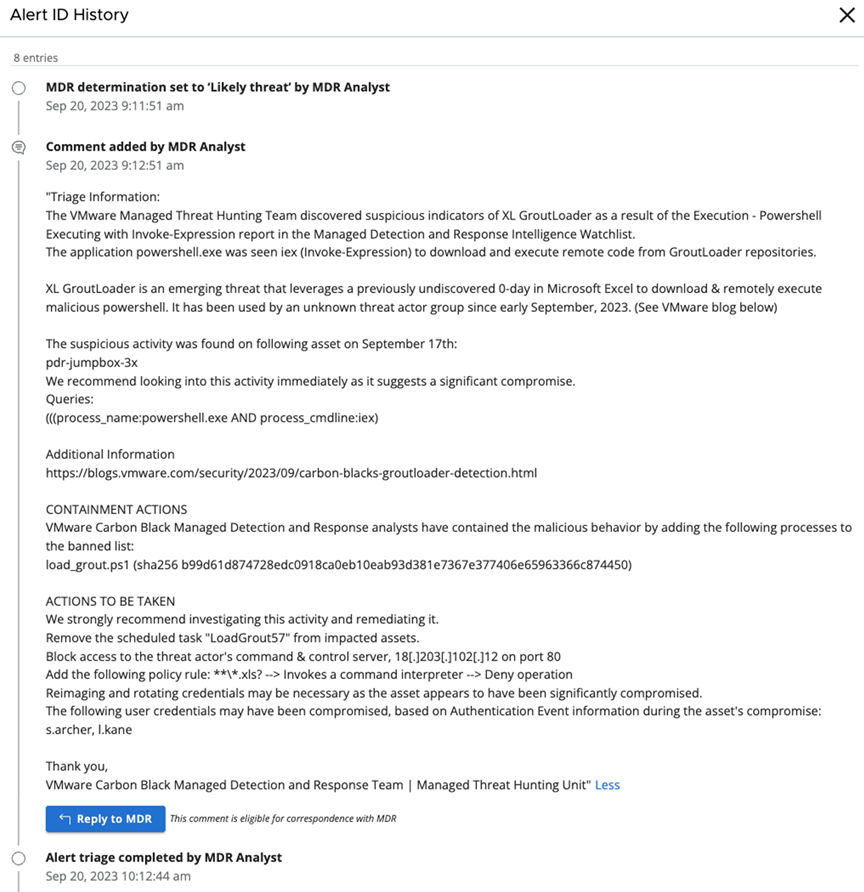To view and respond to analysts about alerts covered by MTH on the Alerts page of the Carbon Black Cloud console, perform the following procedure.
Threat hunts query historical data in your environment using new, continuously evolving detections to find potential threats that may have evaded previous detections. This means that the original event time of the behavior deemed to be a likely threat will always be before the alert creation time.
Alert created: Time that the threat hunt identified a past event as a likely threat. This is always more recent than the original event time.
Original event time: Time of the event deemed to be a likely threat.
 right-arrow icon at the right of the alert row.
right-arrow icon at the right of the alert row.