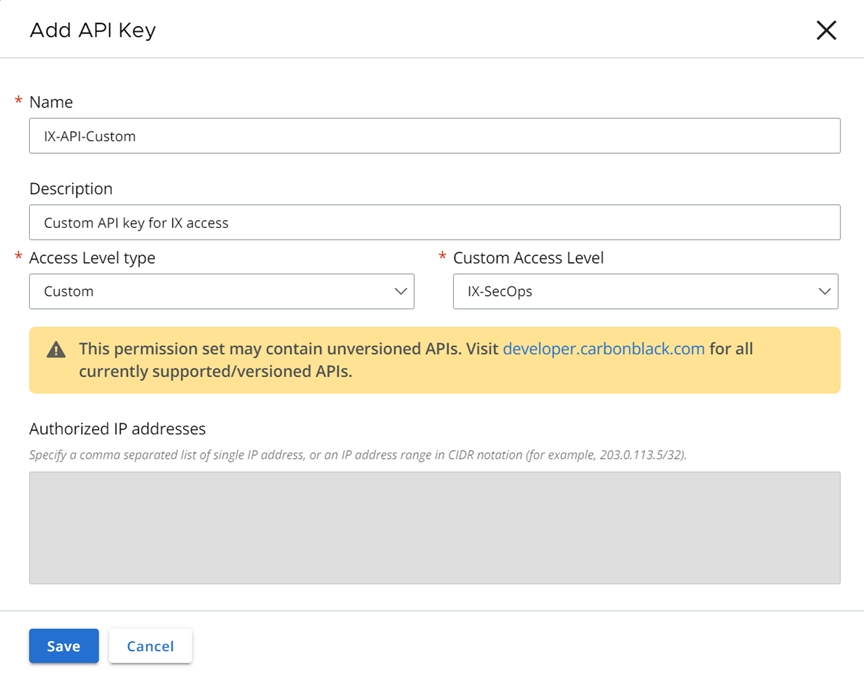You add and manage services integrations into your environment by setting their access level through API keys.
When creating your API Keys, you must take into account the following limitations and implications:
- All current APIs use a key of type
Custom. Create an Access Level that supports least privilege. - Types
SIEMandAPIkeys are deprecated and scheduled for deactivation on 31 October 2024 and 31 July 2024, respectively. - For API migration instructions, see API and Schema Migration (external link).
- We recommend that new integrations use one of the following mechanisms to receive all available data:
- Data Forwarders: to stream alerts or events to your own S3 bucket where you can control retention.
- Alerts v7 API (external link): to search up to 180 days of historical alert data.
- It is important that you safeguard the API ID and the API Secret key. The API Secret key is only displayed once at the time of creation and should be stored in a secure manner. It can be regenerated following the instructions to generate new credentials.
Prerequisites
Procedure
Results
A pop-up window displays the new API credentials:
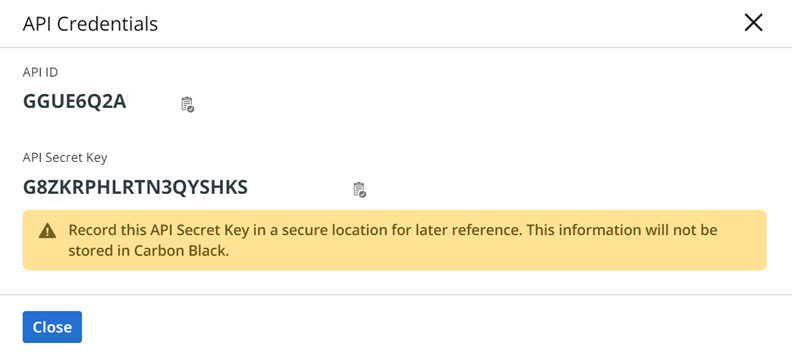
What to do next
| Purpose | Action |
|---|---|
| To update the name, description, or the IP addresses for a specific API key: | Click the |
| To generate new credentials: | Click the Actions dropdown menu, select API credentials, and click Generate new API Secret Key.This API secret key is only displayed once and should be stored securely. This action will invalidate the prior existing API Secret key. |
| To see all notifications sent to the API key within a timeframe: | Click the Actions dropdown menu, click Notification History, and then select the timeframe. |
| To delete the API key: | Click the Actions dropdown menu and select Delete.
Note: You cannot use this procedure to delete API Keys that are associated with a notification rule. See
Delete API Key with Attached Notification Rule.
|