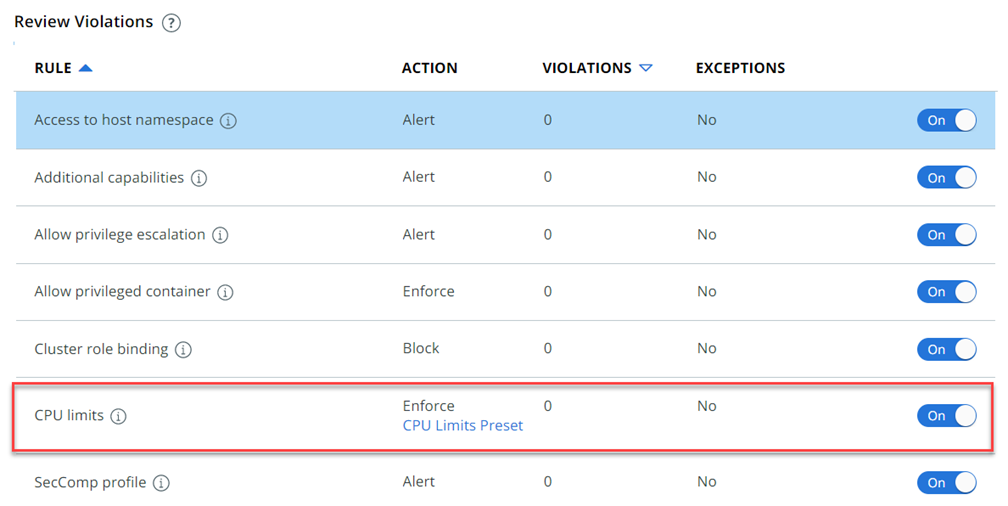To add an enforcement preset to a Kubernetes hardening policy, perform the following procedure.
Note: This procedure uses the
Hardening Policies tab in the
page. You can alternatively assign an enforcement preset to a rule on the
Rules tab.
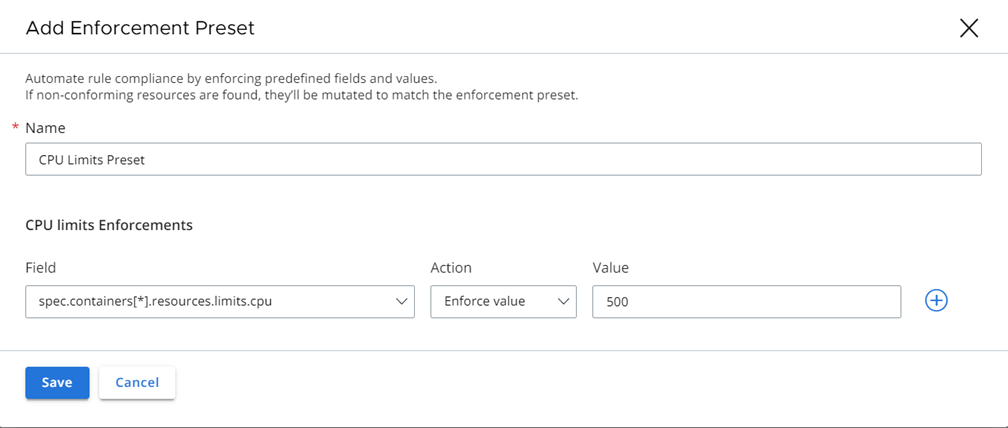
 icon to the right of the rule.
icon to the right of the rule.