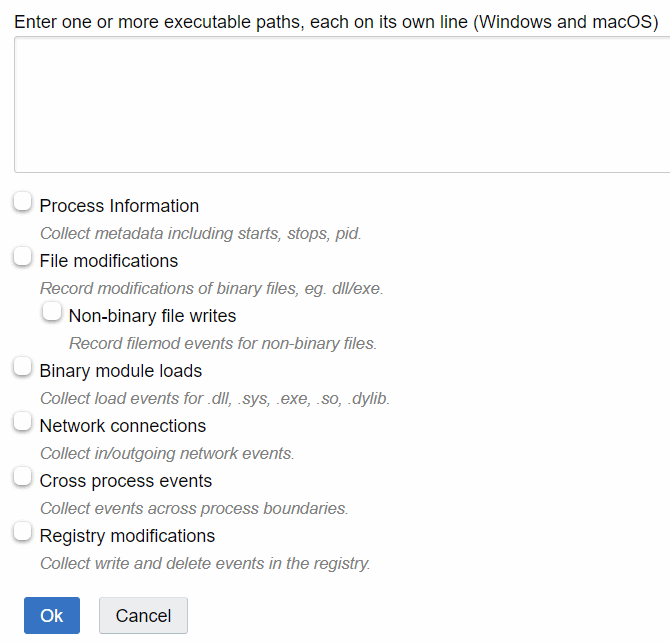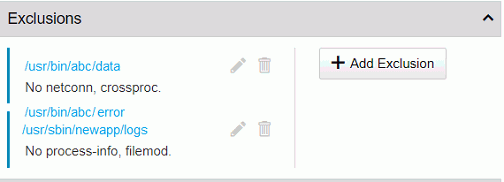Through an addition to the cb.conf file, an Exclusions section can be added to the Create Group or Edit Group panel on the Sensors page. This Exclusions section lets you define paths to executables to customize event collection from those executables to improve performance or eliminate unnecessary data.
For example, you can specify that execution of one set of applications do not collect network connections or non-binary file writes. You can create another exclusion for a different set of applications that collects everything except cross-process events.
For Windows, be careful when adding multiple paths per exclusion. Syntax errors in one path can cause others that follow that path to not be recognized.
macOS Example:
The Xcode application (which is known to generate a lot of events) can be excluded by adding the path /Applications/Xcode.app/Contents/MacOS/Xcode.
Add Exclusion Settings to the Sensor Group Panel
Follow this procedure to add Exclusion settings to the Sensor Group panel.
Procedure
Create Exclusions
You can specify exclusions when you create a sensor group, or add them to an existing sensor group. The following procedure assumes that the sensor group already exists.
Prerequisites
Before you can perform this procedure, you must add Exclusion Settings to the Sensor Group panel. See Add Exclusion Settings to the Sensor Group Panel.
 ) next to the sensor group for which to create exclusions.
) next to the sensor group for which to create exclusions.