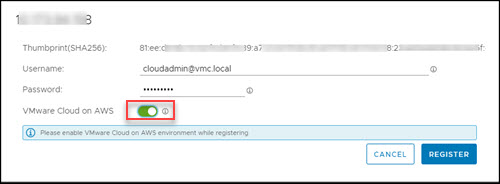After the Carbon Black Cloud Workload appliance is deployed, you can register the appliance with the vCenter Server available in your VMware Cloud on AWS software-defined data center (SDDC).
Prerequisites
- You have deployed the Carbon Black Cloud Workload appliance.
- The Carbon Black Cloud Workload appliance VM is powered-on.
- SDDC is deployed and configured in VMware Cloud on AWS.
- Configure firewall rules in your SDDC. For details, see Required Firewall Rules in SDDC.
- Configure NAT rule for the appliance IP. For details, see Create NAT Rule For Appliance IP.
Procedure
- From your browser, log in to the Carbon Black Cloud Workload appliance at https://<appliance IP address> using the admin credentials.
The appliance dashboard appears as a default home page.
- Go to the page.
- In the SSO lookup configuration section, click Edit and configure the following values.
Important: Time must be synchronized between the
Carbon Black Cloud Workload appliance and the vCenter Single Sign-On (SSO) server. NTP server must be specified so that the SSO server time and the
Carbon Black Cloud Workload appliance time are in sync. For details, refer to
Configure NTP Server Settings.
| SSO lookup configuration |
Description |
| SSO Hostname |
Enter the IP address or FQDN of the vCenter Single Sign-On (SSO) instance and click Register. The VMC URLs are listed in vmc.vmware.com, under . For example, vcenter.sddc-x-x-x-x.vmwarevmc.com. Do not enter https:// header. You must have time synchronization between the SSO server and the Carbon Black Cloud Workload appliance. |
| VMware Cloud on AWS |
Toggle to turn on the VMware Cloud on AWS environment. 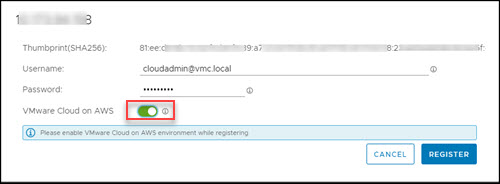
|
| User name and Password |
Enter the user name and password for the vSphere Administration in VMware Cloud on AWS. For example, [email protected]. |
| Thumbprint (SHA1) |
Verify the SHA1 thumbprint of the SSO server. |
- In the vCenter Server details section, click Register and configure the following values.
| vCenter Server details |
Description |
| vCenter Server hostname |
Select the required vCenter Server host name from the list. You can install one Carbon Black Cloud Workload appliance per vCenter Server. |
| Plug-in |
The version of the registered Carbon Black Cloud Workload Plug-in is available after the registration is complete. |
| Thumbprint (SHA256) |
Verify the SHA256 thumbprint of the vCenter Server. |
- Click Register.
The appliance is registered with the
vCenter Server in your
VMware Cloud on AWS SDDC.
Results
Log out of the Carbon Black Cloud Workload appliance and log in to the vCenter Server from your SDDC with the same Cloud Admin role used during registration.
After the registration is successful, you can view the Carbon Black Cloud Workload Plug-in in the vCenter Server. The Carbon Black  icon appears in the left navigation pane and in the Shortcuts menu of the vSphere Client.
icon appears in the left navigation pane and in the Shortcuts menu of the vSphere Client.
What to do next
Go to the Carbon Black Cloud console and generate the API ID and secret key.
 icon appears in the left navigation pane and in the Shortcuts menu of the vSphere Client.
icon appears in the left navigation pane and in the Shortcuts menu of the vSphere Client.