Starting with version 10.5.1, you can use the Service Provider Admin Portal to see the status of your VMware Cloud Director cells and manage your cell infrastructure.
The Cloud Cells page displays information about all cells, including cells from other sites. However, you cannot manage the cells from the other sites.
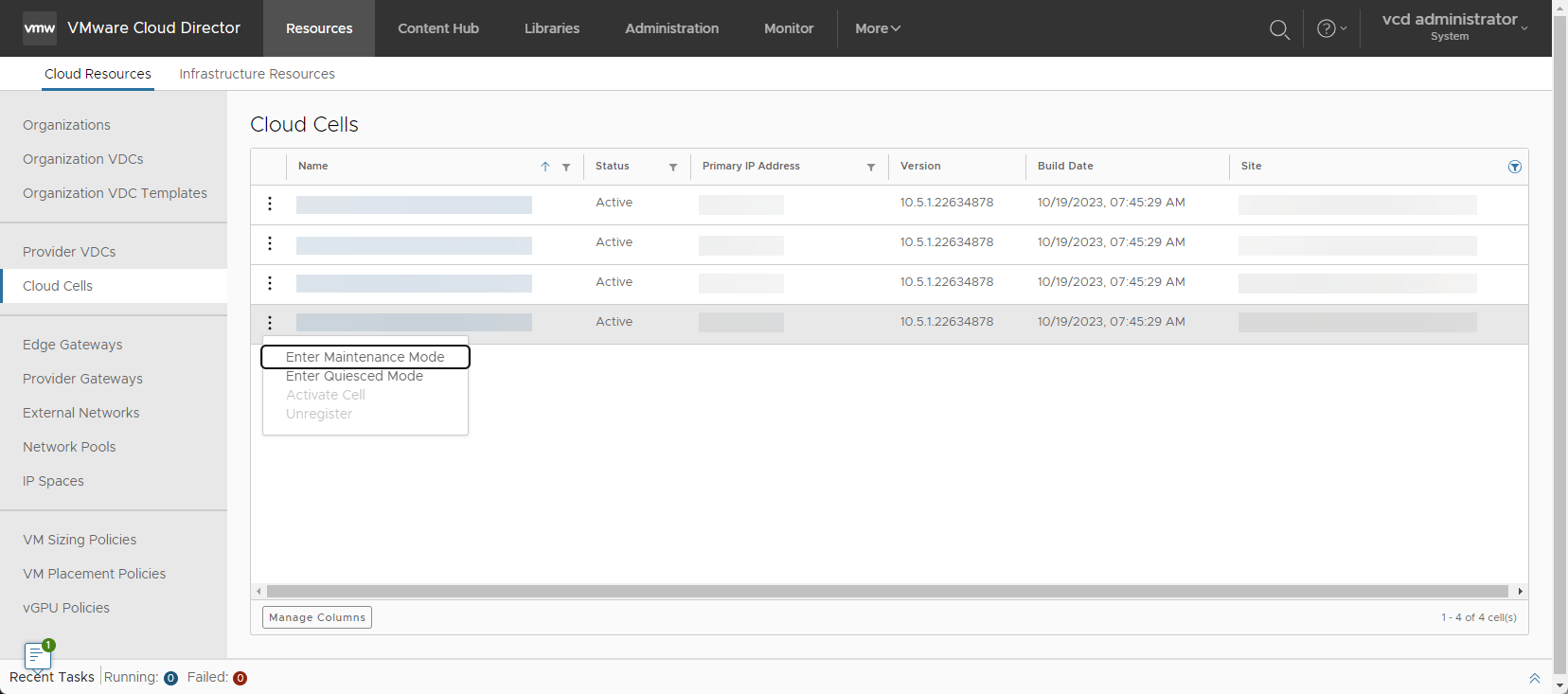
Procedure
Change the Status of a Cell
Procedure
- To change the cell status, click the vertical ellipsis next to the cell name, and select an action.
Option Description Enter Maintenance Mode In maintenance mode, all normal operations stop and the system is unavailable to anyone trying to access VMware Cloud Director. All API calls respond with a
503 Service Unavailableserver error response code. The VMware Cloud Director UI displays aMaintenance mode is onmessage.A load-balancer can use this behavior to configure its monitoring and detect when a cell is unavailable, and as a result, take it out of the pool of available servers.
Important: If you put all of the cells in maintenance mode, you must use an SSH client to log in to the cells to reactivate them because the VMware Cloud Director UI does not work in maintenance mode. See Managing a VMware Cloud Director Cell.Enter Quiesced Mode Quiesced cells do not run tasks or other long running activities; but otherwise continue to serve all API calls, console proxy, and MQTT requests. Tasks generated as a result of these API calls run on one of the other active cells. Before transitioning the cell to quiesced mode, VMware Cloud Director finishes all running tasks on this cell. In a single cell environment or a multi-cell environment with no active cells, the tasks continue to queue up until an active cell becomes available.
If your VMware Cloud Director environment has a load balancer, the load balancer continues to send requests to that cell.
Activate Cell Active cells are available to serve API calls and can run tasks. Unregister If you want to use a VMware Cloud Director cell in another role, or if you want to remove it from the high availability cluster, you must unregister it. - Confirm the action.
Change the Certificates of a Cell
Prerequisites
- Put the cells you want to edit in maintenance mode. See Change the Status of a Cell.
- If you want to change the cell certificate, verify that the certificate you want to use is uploaded to the VMware Cloud Director certificate library. See Import Certificates to the Certificates Library Using Your VMware Cloud Director Service Provider Admin Portal.
- Verify that the certificate chain in the chosen certificate library item includes your own certificate and all the intermediate certificates.
Note: In rare cases, your certificate chain might also need to include a root certificate authority (CA) certificate. This is not common, and generally, it is not applicable if your CA is one of the well-known certificate authorities whose certificate is distributed using the most modern browsers. Consult with your CA for more information and to determine whether you must append your root certificate.
-
Important: VMware Cloud Director no longer accepts certificates whose signature algorithms use SHA-1.Verify that none of the certificates in the certificate chain use SHA-1 as their signature algorithm, for example,
sha1WithRSAEncryption.
- Verify that the certificate chain in the chosen certificate library item includes your own certificate and all the intermediate certificates.