You can create backups that you can use to restore your VMware Cloud Director environment after a failure.
Back Up the Embedded Database of Your VMware Cloud Director Appliance
You can use the VMware Cloud Director appliance management user interface to back up your primary appliance.
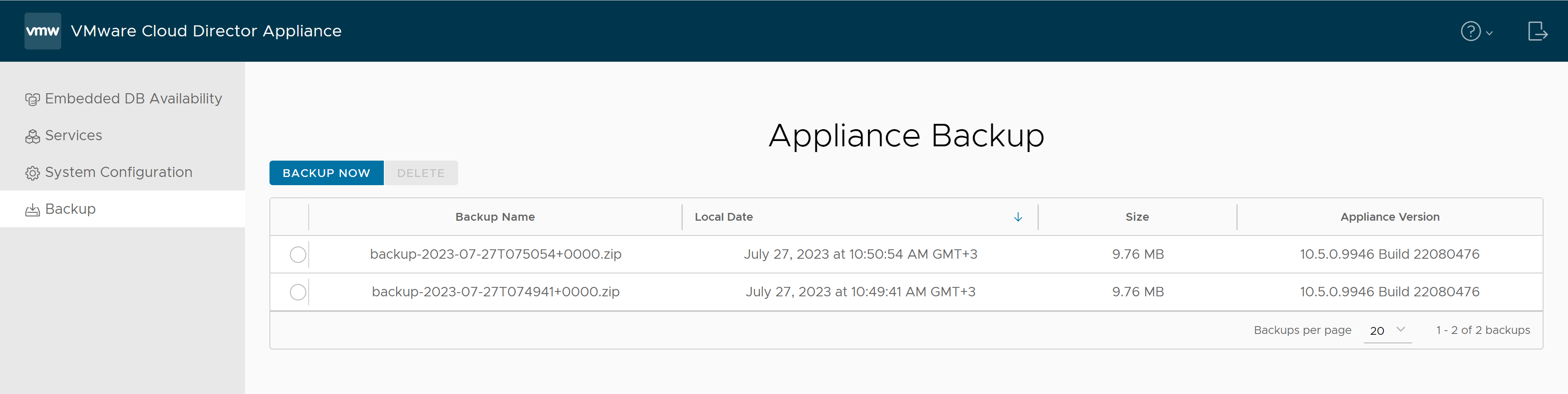
Prerequisites
HEALTHY or
DEGRADED. See
View Your VMware Cloud Director Appliance Cluster Health and Failover Mode.
Procedure
Results
The newly created file appears in the list of backups. The backup name is in the format backup-date-time-format.tgz. For VMware Cloud Director appliance 10.3.2 and later, the backup name is in the format backup-date-time-format.zip.
What to do next
- If you do not expect to restore the system to version 10.3 or earlier, you can delete the backups in the /opt/vmware/vcloud-director/data/transfer/pgdb-backup directory.
- If you do not expect to restore the system to version 10.3.1, you can delete the backups in the /opt/vmware/vcloud-director/data/transfer/backups directory.
- Starting with VMware Cloud Director 10.3.2, you can delete any unnecessary 10.3.2 and later backups by using the VMware Cloud Director appliance management user interface or the VMware Cloud Director appliance API. For information on how to use the VMware Cloud Director appliance API, see the VMware Cloud Director Appliance API Reference.
Restore Your Primary VMware Cloud Director Appliance
To restore your primary appliance, you can use the VMware Cloud Director appliance management UI. If an HA cluster fails, for example, during a failed upgrade, you can use a backup to restore the primary, instead of using a VM snapshot.
Note: To restore your cluster, you must redeploy all standby appliances.
Prerequisites
- Verify that you have a backup file of the primary appliance. See Back Up the Embedded Database of Your VMware Cloud Director Appliance.
- Deploy one primary database cell. The newly deployed primary appliance version must match the backup appliance version. If you reuse the IP of the primary appliance, you do not need to replace the application cells later on. See Deployment and Initial Configuration of Your VMware Cloud Director Appliance.
- Power-off and delete the standby cells of the failed HA cluster.
Procedure
What to do next
- If different IPs are used for the backup appliance and the restore appliance, unregister the inactive cell on which the backup was taken. See View and Manage Your VMware Cloud Director Cell Infrastructure in the VMware Cloud Director Service Provider Admin Guide.
- If there are untrusted certificates, verify the certificate information and confirm that you trust the necessary certificates.
- Redeploy the standby cells and any application cells from the original cluster topology.
- See Deployment and Initial Configuration of Your VMware Cloud Director Appliance.
- Similar to restoring the primary appliance, you can restore the HTTPS certificate.
- If the failover mode before the restore was
Automatic, you must set it again toAutomaticby using the VMware Cloud Director appliance API. - If the VMware Cloud Director appliance FIPS mode was on before the restore, you must set it again by using the VMware Cloud Director appliance API.
The cell FIPS mode restores automatically.