If you have a valid connection to an LDAP server or have enabled your VMware Cloud Director organization to use a SAML identity provider, you can import an LDAP group or a SAML group. You can also edit or delete an imported group.
Import a Group Using Your VMware Cloud Director Tenant Portal
To add a group of VMware Cloud Director users, you can import an LDAP, SAML, or OIDC group.
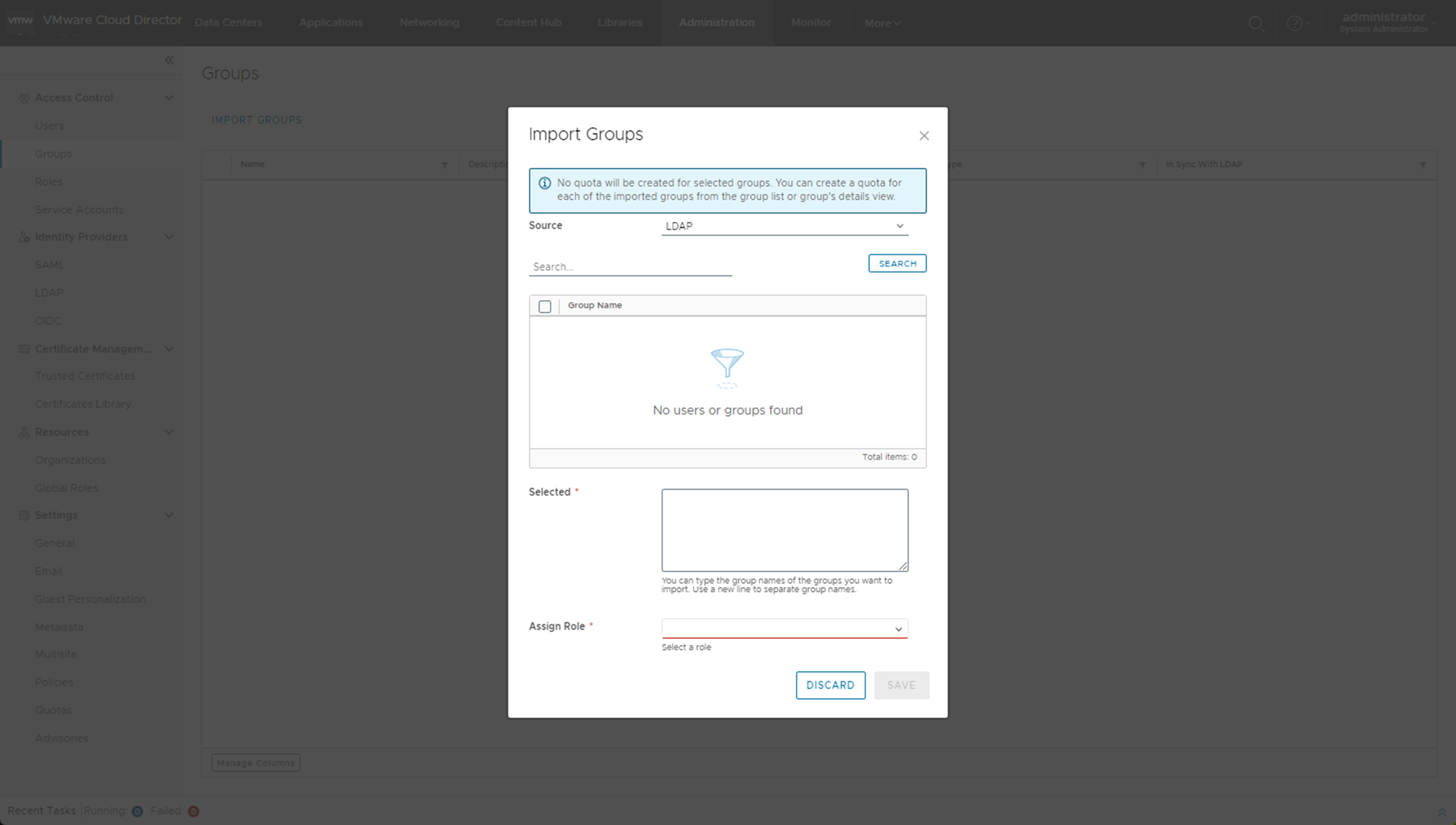
Prerequisites
-
Verify that you are logged in as an organization administrator or a role with equivalent set of rights.
- Verify that you have a valid connection to an LDAP server or that you enabled your organization to use a SAML identity provider.
- If you want to use OIDC, Configure Your System to Use an OpenID Connect Identity Provider Using Your VMware Cloud Director Tenant Portal.
Procedure
What to do next
Delete a Group Using Your VMware Cloud Director Tenant Portal
You can remove a group from your VMware Cloud Director organization by deleting their LDAP group.
When you delete an LDAP group, users who have a VMware Cloud Director account based solely on their membership in that group are stranded and cannot log in.
Prerequisites
Verify that you are logged in as an organization administrator or a role with equivalent set of rights.
Procedure
Edit a Group Using Your VMware Cloud Director Tenant Portal
You can edit a group from the VMware Cloud Director Tenant Portal.
Prerequisites
Verify that you are logged in as an organization administrator or a role with equivalent set of rights.
Procedure
Manage the Resource Quotas of a Group Using Your VMware Cloud Director Tenant Portal
By directly setting quota on a VMware Cloud Director group, you can manage the overall resource consumption limit of each user in it. You can add, edit, and remove the group's quotas on VMs, Tanzu Kubernetes clusters, CPU, memory, or storage. Quotas of the group are applied on each member of the group.
Users inherit quotas from the group they belong to. If a user inherits a resource quota from their group and has an explicit user-level quota defined for that resource, then the user-level quota takes priority over the group-level quota.
For information about importing groups, see Import a Group Using Your VMware Cloud Director Tenant Portal.