The deployment of VMware Cloud Foundation is automated. You use VMware Cloud Builder to deploy the management domain, SDDC Manager to deploy VI workload domains for customer workloads, and VMware vRealize® Suite Lifecycle Manager™ in VMware Cloud Foundation mode to deploy vRealize Suite products and Workspace ONE Access. You deploy management components manually only in a few cases according to the instructions.
An example deployment flow can start with deploying all management components in VMware Cloud Foundation. You deploy the management domain and extend its capabilities with cloud management and cloud monitoring by using vRealize Suite or with other solutions. Next, you deploy VI workload domains for customer workloads and integrate each newly deployed domain with the solutions in place. Finally, you can introduce multiple availability zones for workload high-availability and mobility inside a data center, and additional VMware Cloud Foundation instances for workload mobility across physical locations.

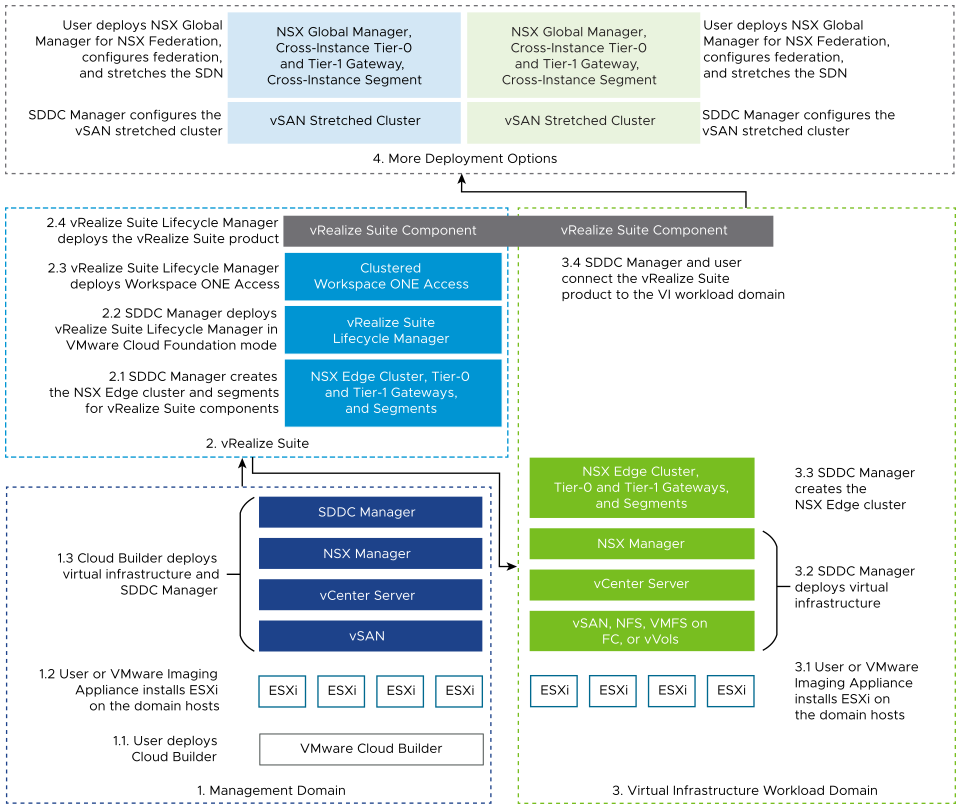
Deploying the Management Domain
The management domain of a VMware Cloud Foundation instance contains the components for deployment and operation of virtual infrastructure for customer workloads. Following a certain sequence of operations, you bring up VMware Cloud Foundation first. This operation deploys the management domain. Then, you can proceed with deploying vRealize Suite products and VI workload domains.
Steps |
Description |
|
|---|---|---|
0. Plan and prepare for the management domain deployment. |
Work with the technology team of your organization on configuring the physical servers, network, and storage in the data center. Collect the environment details and write them down in the VMware Cloud Foundation Planning and Preparation Workbook in Microsoft® Excel® spreadsheet format (XLS). |
|
Deploy the VMware Cloud Builder appliance on a laptop running VMware Workstation or VMware Fusion, or on an ESXi host. |
||
Prepare a minimum of four ESXi hosts for the management domain by manually installing ESXi or by using the VMware Imaging Appliance. |
||
3. Deploy the management domain by using VMware Cloud Builder. |
Download the deployment parameter workbook from the VMware Cloud Builder appliance and fill in the details for the management domain deployment. You can use the details from the VMware Cloud Foundation Planning and Preparation Workbook. Then, upload the deployment parameter workbook to VMware Cloud Builder. After VMware Cloud Builder validates the target environment against the specification in the deployment parameter workbook, bring up the management domain. After the automated deployment is complete, the management domain contains vCenter Server, vSAN, and SDDC Manager. |
|
Post-Deployment Configuration |
After the deployment of the management domain, configure SDDC Manager with repository credentials by using a VMware Customer Connect account. In this way, SDDC Manager can access the inventory of installation and upgrade bundles on depot.vmware.com. You can update the components of VMware Cloud Foundation as soon as an update is available. |
|
Configure backup of management components. |
Optional.
|
|
Optional. If you want to use SDDC Manager to manage CA-signed certificates for management components, prepare a Microsoft certificate authority server, configure the integration with SDDC Manager, and then update the certificates for components for establishing a secure communication to the components of VMware Cloud Foundation. |
||
To provide best security and proactively prevent any passwords from expiring, rotate passwords over a regular period according to the security policy of your organization, for example, every 90 days. You can use one of these password rotation options:
|
||
If you plan to use VMware Cloud Foundation APIs in automation scripts, create a special service account and generate tokens for protected access to the automation platform. |
||
Deploying vRealize Suite Lifecycle Manager and Workspace ONE Access
vRealize Suite Lifecycle Manager is the foundation for automated deployment of vRealize Suite products on VMware Cloud Foundation for operations management, logging and workload provisioning. You use Workspace ONE Access that is integrated with vRealize Suite Lifecycle Manager for central role-based access control in vRealize Suite.
| Steps |
Description |
|---|---|
| 0. Plan and prepare for the deployment of vRealize Suite Lifecycle Manager and Clustered Workspace ONE Access. |
Work with the technology team of your organization on configuring the physical servers, network, and storage in the data center. Collect the environment details and write them down in the VMware Cloud Foundation Planning and Preparation Workbook in Microsoft® Excel® spreadsheet format (XLS). |
| 1. Set up routing and networks in NSX-T Data Center. |
|
| You deploy vRealize Suite Lifecycle Manager in the management domain. SDDC Manager provides inventory information about the management domain in vRealize Suite Lifecycle Manager. SDDC Manager also configures the NSX-T Tier 1 gateway to support the load balancer for the cross-region solutions. |
|
| Post-Deployment Configuration of vRealize Suite Lifecycle Manager |
|
| Optional. If you want to provide centralized identity and access management to vRealize Suite, deploy a clustered Workspace ONE Access instance and integrate it with Active Directory. vRealize Suite Lifecycle Manager calls SDDC Manager to configures the NSX load balancer that is required for the Workspace ONE Access cluster. |
|
| Post-Deployment Configuration for vRealize Suite Lifecycle Manager and Workspace ONE Access |
|
| 4. Deploy a vRealize Suite solution that is required by your SDDC design. |
Deploy a vRealize Suite solution in VMware Cloud Foundation and connect it with the platform and with other vRealize Suite components to form a fully-integrated cloud management system. For information on deploying vRealize Suite components and integrating them with the VMware Cloud Foundation platform, see VMware Cloud Foundation Validated Solutions. |
Deploying a Virtual Infrastructure Workload Domain
After you deploy the management domain and vRealize Suite solutions in VMware Cloud Foundation, following a certain sequence of operations, you create a VI workload domain to run customer workloads with specific requirements.
| Steps |
Description |
|---|---|
| 0. Plan and prepare for the VI workload domain deployment. |
Work with the technology team of your organization on configuring the physical servers, network, and storage in the data center. Collect the environment details and write them down in the VMware Cloud Foundation Planning and Preparation Workbook in Microsoft® Excel® spreadsheet format (XLS). |
| 1. Prepare the ESXi hosts and add them to VMware Cloud Foundation. |
|
| After the hosts are commissioned, deploy the VI workload domain by using the automated workflow in SDDC Manager. |
|
| Deploy an NSX Edge cluster in a vSphere cluster in the VI workload domain to provide networking services and connectivity to the external network for your workloads. |
|
| 4. Connect the vRealize Suite solution to the workload domains. | After you deploy the VI workload domain, use SDDC Manager to integrate it with the vRealize Suite components in your environment. For information on connecting vRealize Suite components with the VMware Cloud Foundation platform, see VMware Cloud Foundation Validated Solutions. |
| Post-Deployment Configuration |
|
Deploying Additional Availability Zones and VMware Cloud Foundation Instances
After you initially deploy VMware Cloud Foundation in a single availability zone, following a certain sequence of operations, you can expand the environment to multiple availability zones by using vSAN stretched clusters or add another VMware Cloud Foundation instance connecting it to the environment by using NSX Federation.
| Steps |
Description |
|---|---|
| Deploy multiple availability zones in the management domain and in the VI workload domain. |
|
| Configure NSX Federation to add moreVMware Cloud Foundation instances. |
|