If you want to create a VI workload domain with a single vSphere Distributed Switch (vDS), using ESXi hosts with two pNICs, you can use the VI Configuration wizard in the SDDC Manager UI.
If you want to create a VI workload domain with more than one vDS or use ESXi hosts with more than two pNICs, you must use the VMware Cloud Foundation API. See Deploy a VI Workload Domain Using the VMware Cloud Foundation API.
The SDDC Manager UI supports running multiple VI workload domain creation tasks in parallel.
Procedure
- In the navigation pane, click + Workload Domain and then click VI Virtual Infrastructure.
- Select the principal storage type and click Begin.
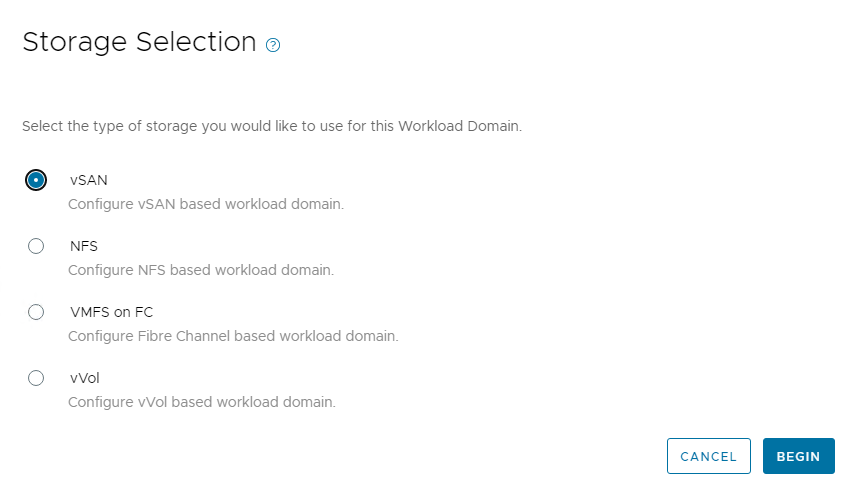
Specify Names, vCenter Single Sign-On Domain, and vSphere Lifecycle Manager Method
Provide names for the VI workload domain and organization, choose a vCenter Single Sign-On domain, and select whether the VI workload domain will use vSphere Lifecycle Manager images or baselines.
- You cannot stretch clusters that are part of a VI workload domain that uses vSphere Lifecycle Manager images.
- Two-node clusters are not supported in a VI workload domain that uses vSphere Lifecycle Manager baselines. See Prerequisites for a Workload Domain for additional requirements for two-node cluster.
Prerequisites
Verify that you have met the prerequisites described in About VI Workload Domains.
Procedure
Specify vSphere Cluster Details
Provide a name for the workload domain vSphere cluster. If you are using vSphere Lifecycle Manager images, select a cluster image to apply to the hosts.
Prerequisites
You must have a cluster image available if the workload domain is using vSphere Lifecycle Manager images. See Managing vSphere Lifecycle Manager Images in VMware Cloud Foundation.
Procedure
Specify Compute Details
Specify the details for the vCenter Server that gets deployed for the workload domain.
Procedure
Specify Networking Details
Provide information about the NSX Manager cluster to use with the VI workload domain. If you already have an NSX Manager cluster for a different VI workload domain, you can reuse that NSX Manager cluster or create a new one.
See VMware Configuration Maximums for information about the maximum number of workload domains that can be managed by a single NSX Manager instance.
Procedure
Select the vSAN Parameters
At the Storage step of the creation wizard, specify the availability you want provisioned for the VI workload domain. This page appears only if you are using vSAN storage for this workload domain.
Based on your selections, SDDC Manager will determine:
- The minimum number of hosts that it needs to fulfill those selections
- The specific hosts in your environment that are available and appropriate to fulfill those selections
- The virtual infrastructure features and their specific configurations that are needed to fulfill those selections
Procedure
Specify the VMFS on FC Datastore
If you are using VMFS on FC storage for the workload domain, you must specify the VMFS on FC datastore name.
Procedure
- On the Storage page, enter the name of the VMFS on FC datastore.
- Click Next.
Specify vVols Storage Details
If you use vVols storage for the workload domain, you must specify the vVols storage details.
Procedure
Select Hosts
The Host Selection page displays available hosts along with hosts details. Hosts that are powered off, cannot be accessed via SSH, or have not been properly commissioned are not displayed.
- Select only healthy hosts.
To check a host's health, SSH in to the SDDC Manager VM using the vcf administrative user account and type the following command:
sudo /opt/vmware/sddc-support/sos --health-check
When prompted, enter the vcf user password. For more information, see Supportability and Serviceability (SoS) Utility - For optimum performance, you must select hosts that are identical in terms of memory, CPU types, and disks.
If you select unbalanced hosts, the SDDC Manager UI displays a warning message, but you can proceed with the workload domain creation.
- You cannot select hosts that are in a dirty state. A host is in a dirty state when it has been removed from a cluster in a workload domain.
To clean a dirty host, re-image the host.
- When creating a VI workload domain using the SDDC Manager UI, all hosts in a cluster must be associated with the same network pool. You can use the Cloud Foundation API to select hosts from different network pools, as long as those network pools have the same VLAN ID and MTU settings.
Procedure
- Select the hosts for creating the VI workload domain.
- Click Next.
Specify NFS Storage Details
If you are using NFS storage for this workload domain, you must provide the NFS share folder and IP address of the NFS server.
Procedure
Select Licenses
On the Licenses page select an available license for VMware NSX, vSAN, and vSphere.
Prerequisites
- VMware vSAN (if using vSAN as the storage option)
NFS does not require a license
- VMware NSX
- VMware vSphere
Since vSphere and vSAN licenses are per CPU, ensure that you have sufficient licenses for the ESXi hosts to be used for the workload domain.
For information on adding license keys, see Add a License Key.
Procedure
- Select a license key for each of the components in the VI workload domain.
- Click Next.
View Object Names
The Object Names page displays the vSphere objects that will be generated for the VI workload domain. Object names are based on the VI workload domain name.
Procedure
- Review the syntax that will be used for the vSphere objects generated for this domain.
- Click Next.
Review Details and Start the Creation Workflow
At the Review step of the wizard, review the information about the workload domain and start the creation workflow. You can also print the information or download a printable version to print later. It can take up to two hours for the domain to be created.
The Review page displays information about the resources and their configurations that are deployed when the workflow creates and deploys the virtual infrastructure for this workload domain.
The hosts that will be added to the workload domain are listed along with information such as the network pool they belong to, memory, CPU, and so on.
Procedure
What to do next
- Deploy another VI workload domain. You do not have to wait for the current VI workload domain creation task to complete.
- Deploy and configure an NSX Edge cluster. See Managing NSX Edge Clusters in VMware Cloud Foundation.