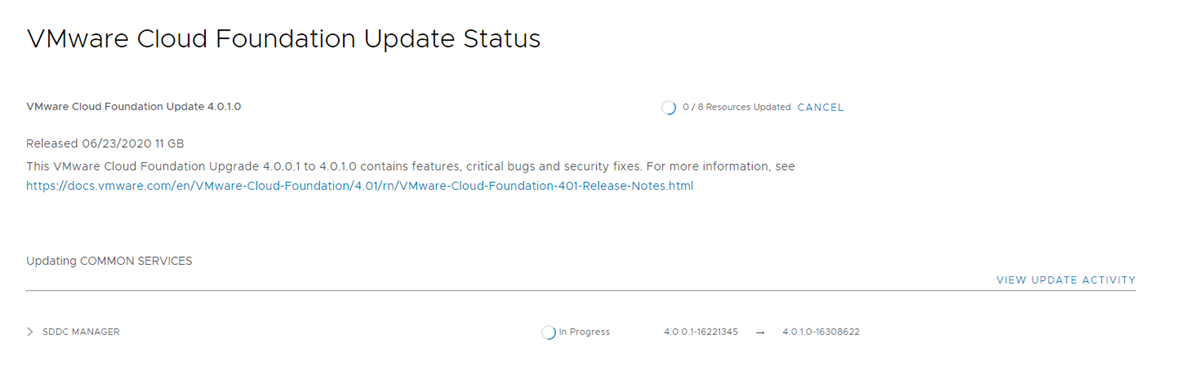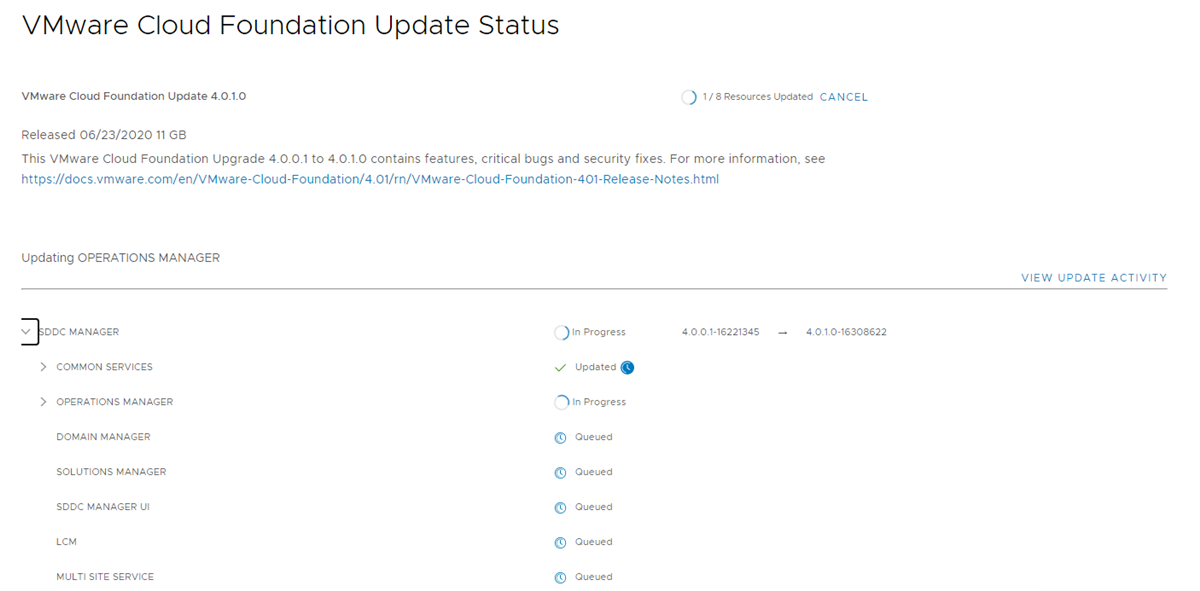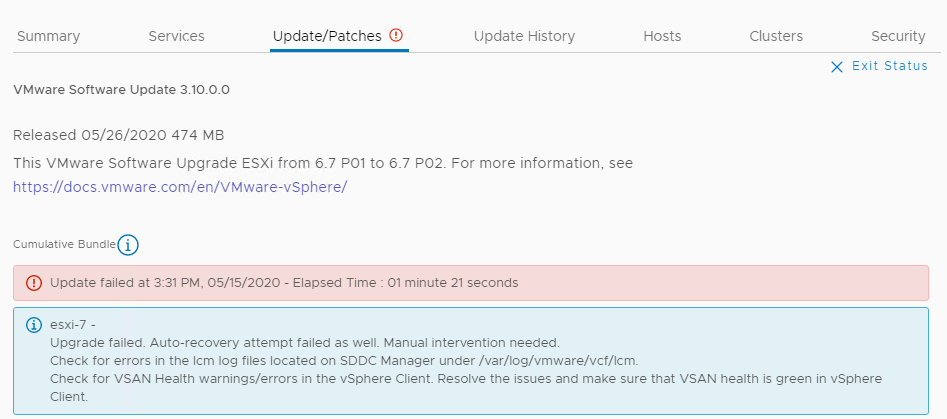This VMware Cloud Foundation Lifecycle Management document describes how to manage the lifecycle of a VMware Cloud Foundation environment. The information includes prerequisites, step-by-step configuration instructions, and suggested best practices.
Review the VMware Interoperability Matrix to verify compatibility and upgradability before planning and starting an upgrade.
You can perform a sequential or skip-level upgrade to VMware Cloud Foundation 5.2.x from VMware Cloud Foundation 4.5 or later. If your environment is at a version earlier than 4.5, you must upgrade the management domain and all VI workload domains to VMware Cloud Foundation 4.5 or later before you can upgrade to VMware Cloud Foundation 5.2.x.
vSphere with Tanzu enabled clusters, may require a specific upgrade sequence. See KB 92227 for more information.
The first step is to download the bundles for each VMware Cloud Foundation component that requires an upgrade. After all of the bundles are available in SDDC Manager, upgrade the management domain and then your VI workload domains.
SDDC Manager Functionality During an Upgrade to VMware Cloud Foundation 5.2
During the upgrade to VMware Cloud Foundation 5.2, some SDDC Manager functionality may be limited during each phase of the upgrade. Prior to initiating the upgrade determine if you will need to perform any of these tasks.
Upgrade States and Terminology
Source BOM - Prior to initiating the upgrade all components are at VMware Cloud Foundation 4.5.x, 5.0, or 5.1.
- SDDC Manager only - You have updated SDDC Manager to 5.2, but none of the other BOM components.
Split BOM - Management domain or VI Workload Domain is only partially updated to VMware Cloud Foundation 5.2.
Mixed 4.5.x/5.x BOM - Some workload domains (Management or VI) have been completely upgraded to VMware Cloud Foundation 5.2 and at least one VI Workload Domain is at the Source 4.5.x BOM version.
Mixed 5.x BOM - Some workload domains (Management or VI) have been completely upgraded to VMware Cloud Foundation 5.2 and at least one VI Workload Domain is at the Source 5.0 or 5.1 BOM version.
Target BOM - All components are at VMware Cloud Foundation 5.2.
When a VMware Cloud Foundation instance is in Source BOM or Target BOM, the features available within SDDC Manager are as expected for that given release. However when in a Mixed BOM the operations available vary per workload domain depending on which state the domain itself is in.
The following table indicates the functions available within SDDC Manager during an upgrade.
| Category |
Feature |
SDDC Manager only | Split BOM | Mixed 4.5.x/5.x BOM |
Mixed 5.x BOM |
|---|---|---|---|---|---|
| Backup / Restore |
Configure and perform Backup / Restore |
Y | Y | Y |
Y |
| CEIP |
Activate / Deactivate CEIP |
Y | Y | Y |
Y |
| Certificate Management |
View/Generate/Upload/Install |
Y | Y | Y |
Y |
| NSX Edge Cluster |
Expand edge cluster |
Y | Y | Y |
Y |
| DNS / NTP configuration |
Validate / Configure DNS |
Y | Y | Y |
Y |
| Validate / Configure NTP |
Y | Y | Y |
Y |
|
| Hosts |
Commission / Decommission Host |
Y | Y | Y |
Y |
| Licensing |
Update License Key Information |
Y | Y | Y |
Y |
| Add License Key |
Y | Y | Y |
Y |
|
| Relicensing |
Y | Y | Y |
Y |
|
| License check |
Y | Y | Y |
Y |
|
| LCM |
Connect to VMware or Dell Depot / Download Bundles |
Y | Y | Y |
Y |
| LCM Pre checks |
Y | Y | Y |
Y |
|
| Schedule Bundle Download |
Y | Y | Y |
Y |
|
| Install vCenter Patch |
Y | Y | Y | Y | |
| Install ESXi Patch |
Y | Y | Y | Y | |
| Install NSX Patch | Y | Y | Y | Y | |
| Networking |
Create / Edit / Delete Network Pool |
Y | Y | Y |
Y |
| Password Management |
Rotate/Update/Retry/Cancel |
Y | Y | Y |
Y |
| User Operations |
Add / Remove User / Group |
Y | Y | Y |
Y |
| Workload Domain |
Add/Remove ESXi Host |
Y | Y | Y |
Y |
| Add/Remove vSphere Cluster |
Y | Y | Y |
Y |
|
| Add 4.5.x Workload Domain |
Y If the management domain is at 4.5.x.
Note: Contact Broadcom Support for a workaround if the management domain is at 5.x.
|
Y If the management domain is at 4.5.x.
Note: Contact Broadcom Support for a workaround if the management domain is at 5.x.
|
Y
If the management domain is at 4.5.x.
Note: Contact Broadcom Support for a workaround if the management domain is at 5.x.
|
N/A |
|
| Add 5.x Workload Domain in ELM mode |
Y | Y | Y |
Y |
|
| Add 5.x Isolated Workload Domain |
Y | Y | Y |
Y |
|
| Remove 4.5.x Workload Domain |
Y | Y | Y |
N/A |
|
| Remove 5.0 Workload Domain |
Y | Y | Y |
Y |
|
| Stretch a vSphere Cluster |
You cannot stretch clusters in 4.5.x workload domains, but can stretch cluster in 5.x workload domains. | You cannot stretch clusters in 4.5.x workload domains, but can stretch cluster in 5.x workload domains. | You cannot stretch clusters in 4.5.x workload domains, but can stretch cluster in 5.x workload domains. | Y | |
| Unstretch a vSphere Cluster |
You cannot unstretch clusters in 4.5.x workload domains, but can unstretch cluster in 5.x workload domains. | You cannot unstretch clusters in 4.5.x workload domains, but can unstretch cluster in 5.x workload domains. | You cannot unstretch clusters in 4.5.x workload domains, but can unstretch cluster in 5.x workload domains. | Y | |
| Expand a Stretched vSphere Cluster |
You cannot expand clusters in 4.5.x workload domains, but can expand clusters in 5.x workload domains. | You cannot expand clusters in 4.5.x workload domains, but can expand clusters in 5.x workload domains. | You cannot expand clusters in 4.5.x workload domains, but can expand clusters in 5.x workload domains. | Y | |
| Shrink a Stretched vSphere Cluster |
You cannot shrink clusters in 4.5.x workload domains, but can shrink clusters in 5.x workload domains. | You cannot shrink clusters in 4.5.x workload domains, but can shrink clusters in 5.x workload domains. | You cannot shrink clusters in 4.5.x workload domains, but can shrink clusters in 5.x workload domains. | Y |
vSphere UI Client Plug-ins
Identify all vSphere UI client plug-ins prior to the upgrade.
It may be possible to upgrade some vSphere UI client plug-ins before upgrading to vSphere 8.0. Contact your 3rd Party vendor to determine the best upgrade path.
Monitor VMware Cloud Foundation Updates
You can monitor in-progress updates for VMware Cloud Foundation components.
Procedure
View VMware Cloud Foundation Update History
The Update History page displays all updates applied to a workload domain.
Procedure
Access VMware Cloud Foundation Upgrade Log Files
You can check the log files for failed upgrades to help troubleshoot and resolve issues.
- SSH in to the SDDC Manager appliance with the vcf user name and enter the password.
- To access upgrade logs, navigate to the /var/log/vmware/vcf/lcm directory.
- lcm-debug log file contains debug level logging information.
- lcm.log contains information level logging.
- To create an sos bundle for support, see Supportability and Serviceability (SoS) Utility in the VMware Cloud Foundation Administration Guide.