As a data scientist, you can use the Automation Service Broker catalog to deploy a GPU-enabled deep learning VM with a pre-configured DL workload. An AI Workstation is based on the Deep Learning VM images and Software bundles.
Procedure
- Log in to VMware Aria Automation at https://<aria_automation_cluster_fqdn>/csp/gateway/portal as a user that has access to the project for Private AI.
- On the main navigation bar, click Services.
- On the My Services page, click Service Broker.
- On the Consume tab, on the navigation bar, click Catalog.
- In the AI Workstation card, click Request .
- Configure the following settings and click Submit.
Setting Value Version Version of the catalog item Project Project where you want it to be deployed and the name for the deployment Deployment name Name for the resulting deployment VM Class GPU-Enabled VM class in the VM Service for the deep learning VM. You can use the VM class for the Tanzu Kubernetes Grid cluster you created earlier in the implementation flow.
User Password Initial password for the vmware user on the deep learning VM SSH public keys Import SSH Keys if needed
Software bundle DL workload from NVIDIA Custom cloud-init Selected if you plan to add customization to cloud-init. See Cloud config examples. NVIDIA NGC API key The API key for access to the NVIDIA NGC registry. - Monitor the deployment process.
- On the Consume tab, click Deployments > Deployments.
- Click the name of deployment and then click the History tab.
- After the deployment is completed, review the details to access applications installed on the deep learning VM or the deep learning VM over SSH.
- On the Consume tab, click Deployments > Deployments.
- Click the name of deployment and then click the Overview tab.
Figure 1. Example of Access Details for a PyTorch Deep Learning VM
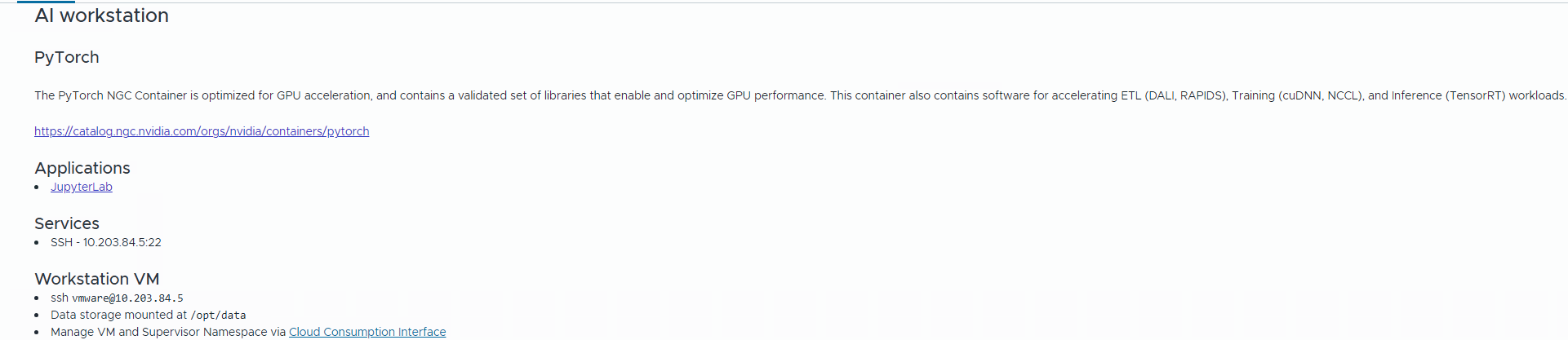
- Verify the deployment.
- Log in to the deep learning VM over SSH.
- Verify the vGPU guest driver installation by running the following command.
tail -f /var/log/nvidia-installer.log
- Verify the execution of cloud-init by running the following command.
tailf -f /var/log/dl.log