VMware Cloud on AWS regularly checks your SDDCs for VMs whose storage policies are not in compliance with the requirements of the SLA.
When there are non-compliant VMs in your organization, you receive notifications in the banner in the VMware Cloud Console. The cards for SDDCs and clusters that contain non-compliant VMs show a Non-Compliant Storage Policy indicator.
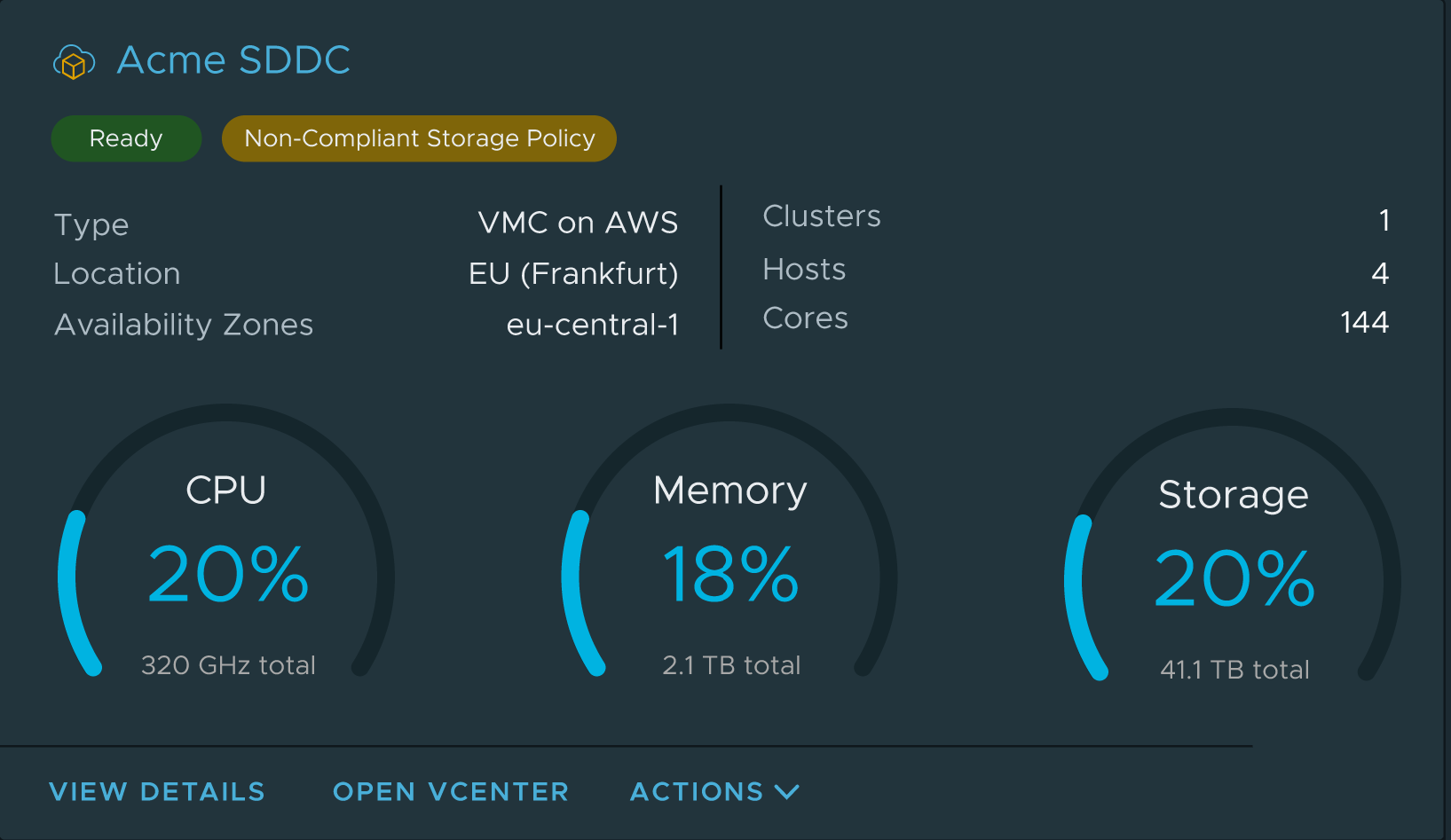
You can use the VMware Cloud Console to update non-compliant VMs to a managed storage policy, which will keep them in compliance. Alternatively, if you want to maintain a custom storage policy for these VMs, log in to the vSphere Client and edit the policy as described in Using vSAN Policies.