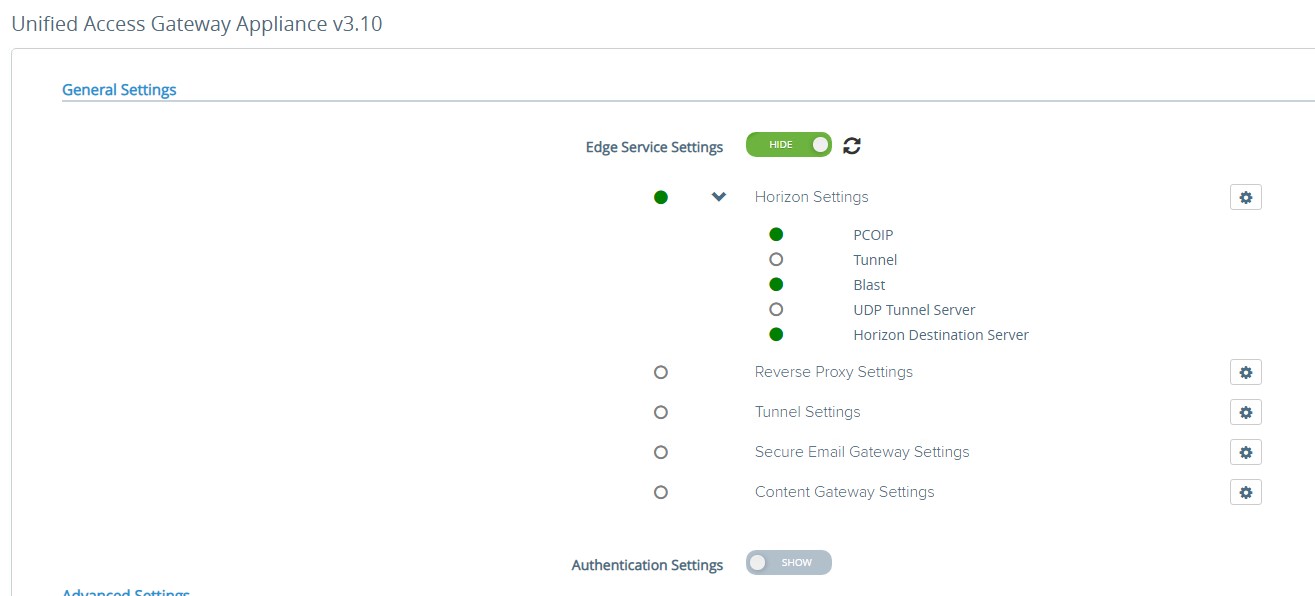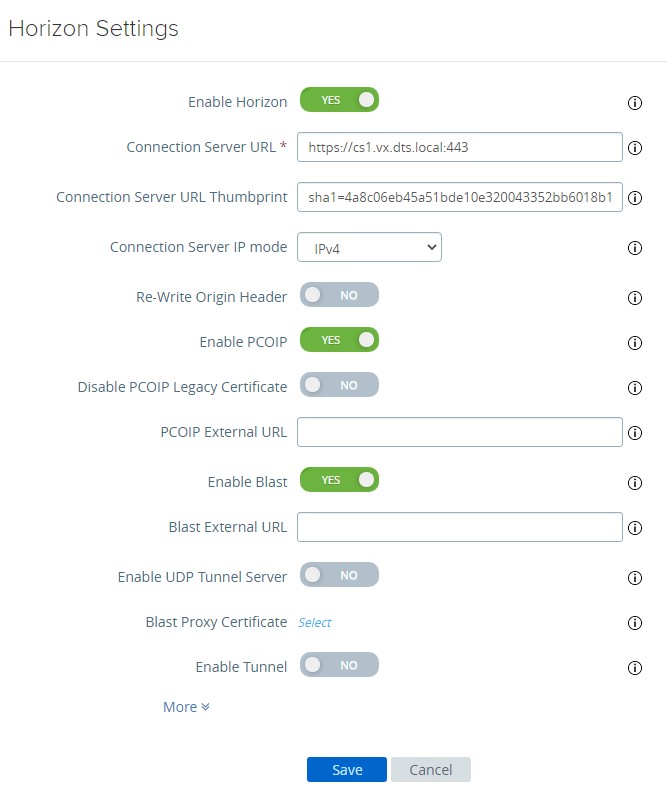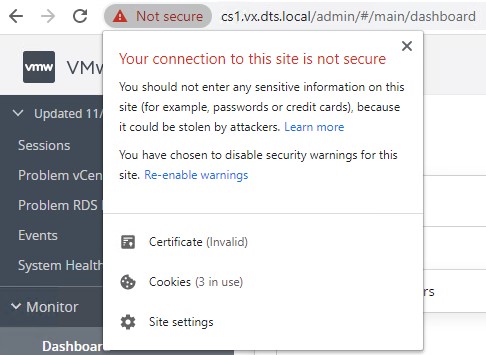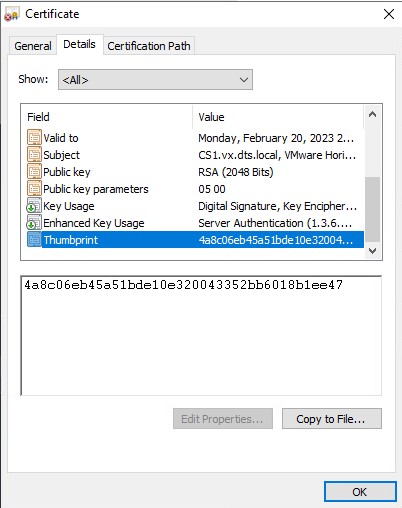You can deploy Unified Access Gateway with Horizon Cloud with On-Premises Infrastructure and Horizon Air cloud infrastructure. For the Horizon deployment, the Unified Access Gateway appliance replaces Horizon security server.
Procedure
- Open the admin UI by entering the URL https://<mycoUnifiedGatewayAppliance>.com:9443/admin/index.html in a web browser.
- Log in by entering an admin user name and password.
Enter the same password that you used when deploying the
Unified Access Gateway.
- In the Configure Manually section, click Select.
- In the , click Show.
- Click the Horizon Settings gearbox icon.
- On the Horizon Settings page, toggle Enable Horizon to YES.
- Configure the edge service settings for Horizon.
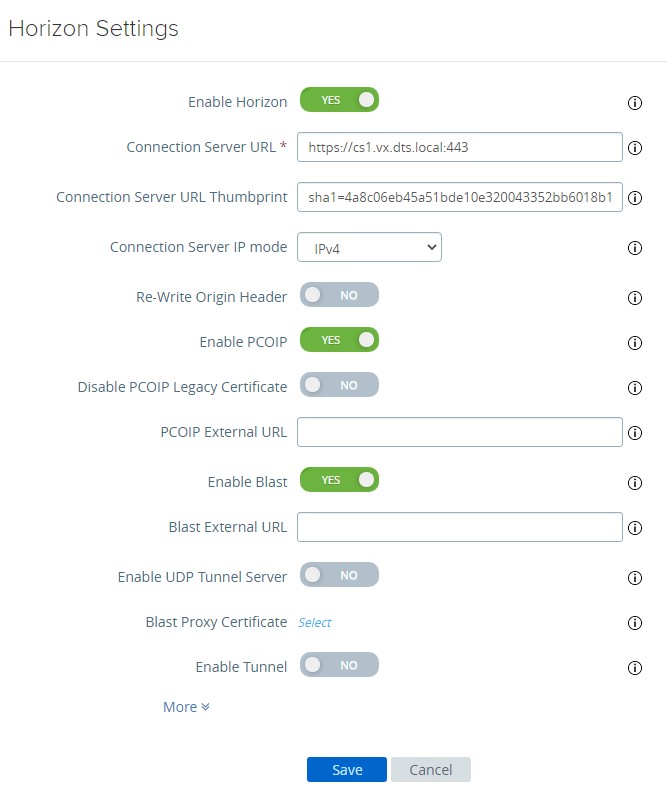
- Connection Server URL: Enter the address of the first Horizon Connection Server.
For example, enter https://<first connection server>.
- Do the following to obtain the thumbprint:
- Log in to the Horizon Connection Server by entering the Horizon Connection Server URL in a web browser.
- Click Not secure.
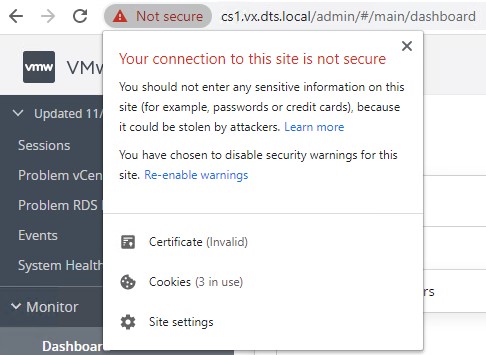
- Click .
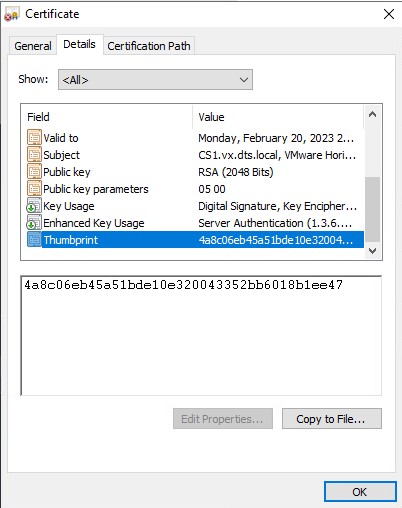
- Copy the Thumbprint.
- Connection Server URL Thumbprint: Paste the thumbprint in the text box by suffixing it with sha1=.
For example, enter
sha1=4a8c06eb45a51bde10e320043352bb6018b1ee47.
- Connection Server IP mode: Select IPv4.
The connection server IP mode indicates the IP mode of a Horizon Connection Server
- Toggle Enable PCOIP to Yes.
- Toggle Enable Blast to Yes.
All other details on the
Horizon Settings page are populated by default.
- Click Save.
Results
The edge server establishes connection with the
Unified Access Gateway appliance. The successful connections are displayed in green as shown in the following figure.
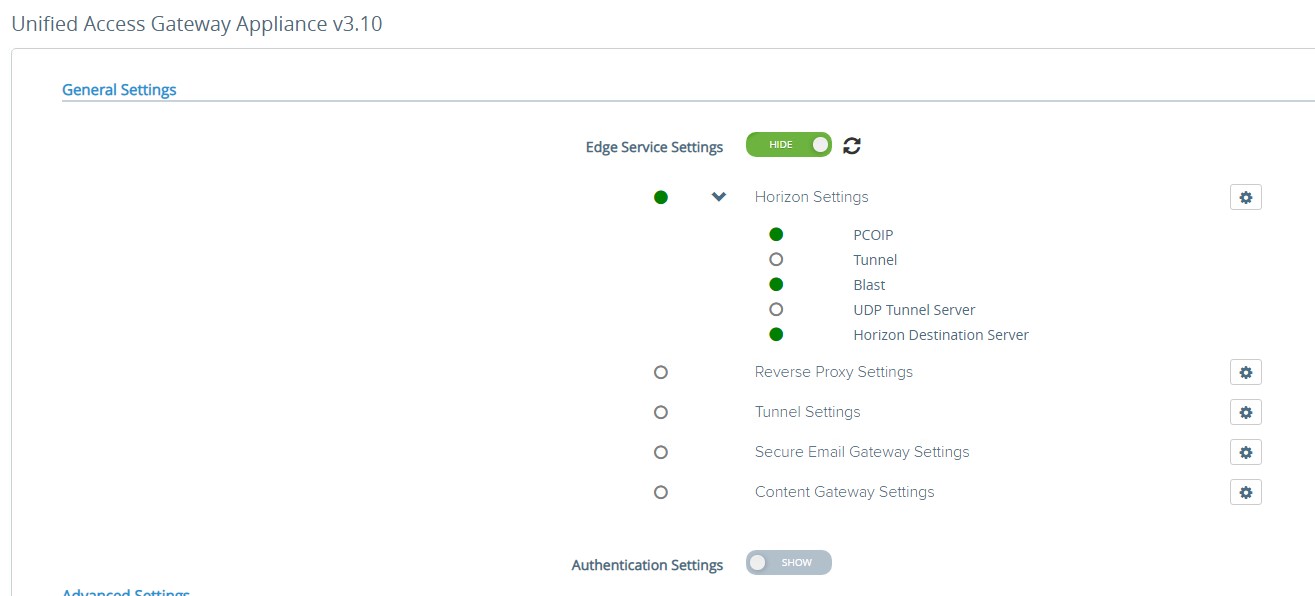
Note: Configure the second
Unified Access Gateway by following the steps described in this procedure.