You configure the Horizon Connection Server by:
- Providing a valid license key
- Adding vCenter Server instances to Horizon to create and manage the VMs.
- Adding an instant-clone domain administrator to create instant desktop pools.
Procedure
- Log in to your Horizon Connection Server host at, https:\\cs1.vx.dts.locale\admin.
- To enter the licensing information:
- Click
- Enter the license number.
- To add a vCenter Server instance:
- Navigate to
- Enter the following information:
- Server address, user name, and password
- Port number as 443.
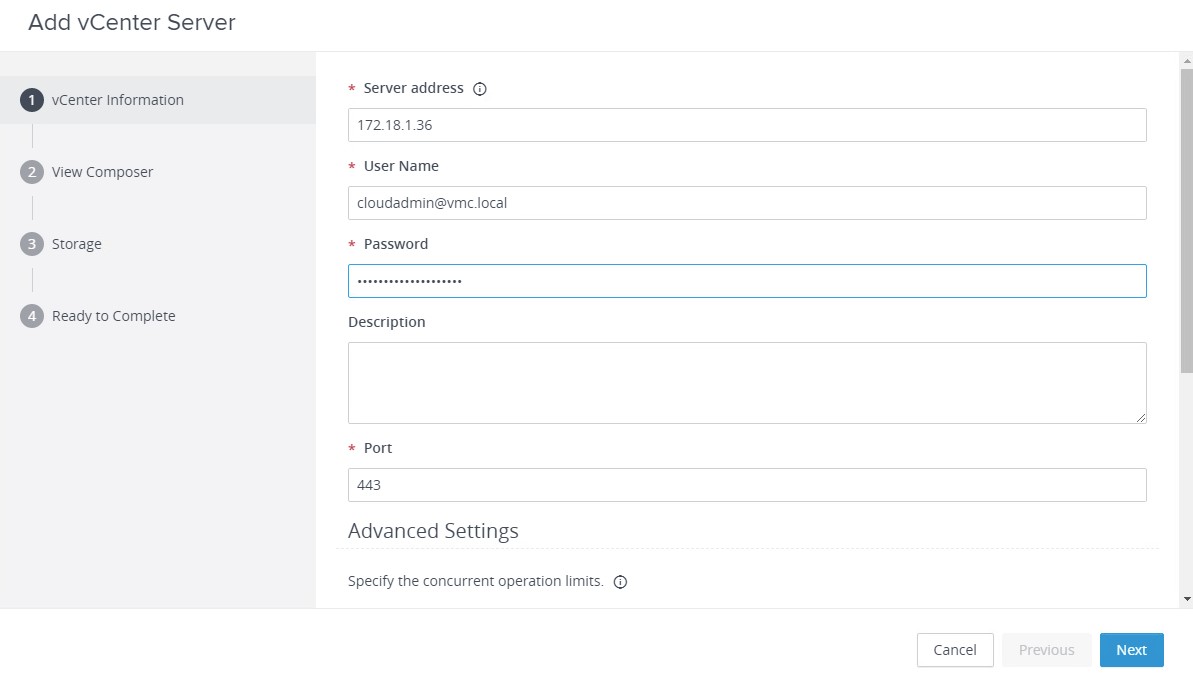
- In the Advanced Settings section, specify the concurrent operation limits.
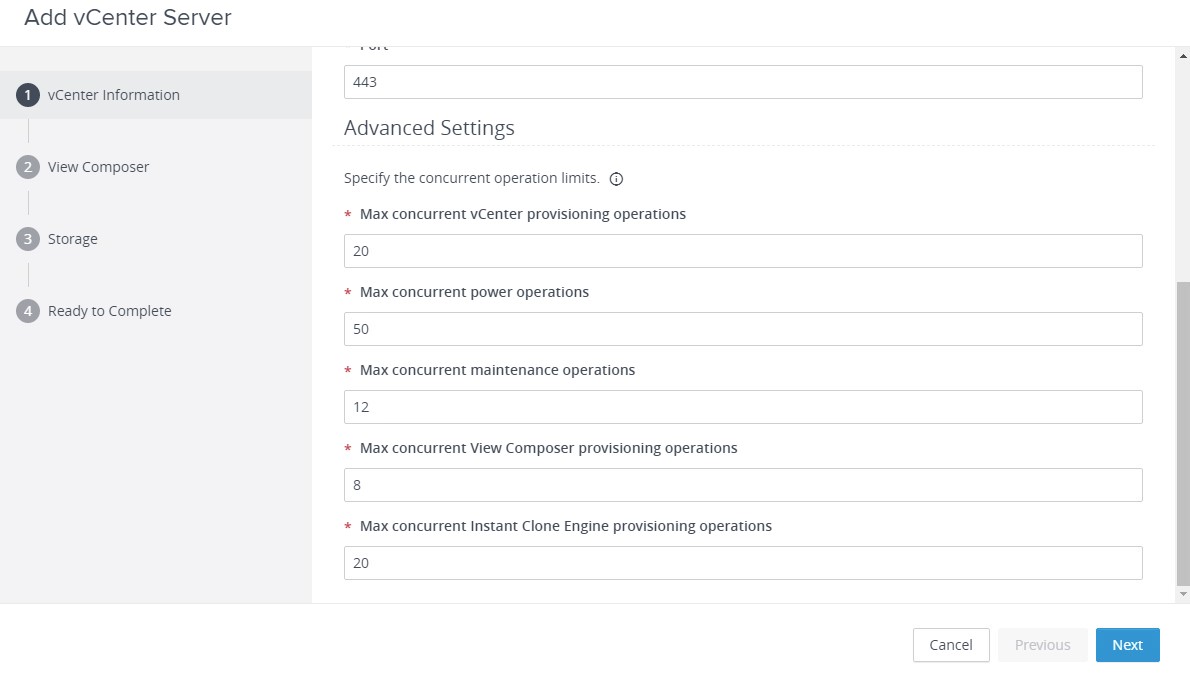
- Read the certification information and click Accept.
Skip the View Composer configuration as you use instant clones for deployment.
- Configure the storage settings and click Next.
- Review the configurations and click Finish.
- To add an instant-clone domain administrator:
- Click .
- Enter the user name and password for the instant-clone domain administrator.
- Deactivate the tunnel settings for the Horizon Connection Server:
- Navigate to .
- Select the first Connection Server, for example CS1, and click Edit.
- In the HTTP(S) Secure Tunnel section, clear the Use Secure Tunnel connection to machine check box.
You must clear this check box to deactivate the Connection Server URL and use the virtual IP address.
- Click Ok.